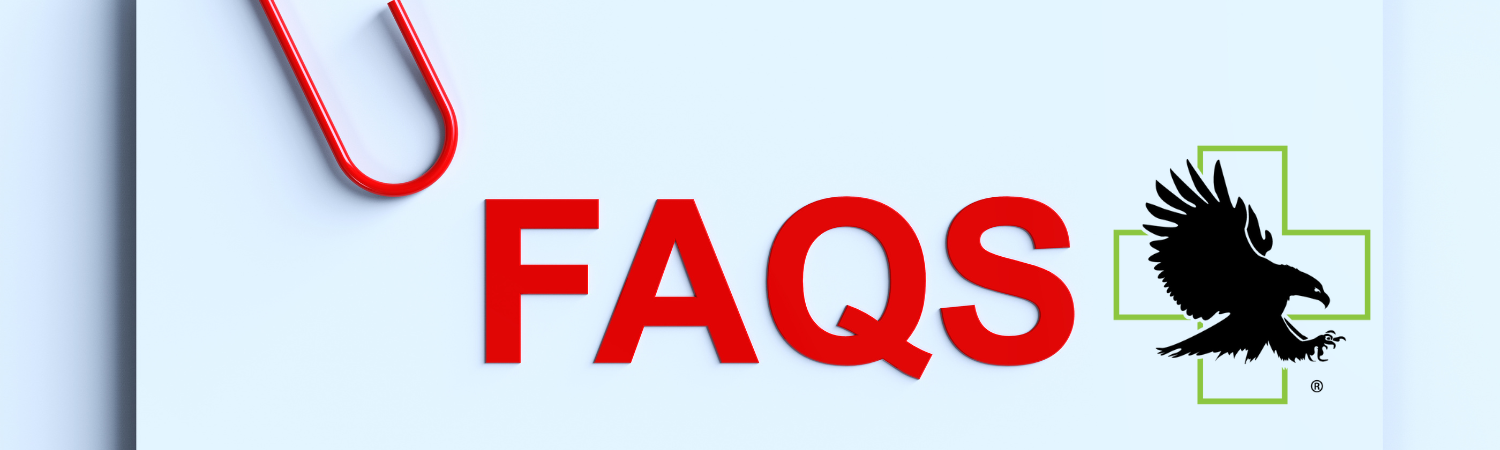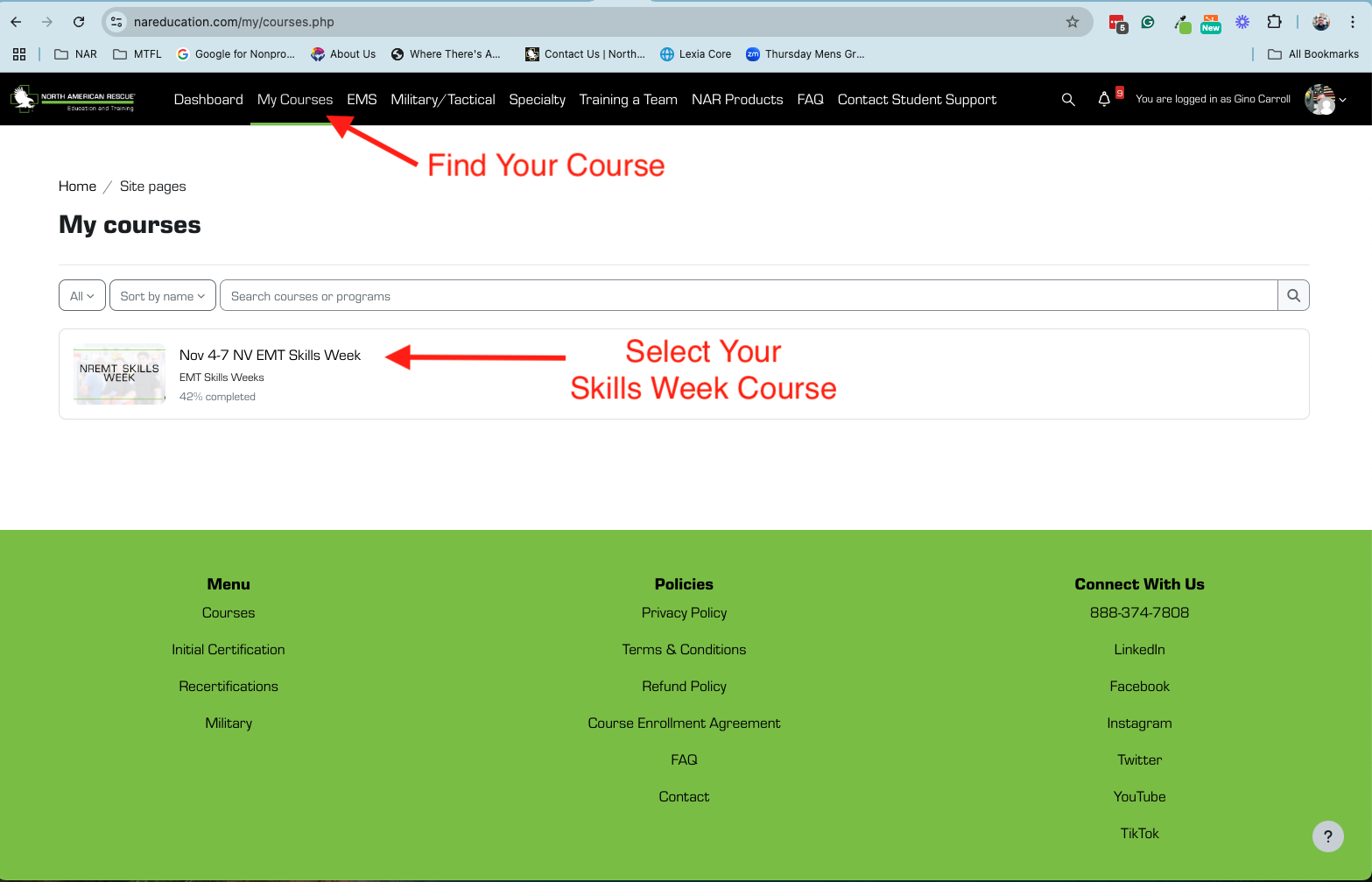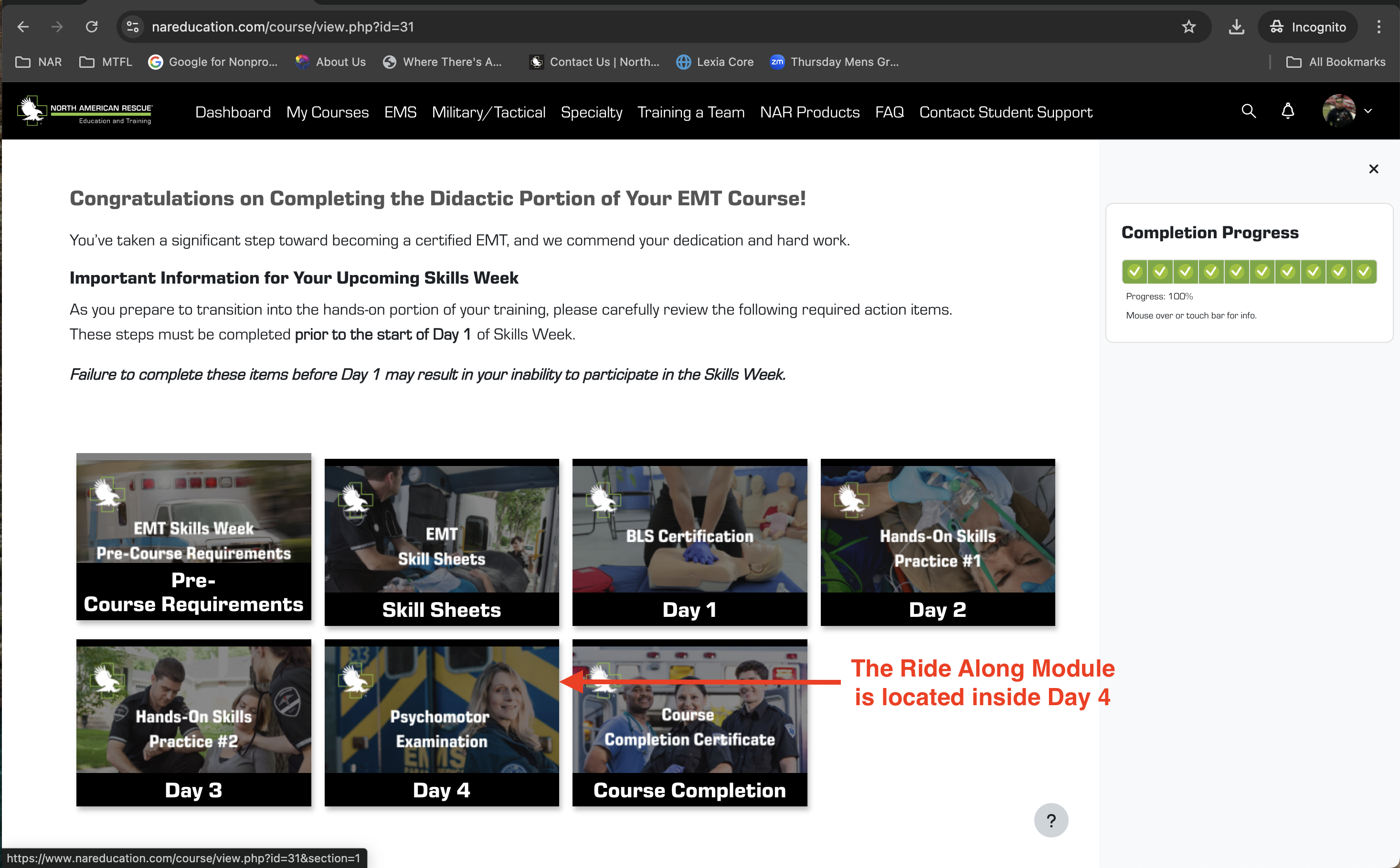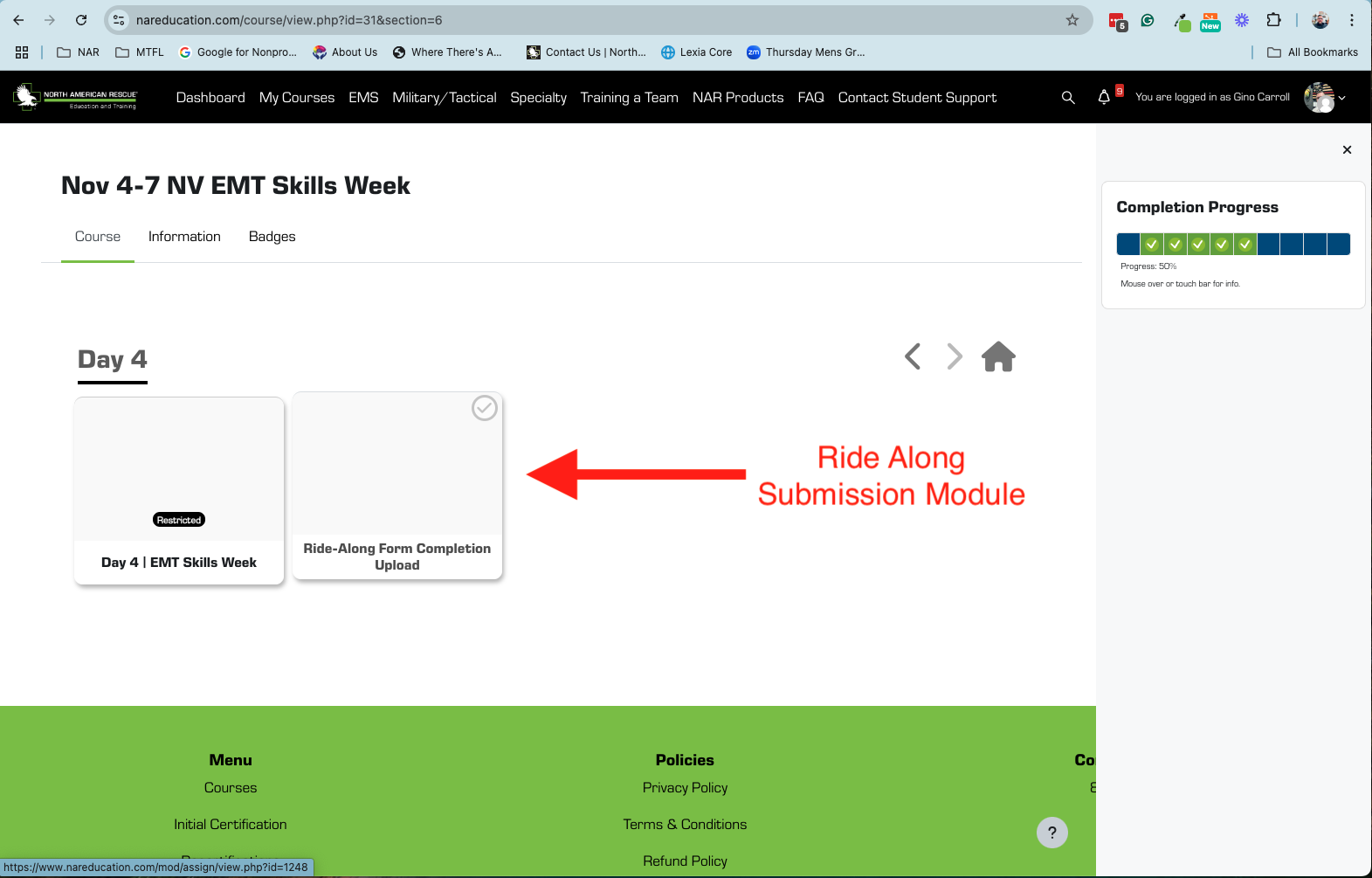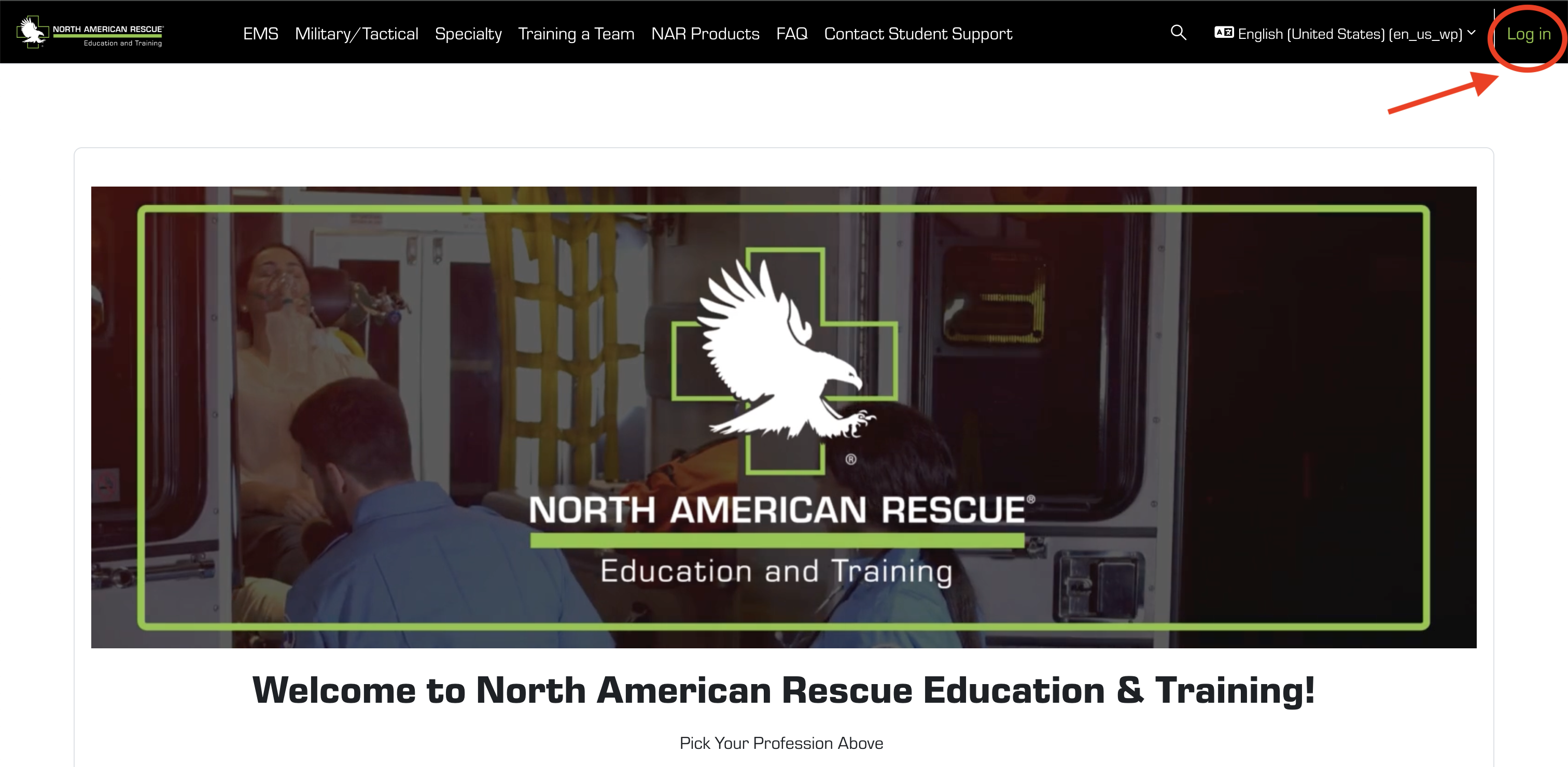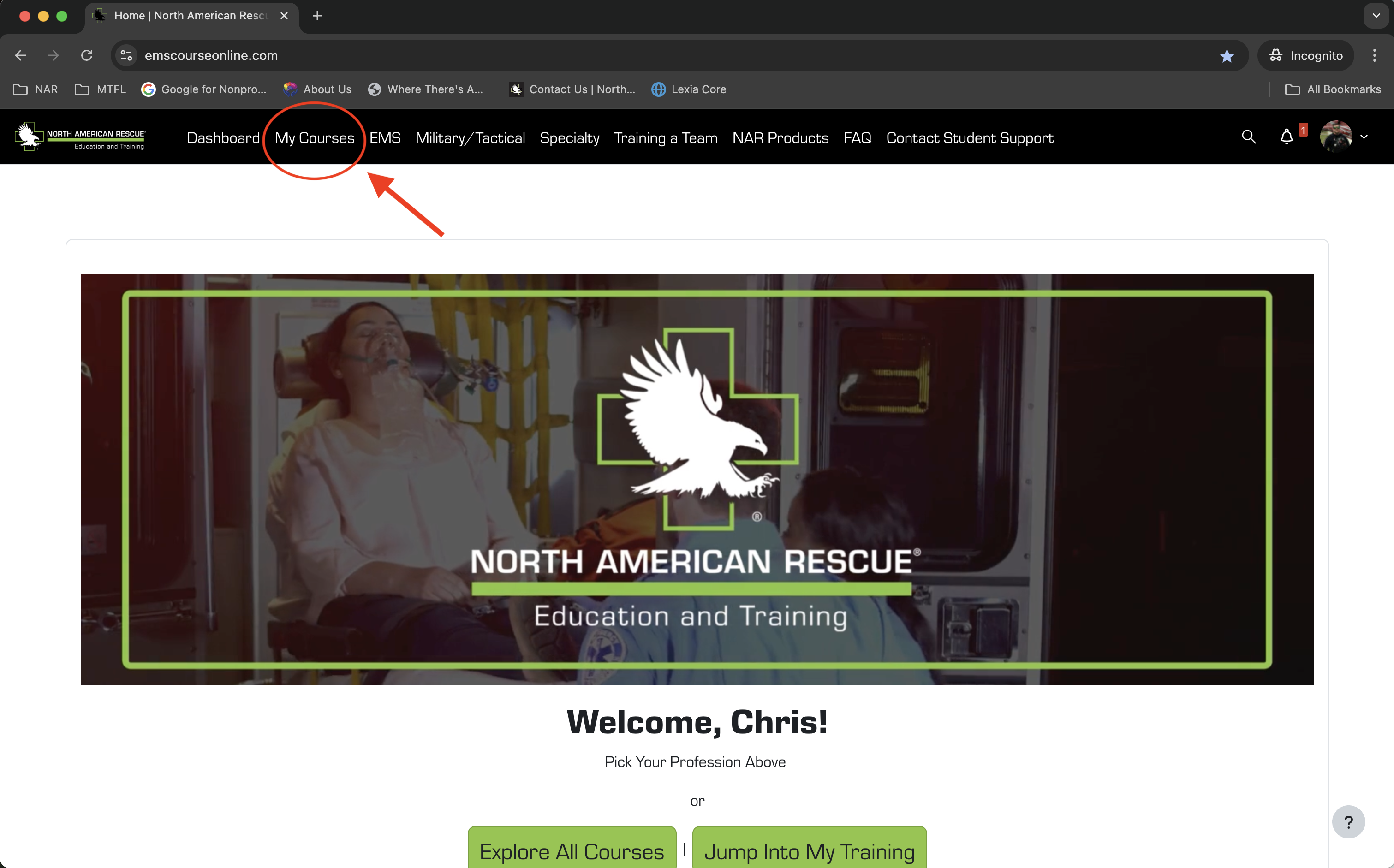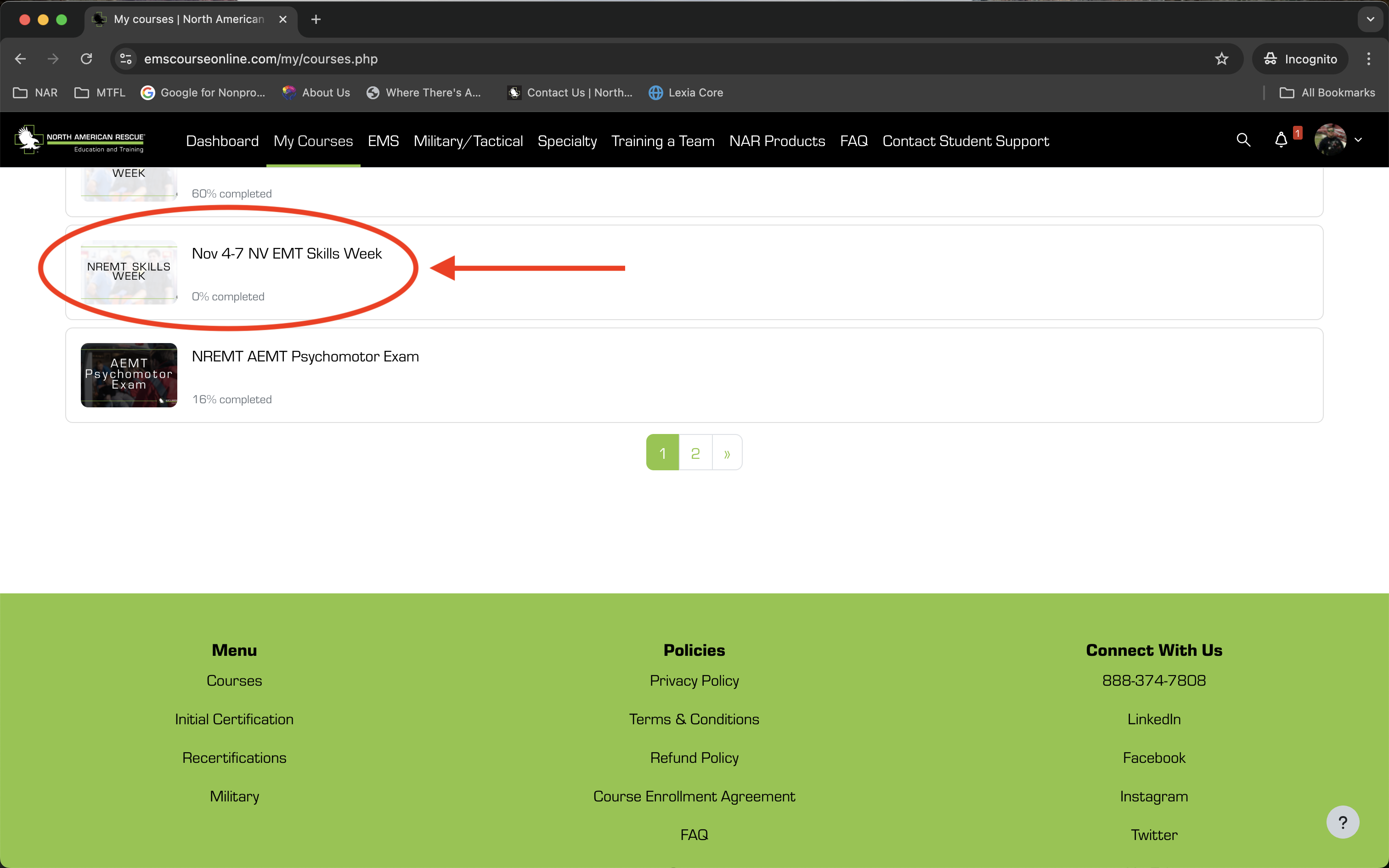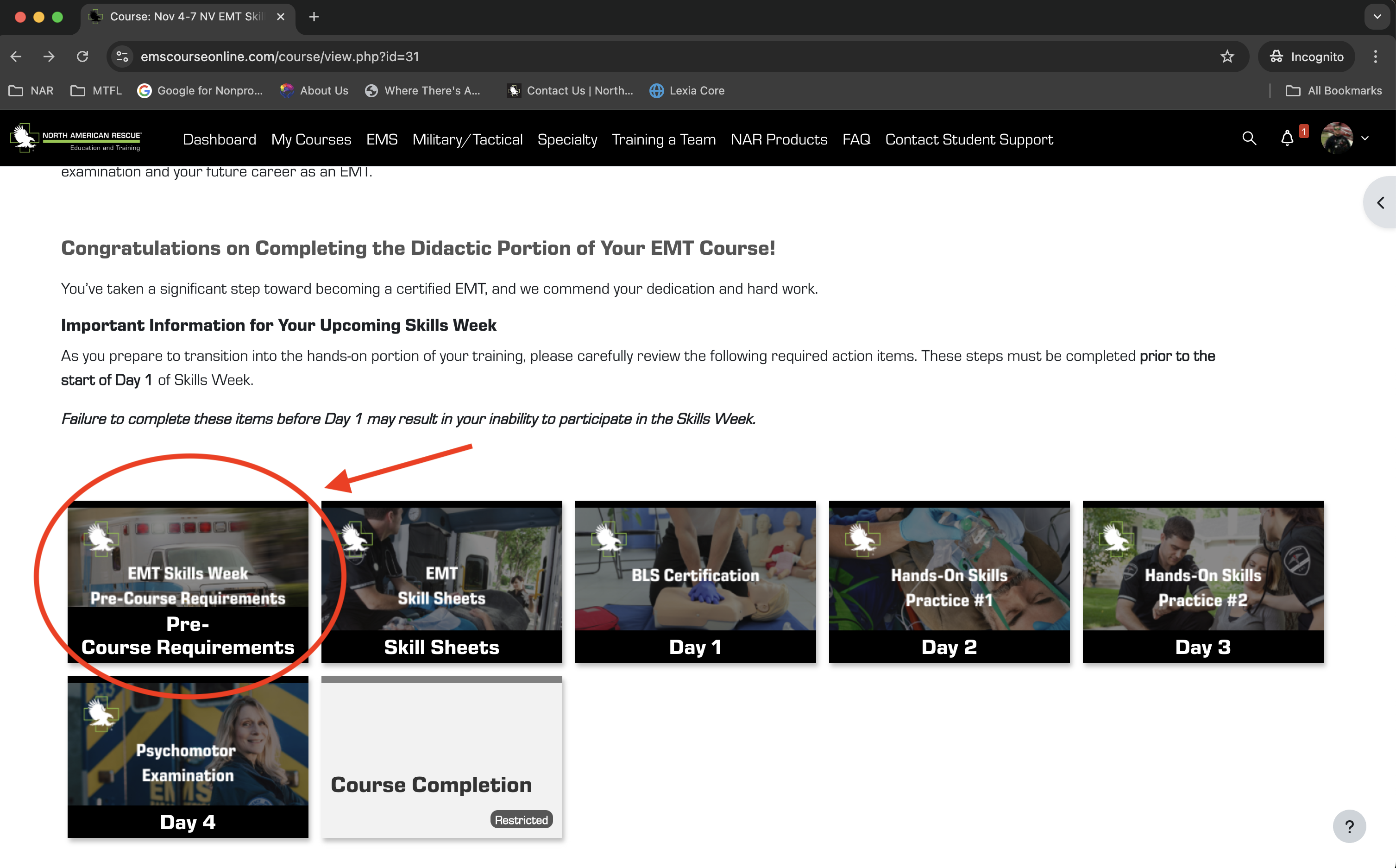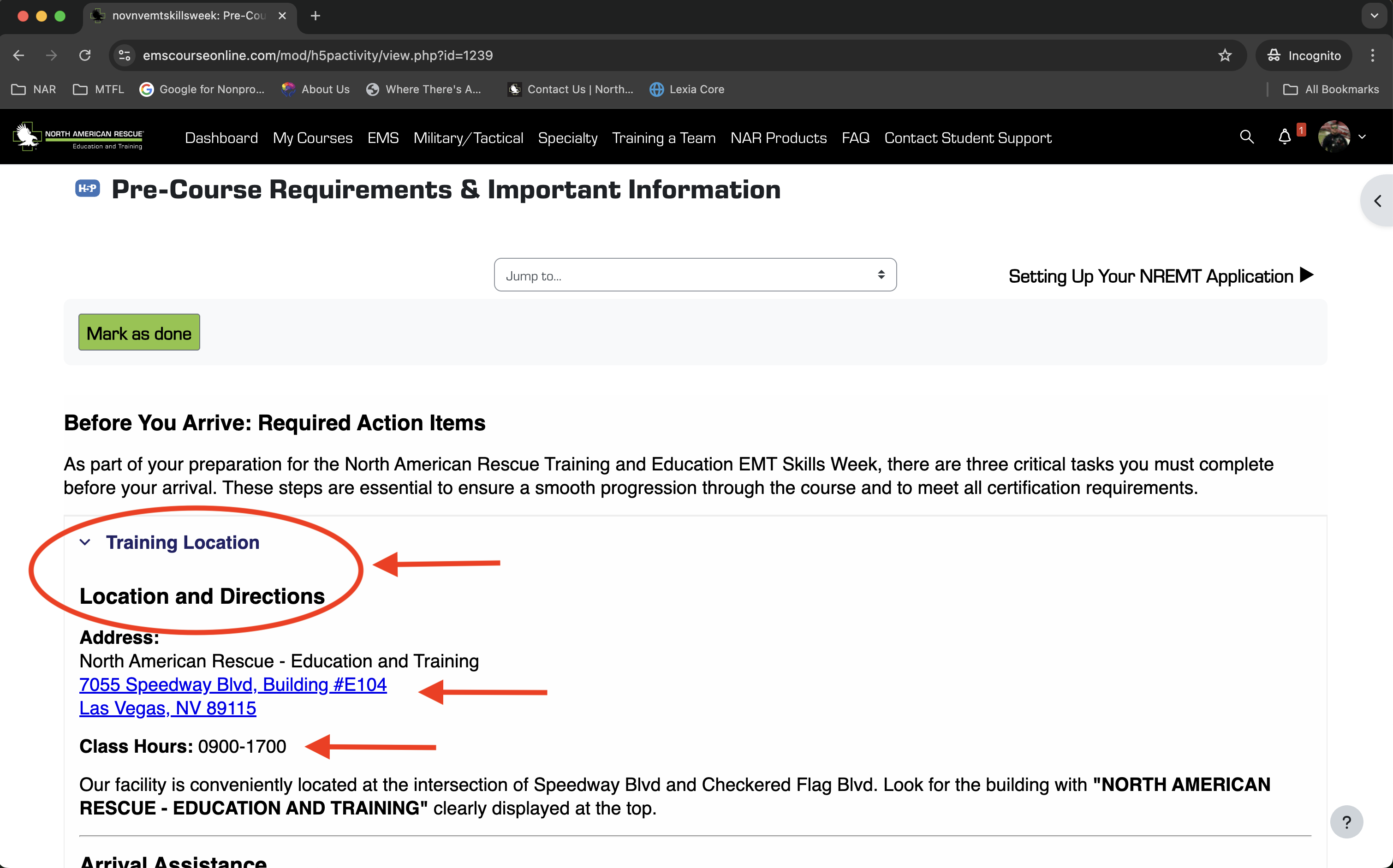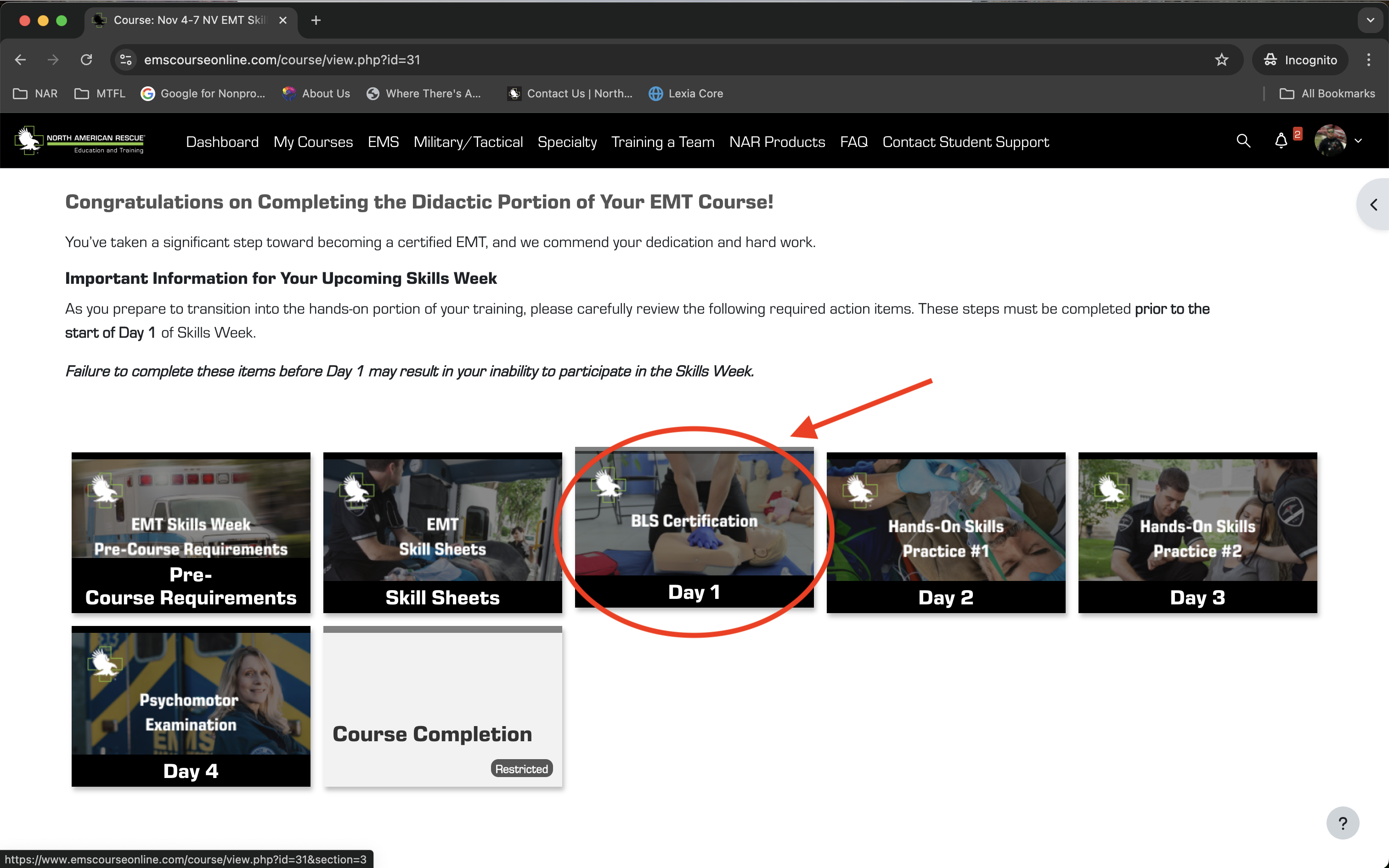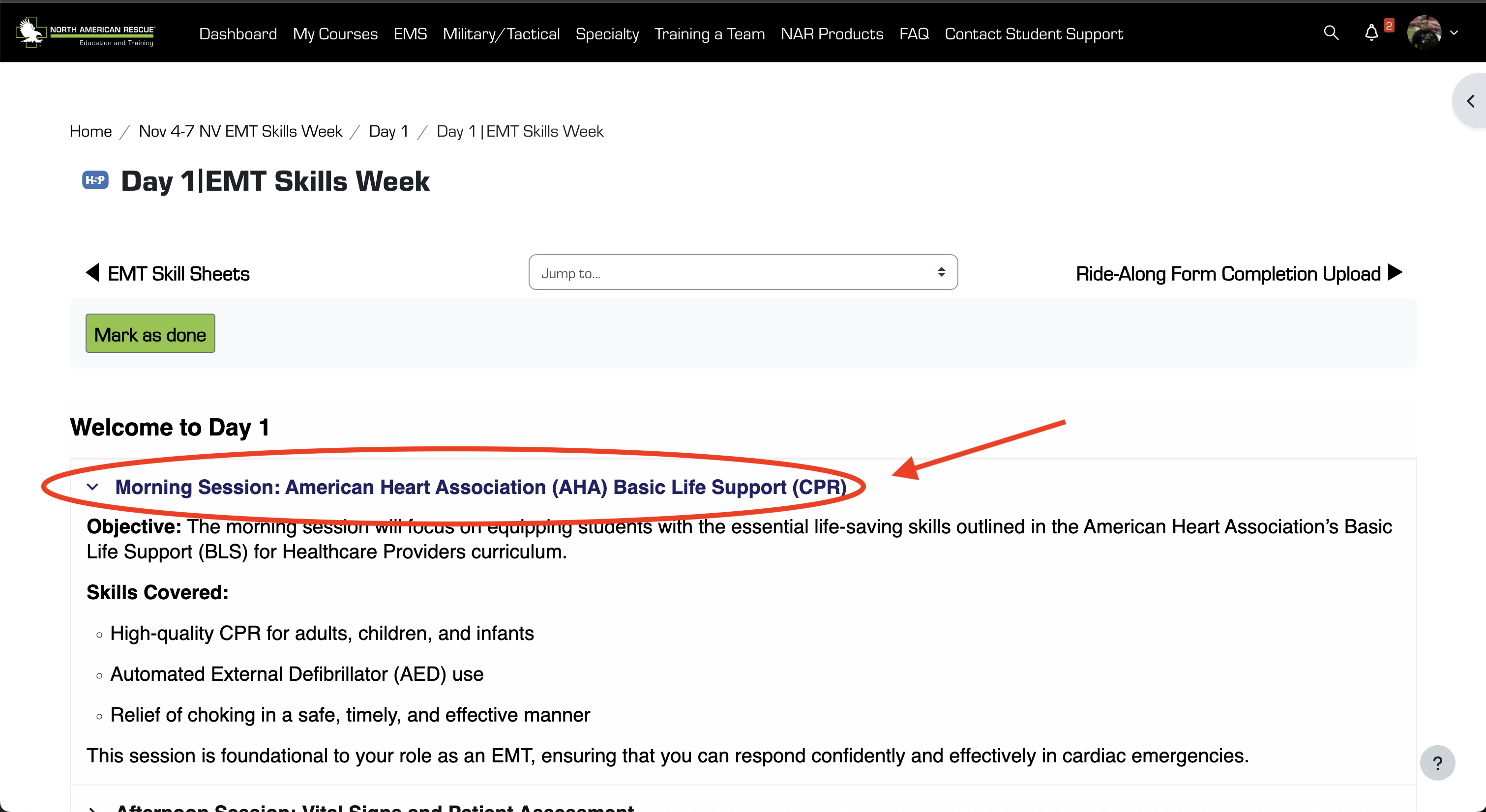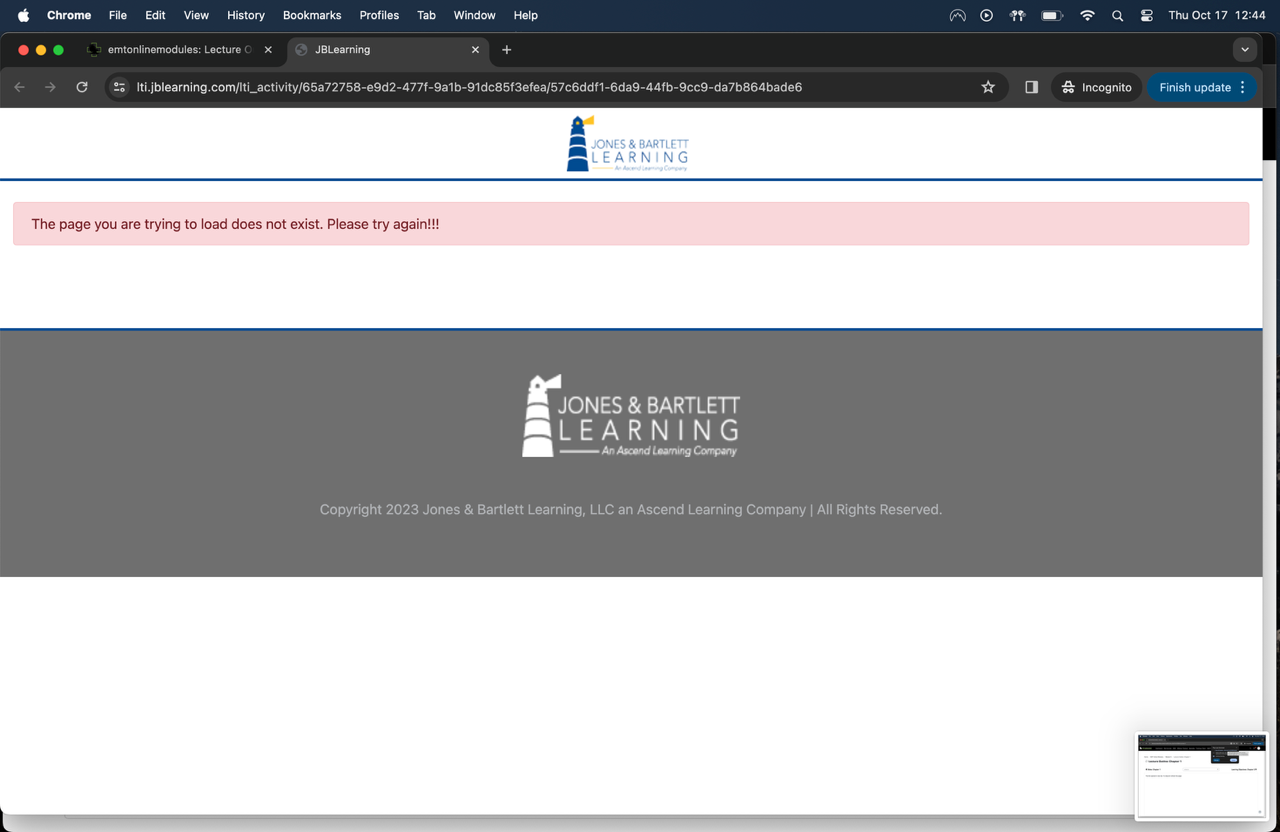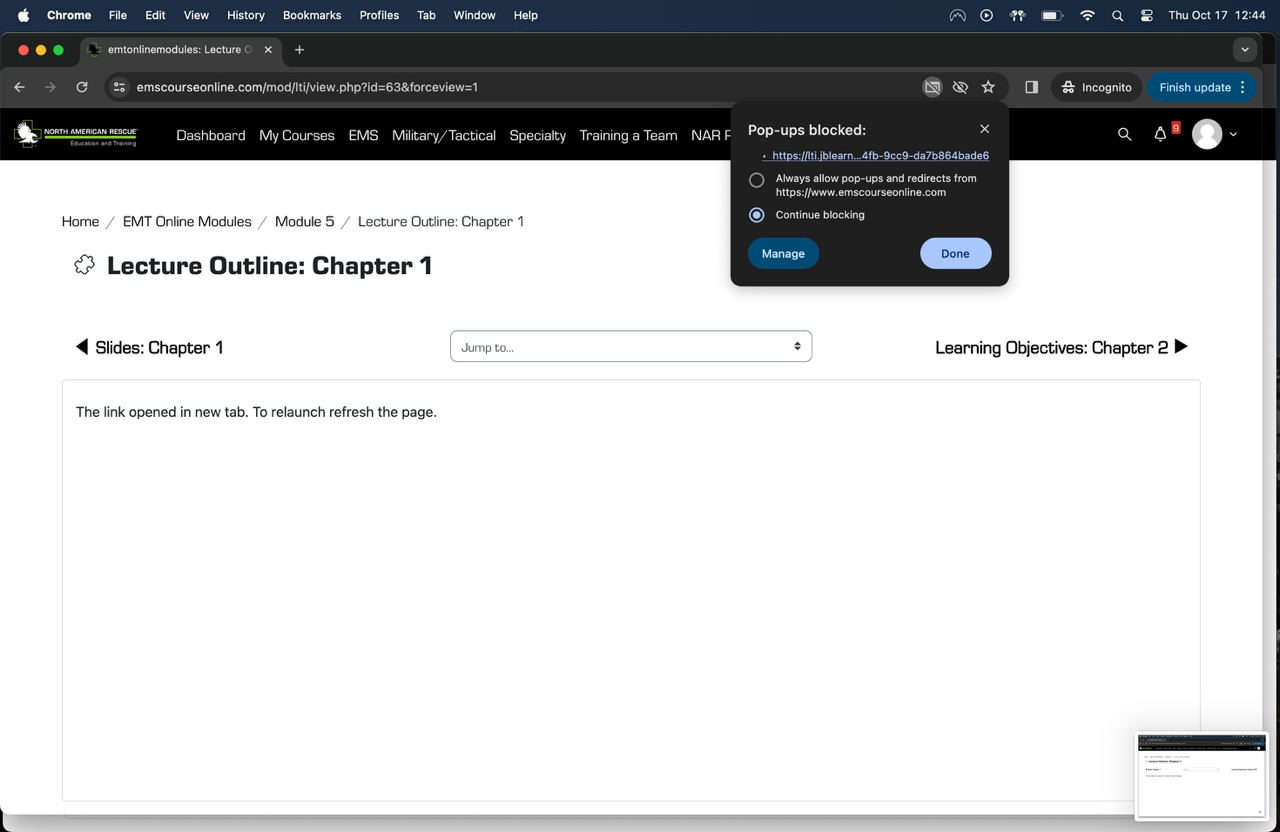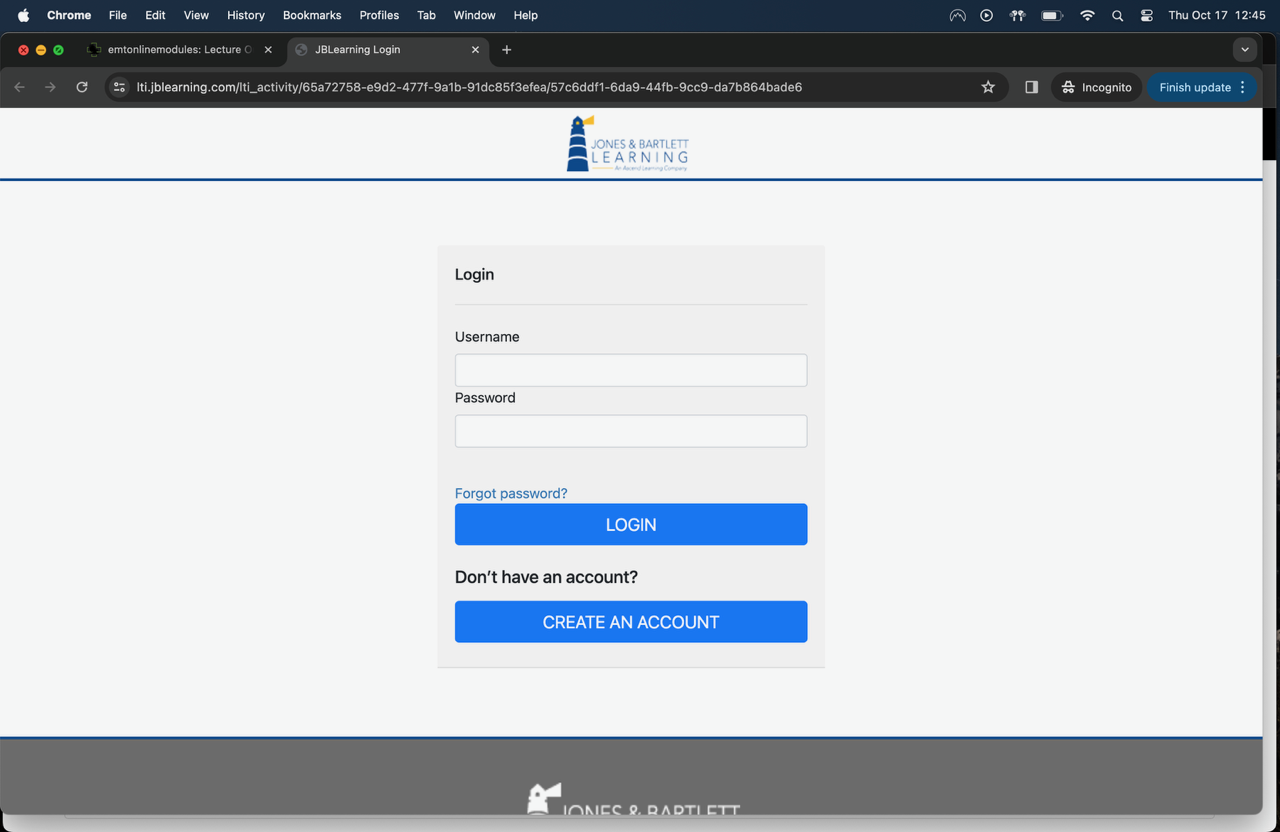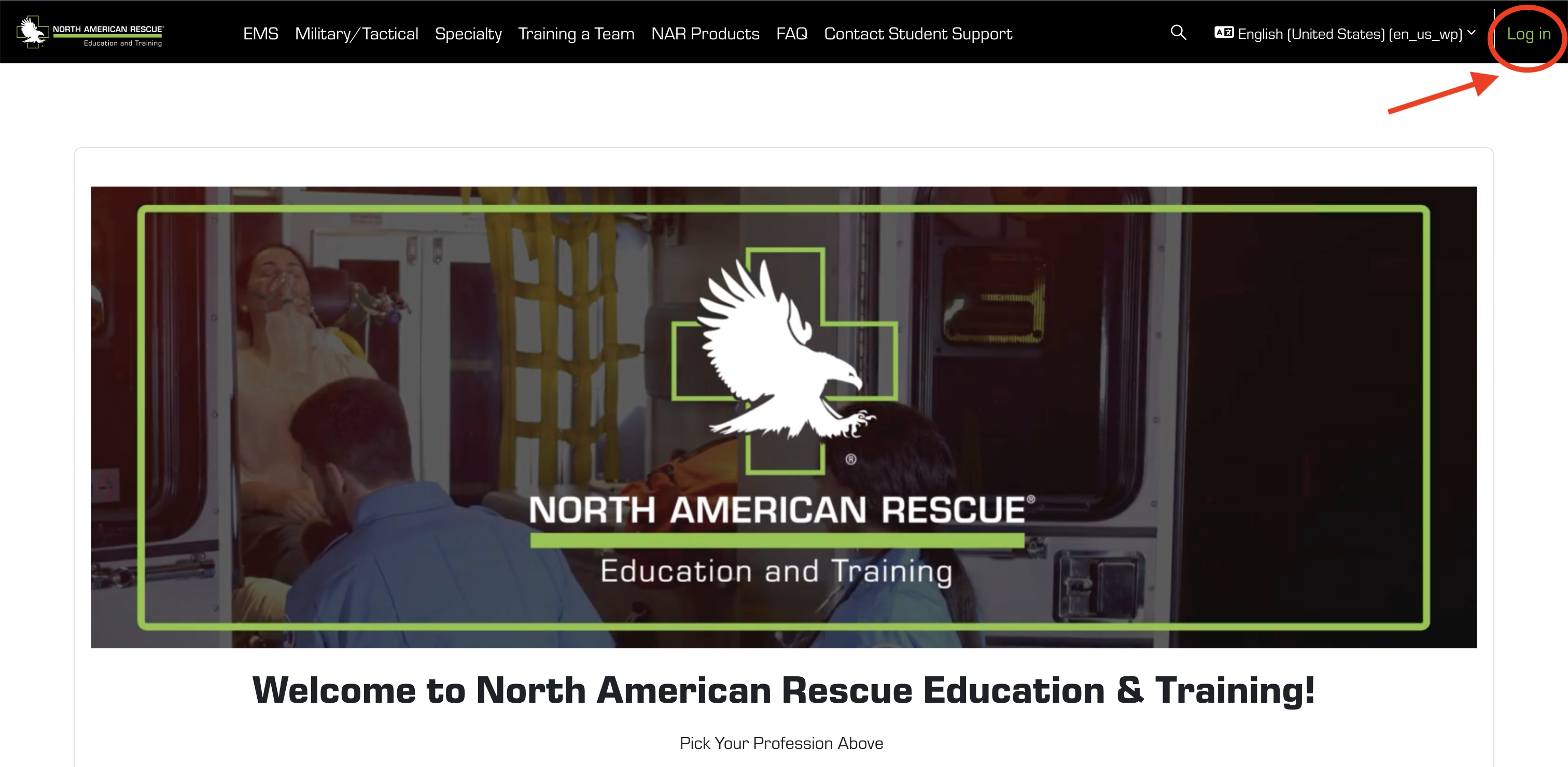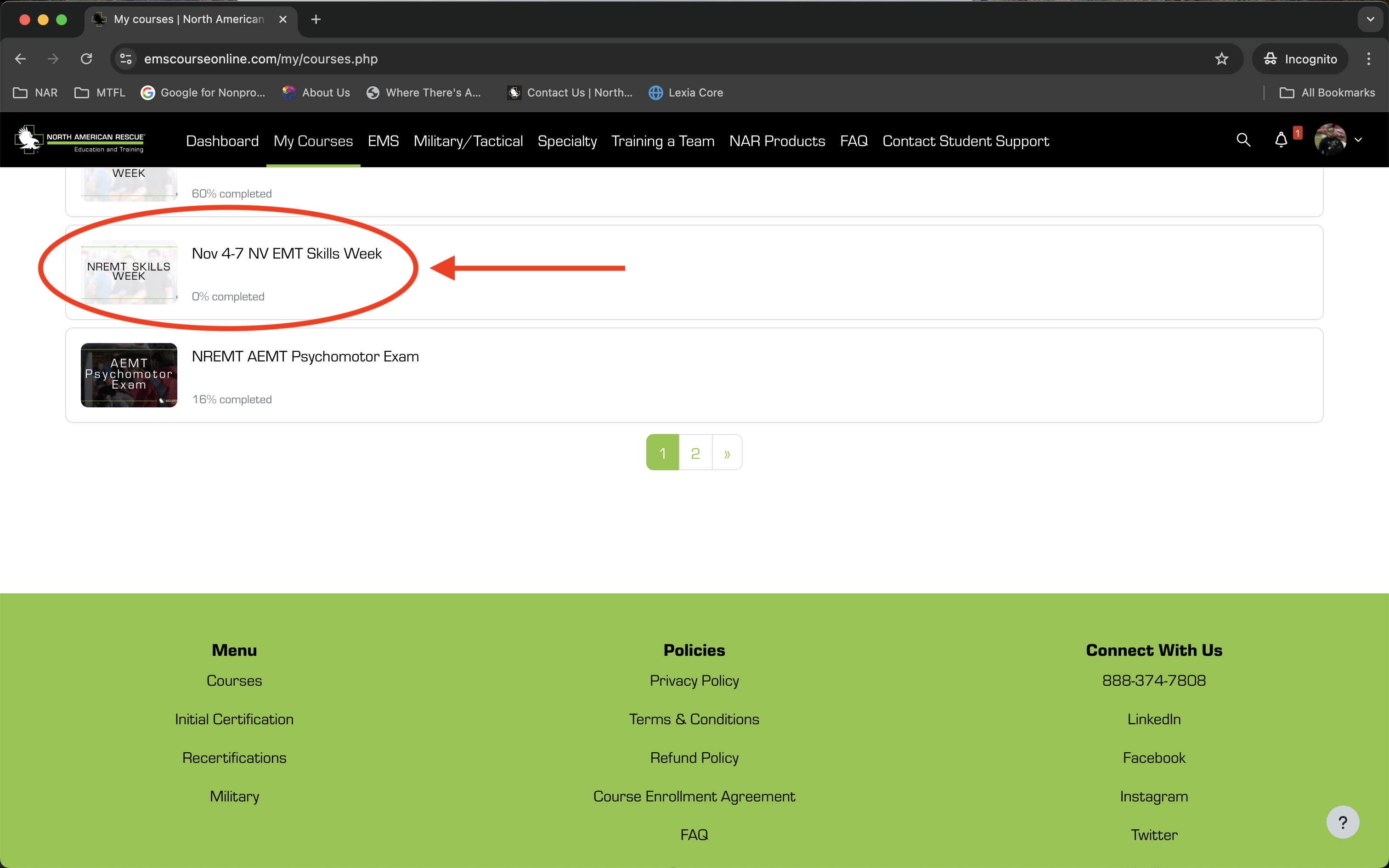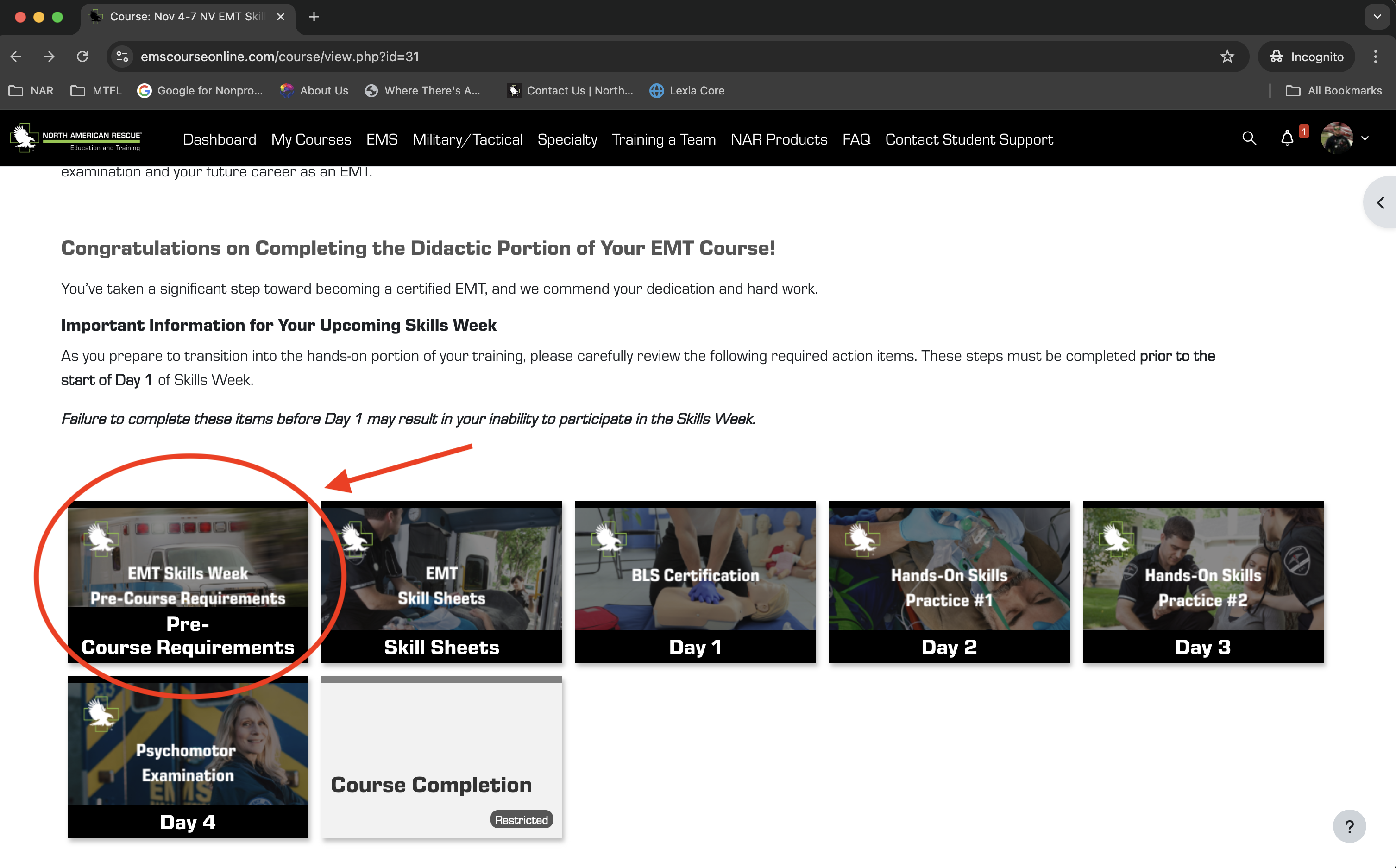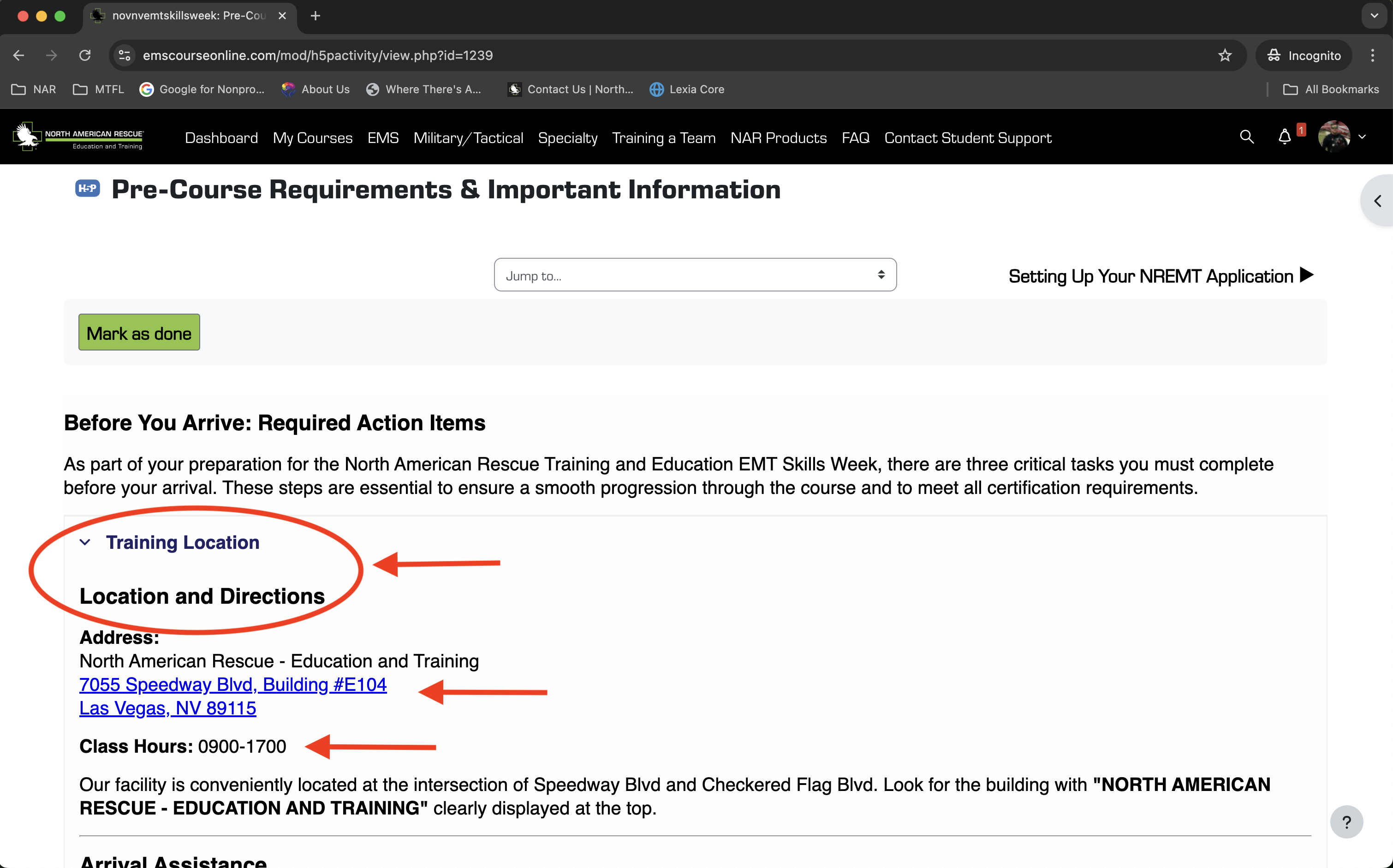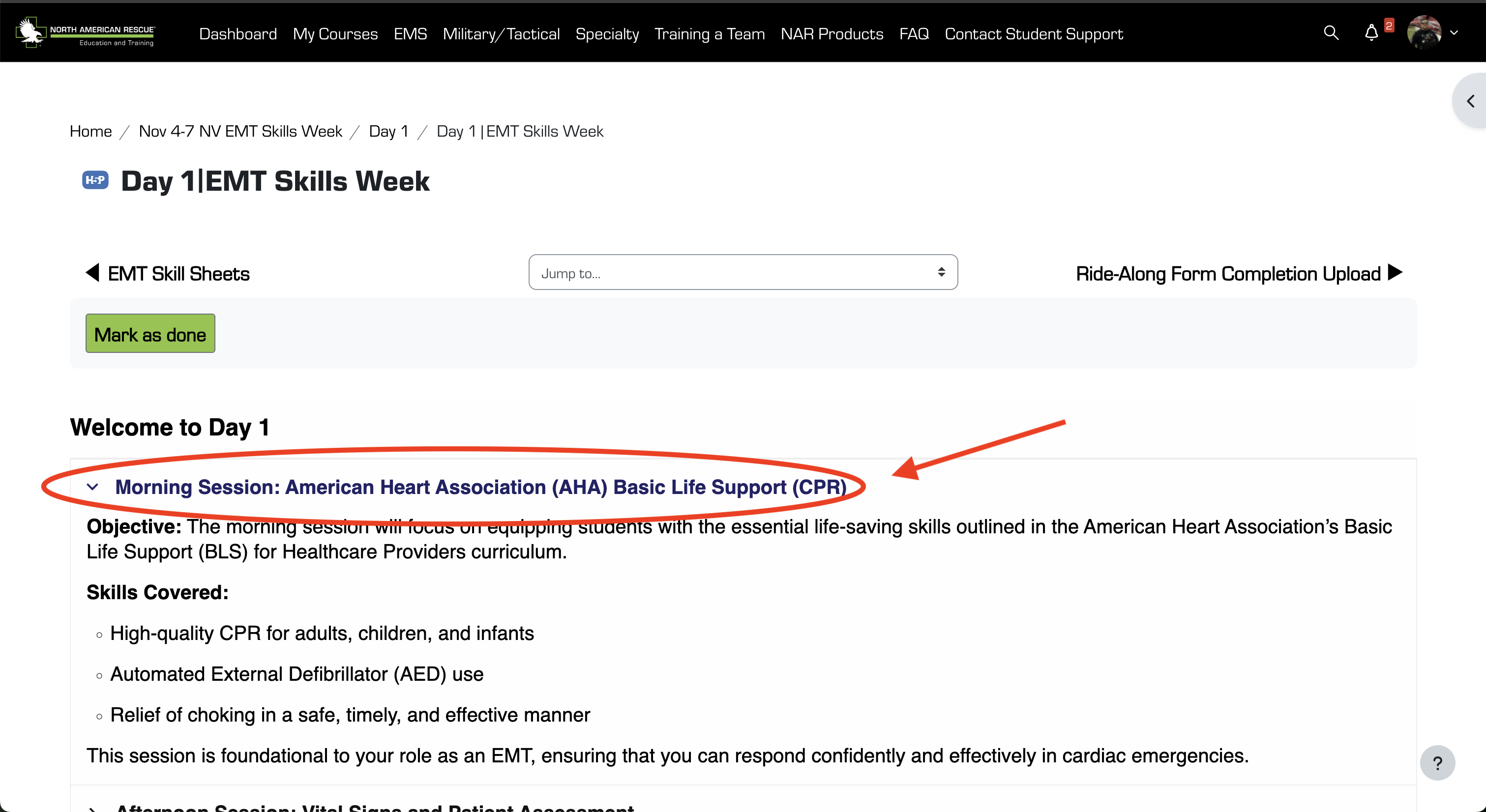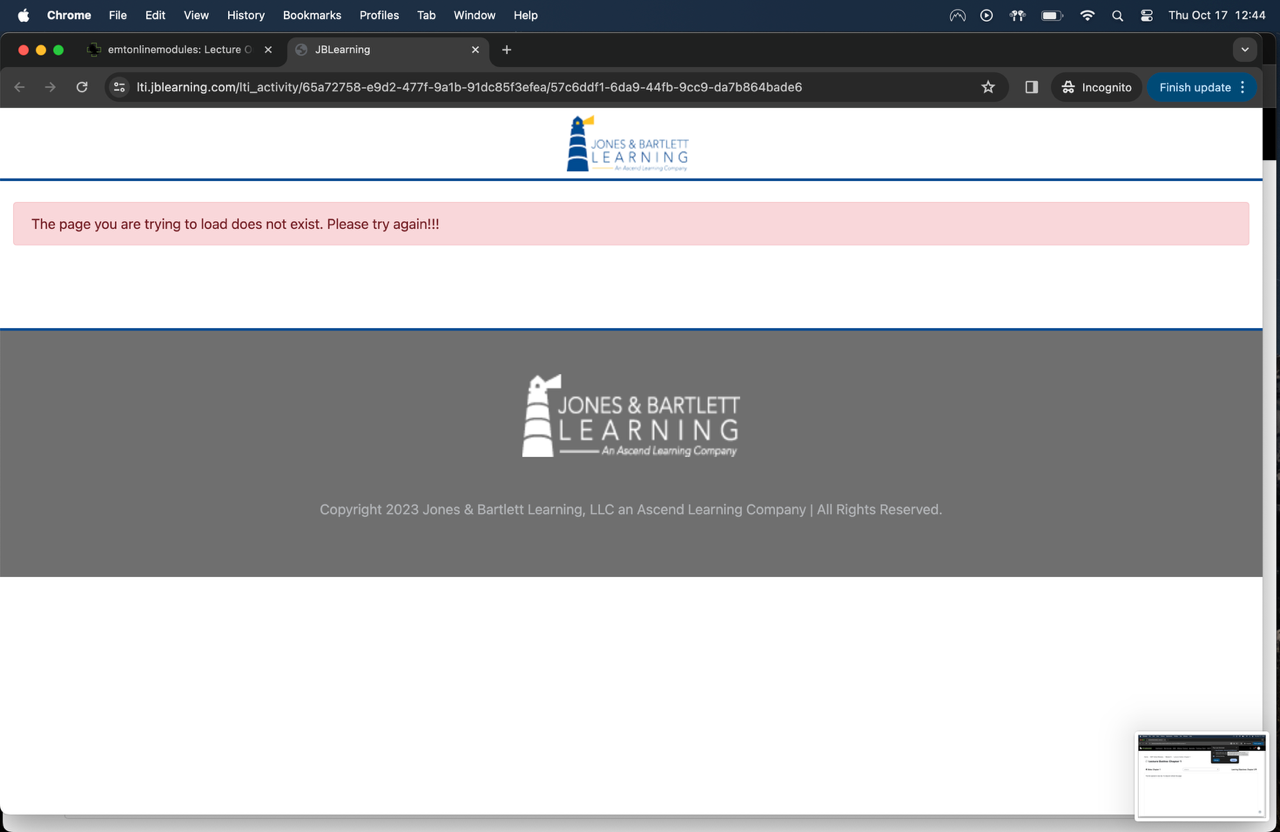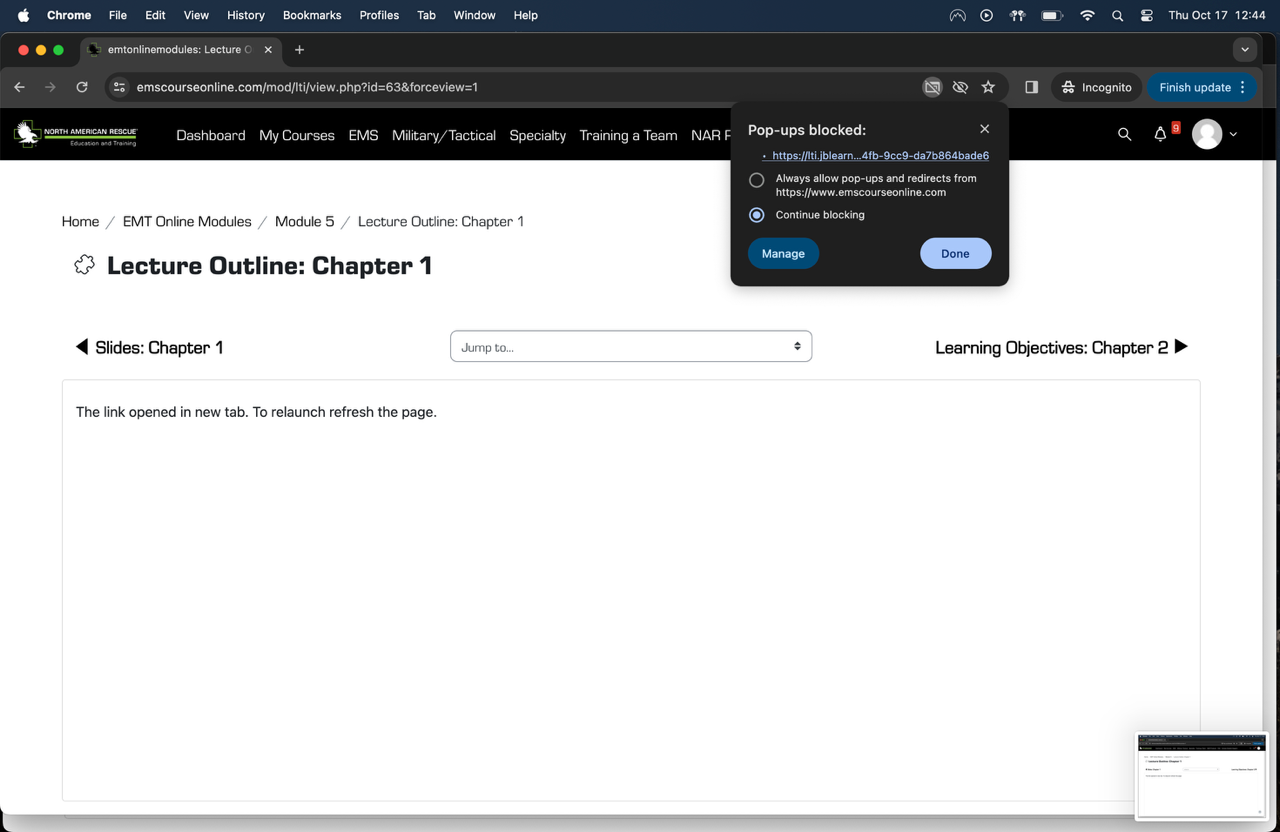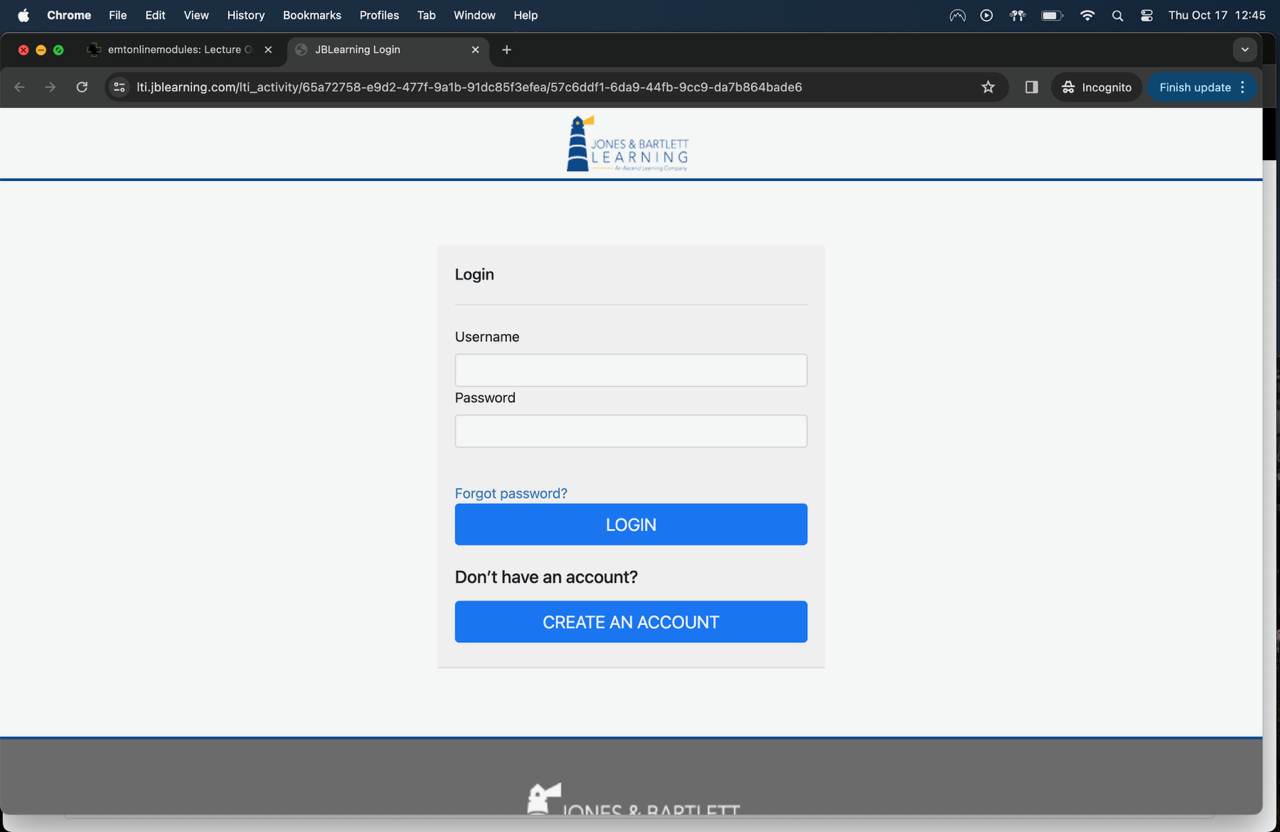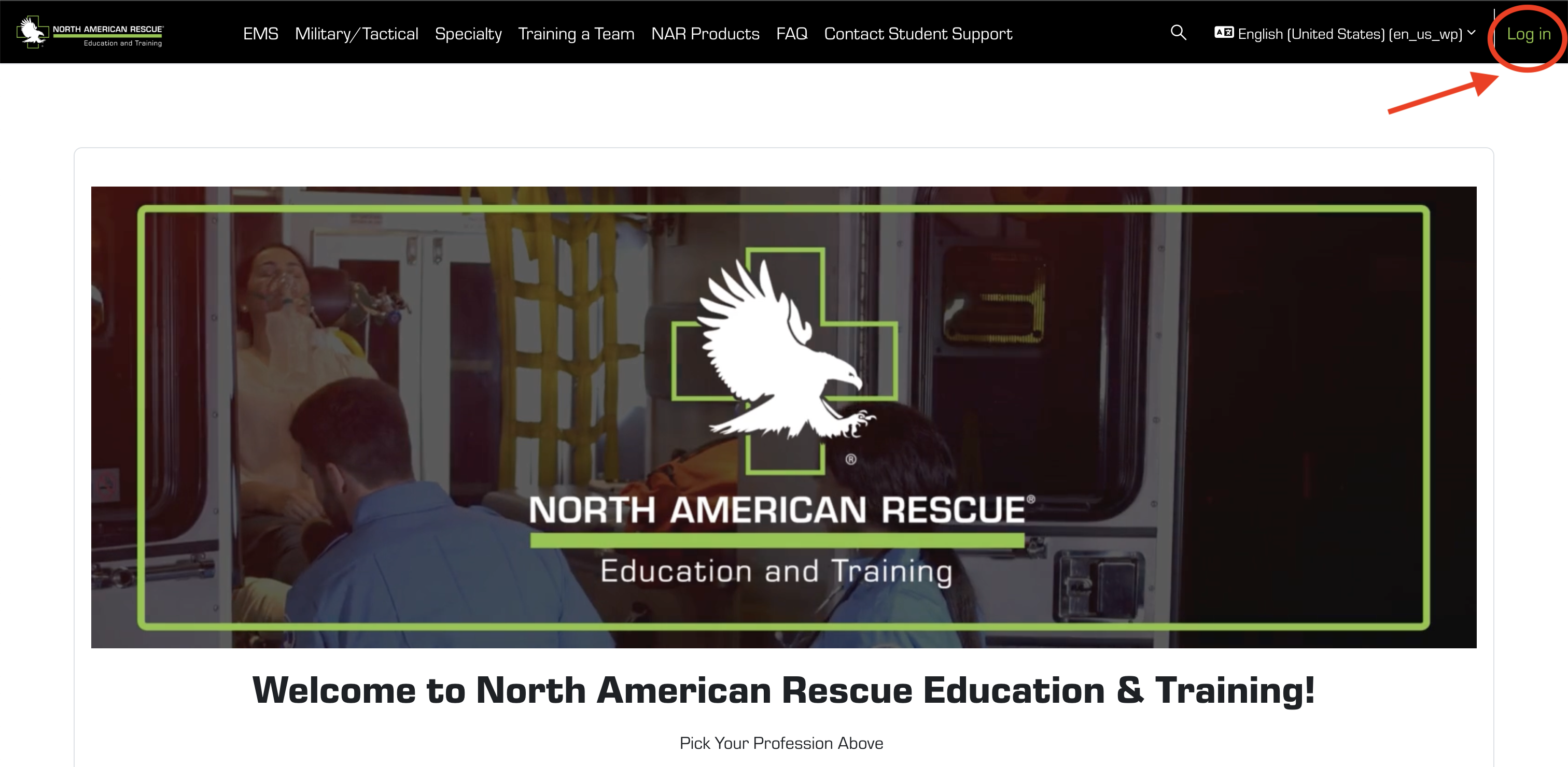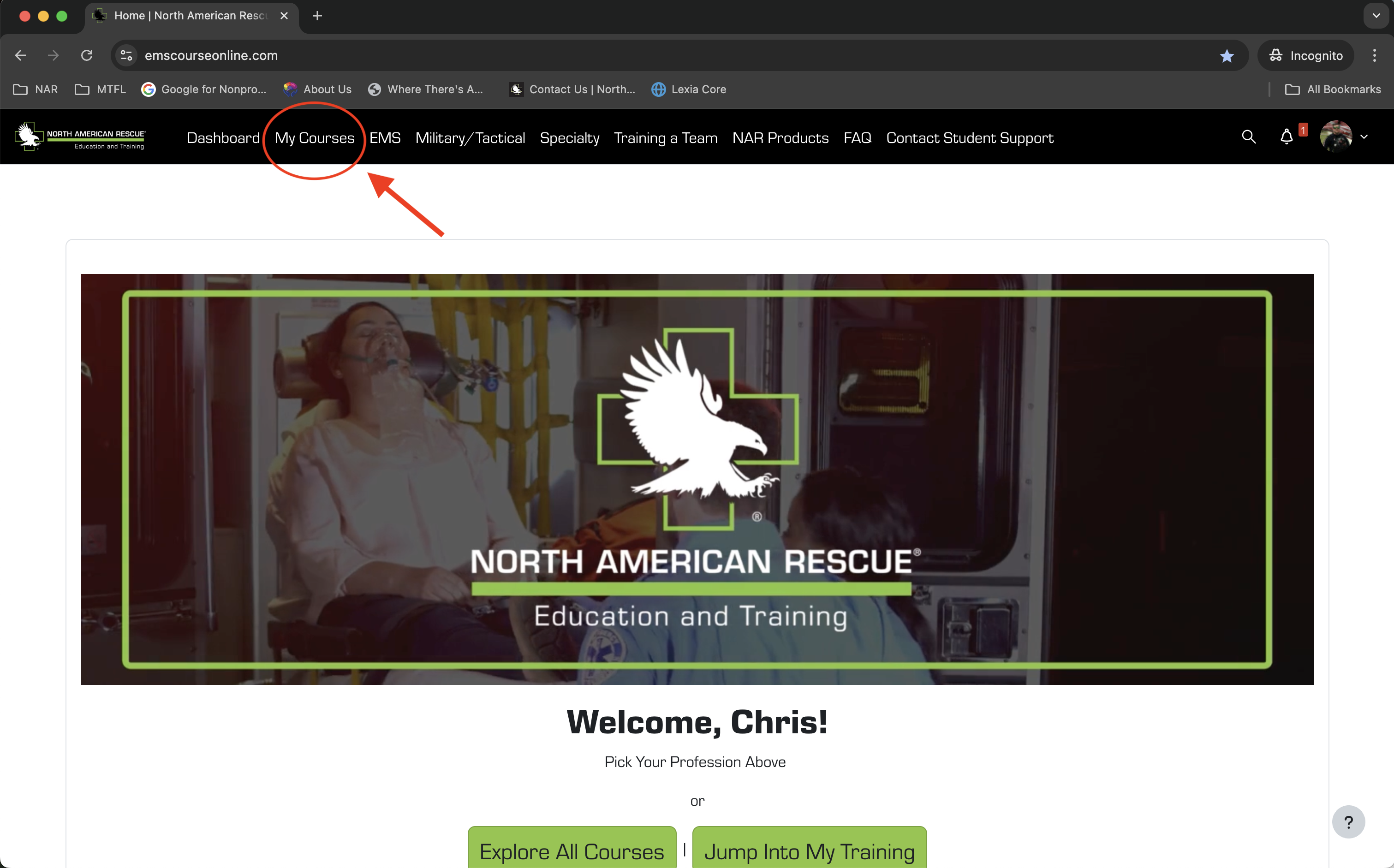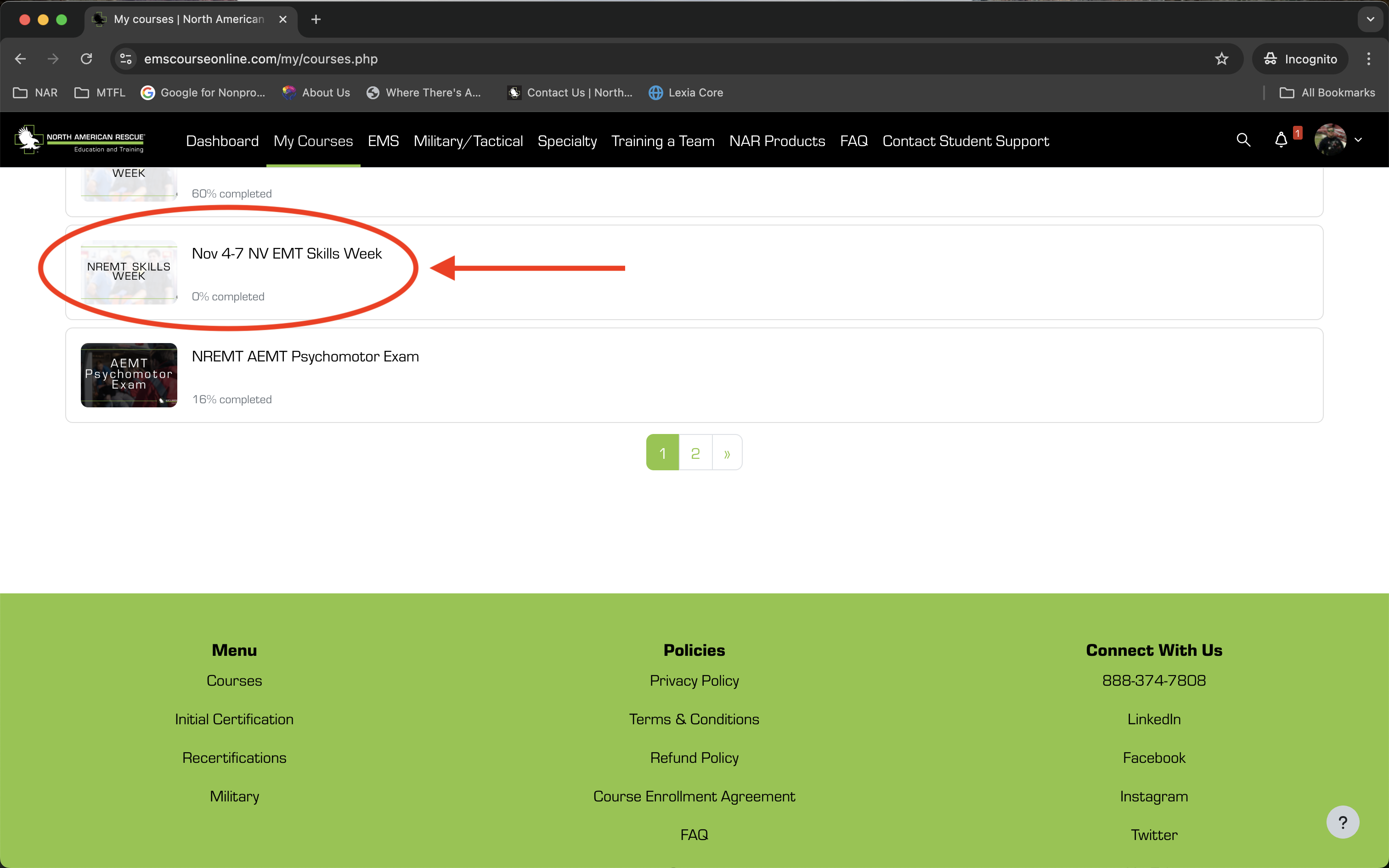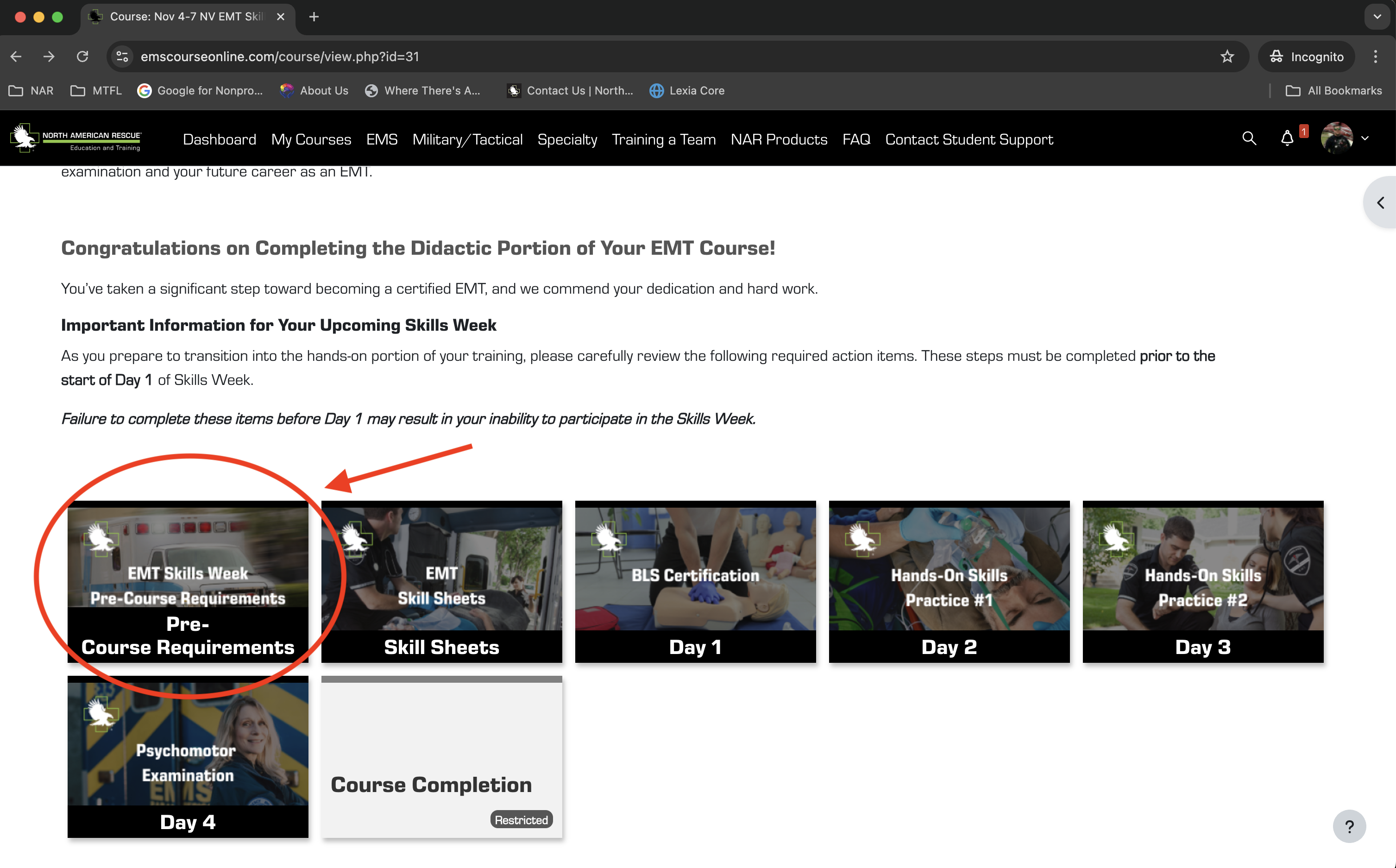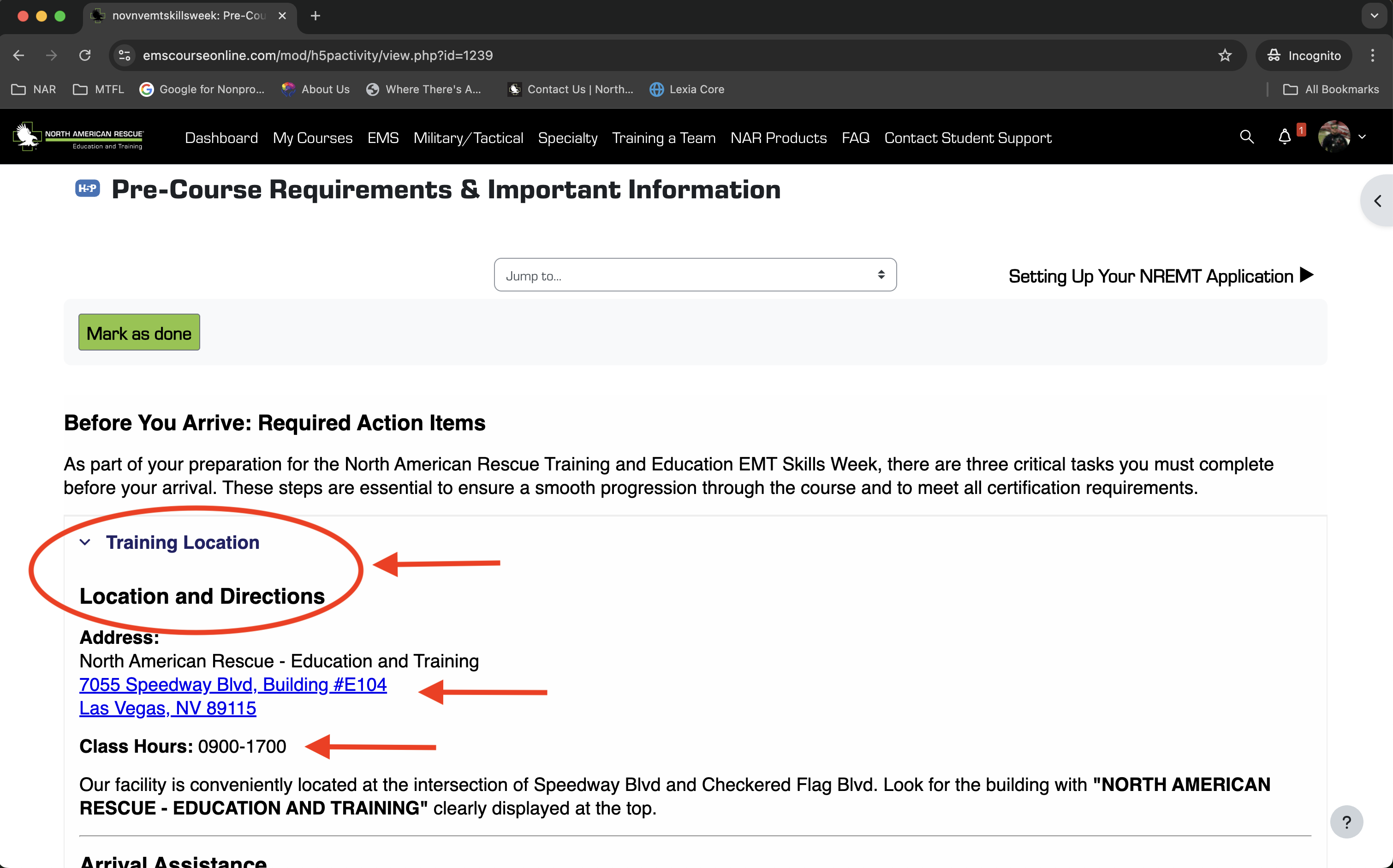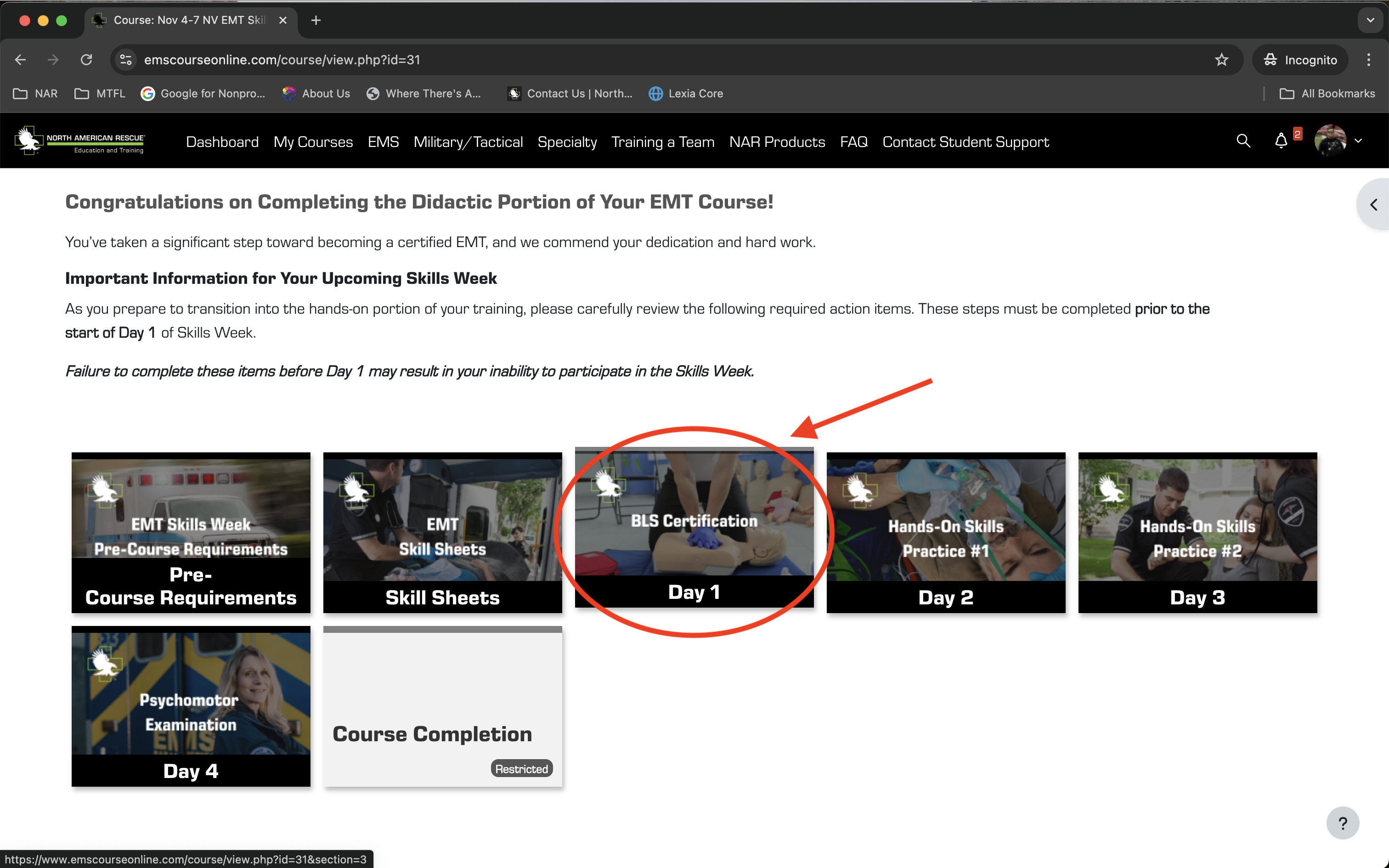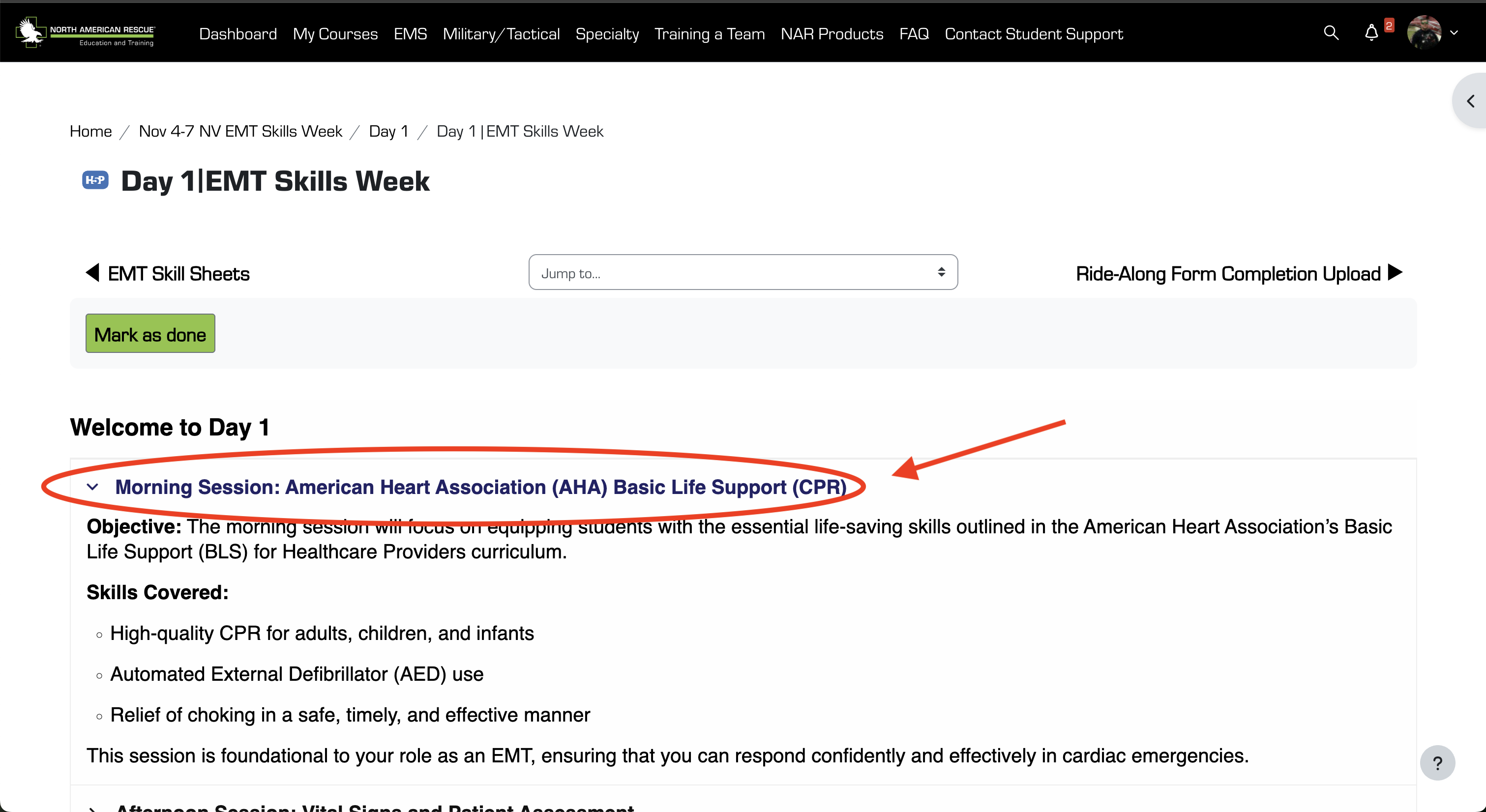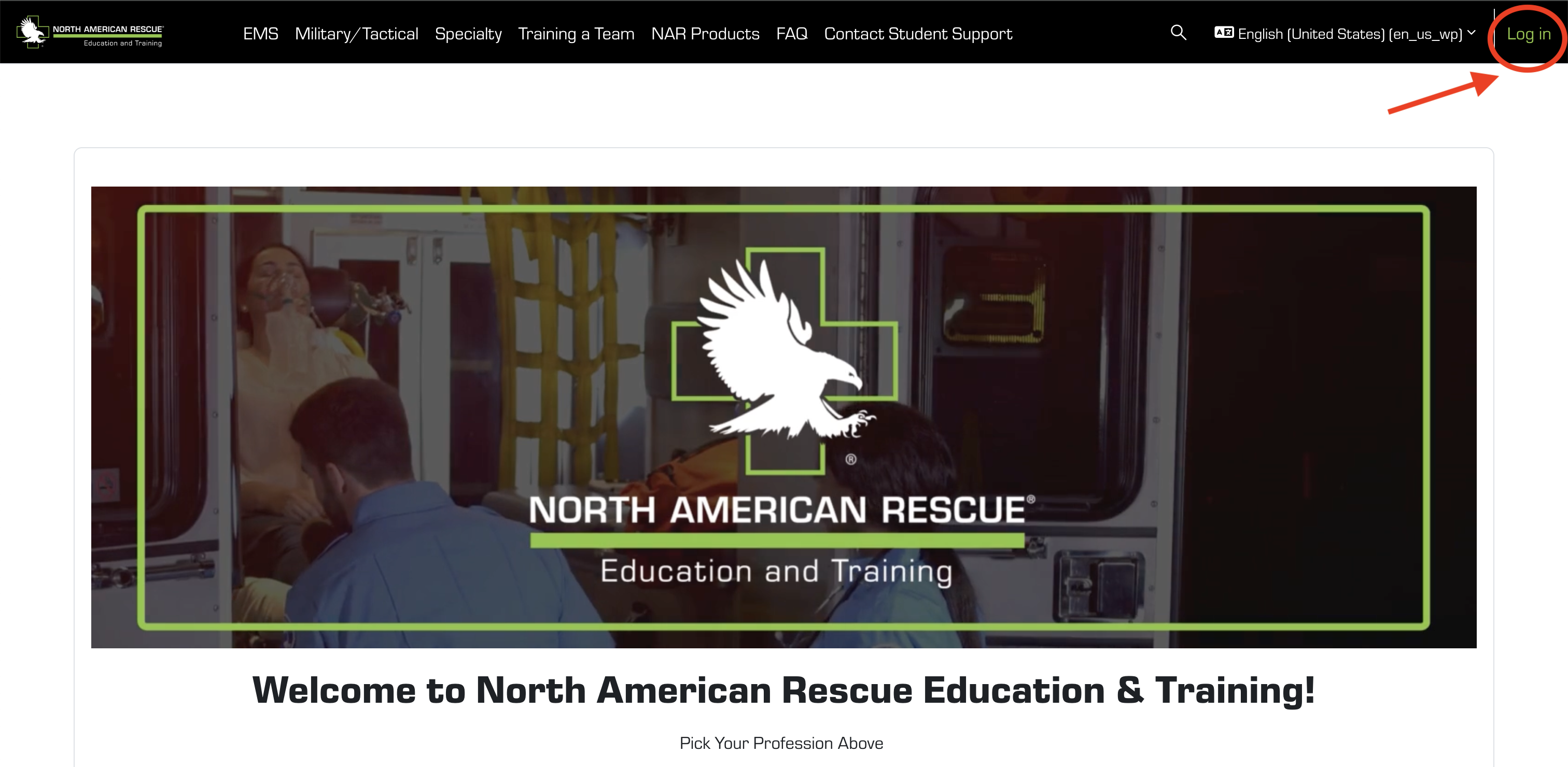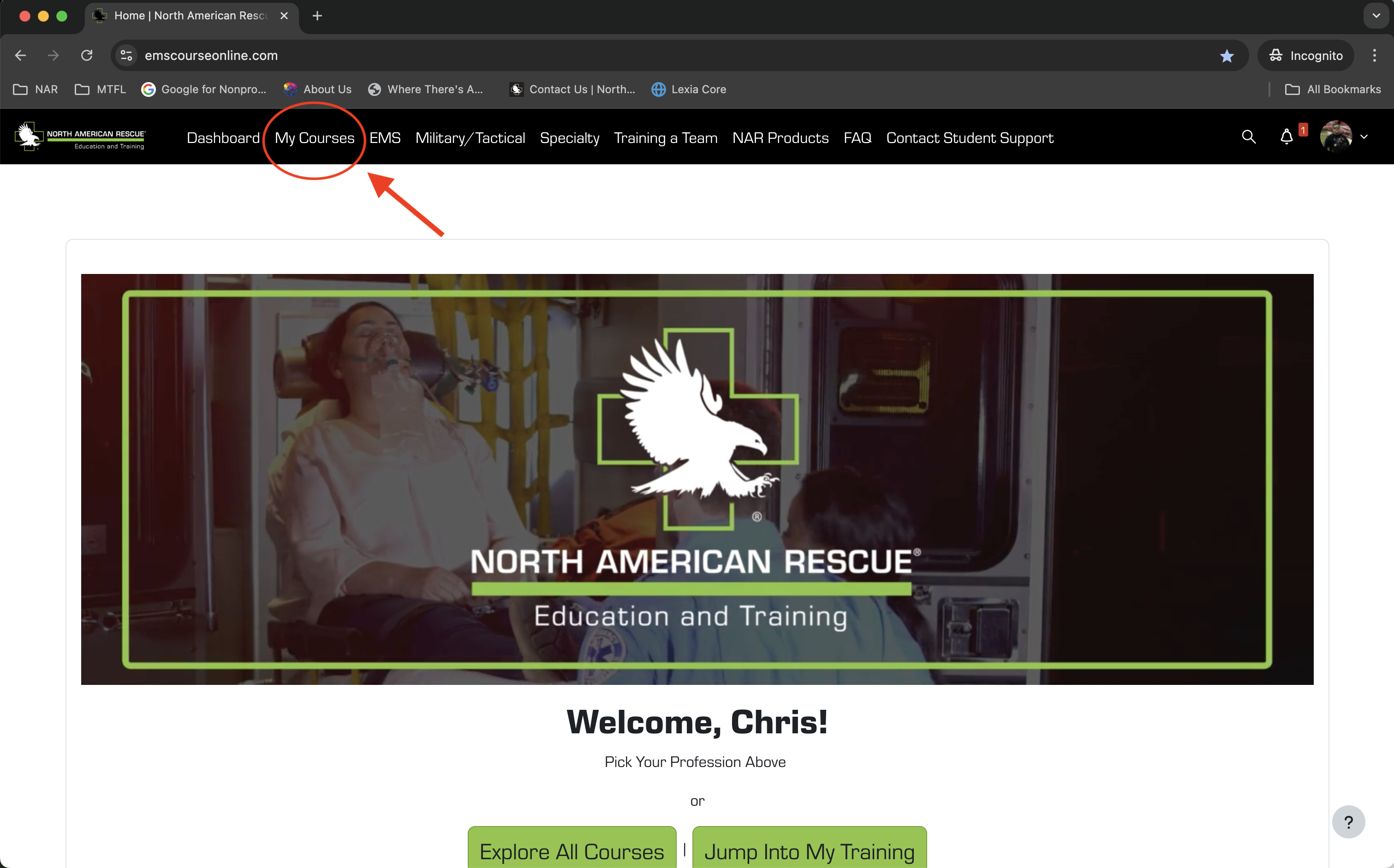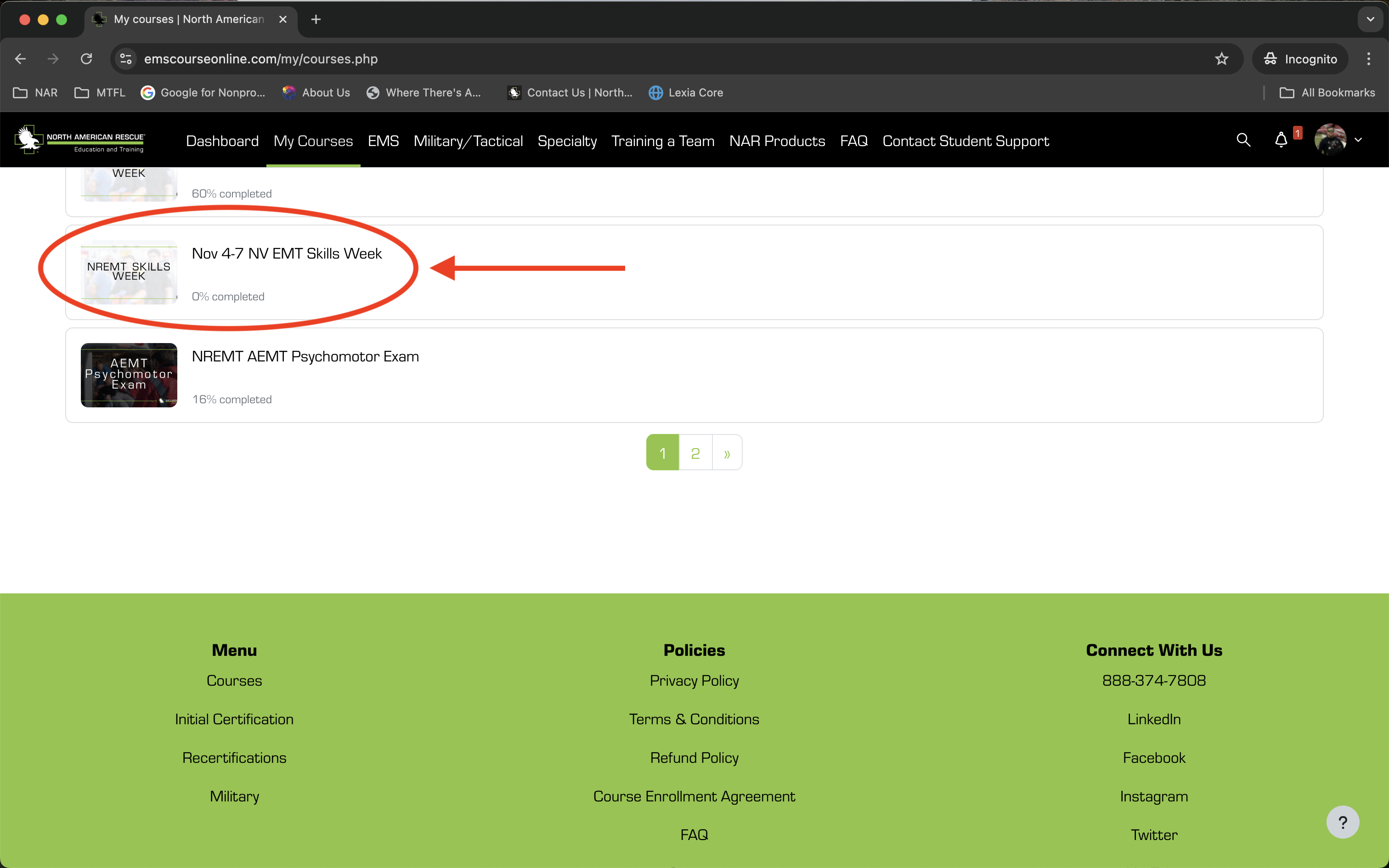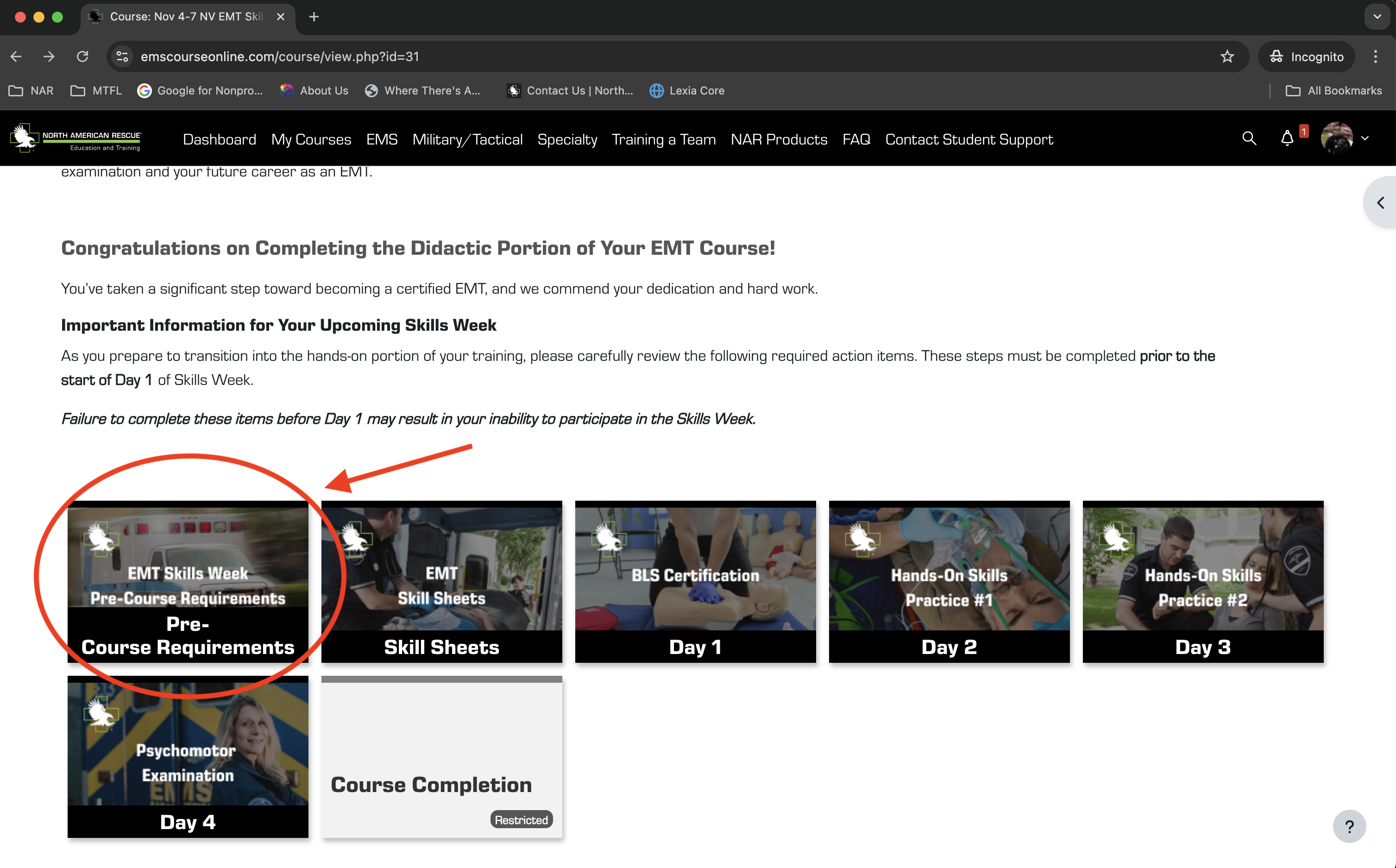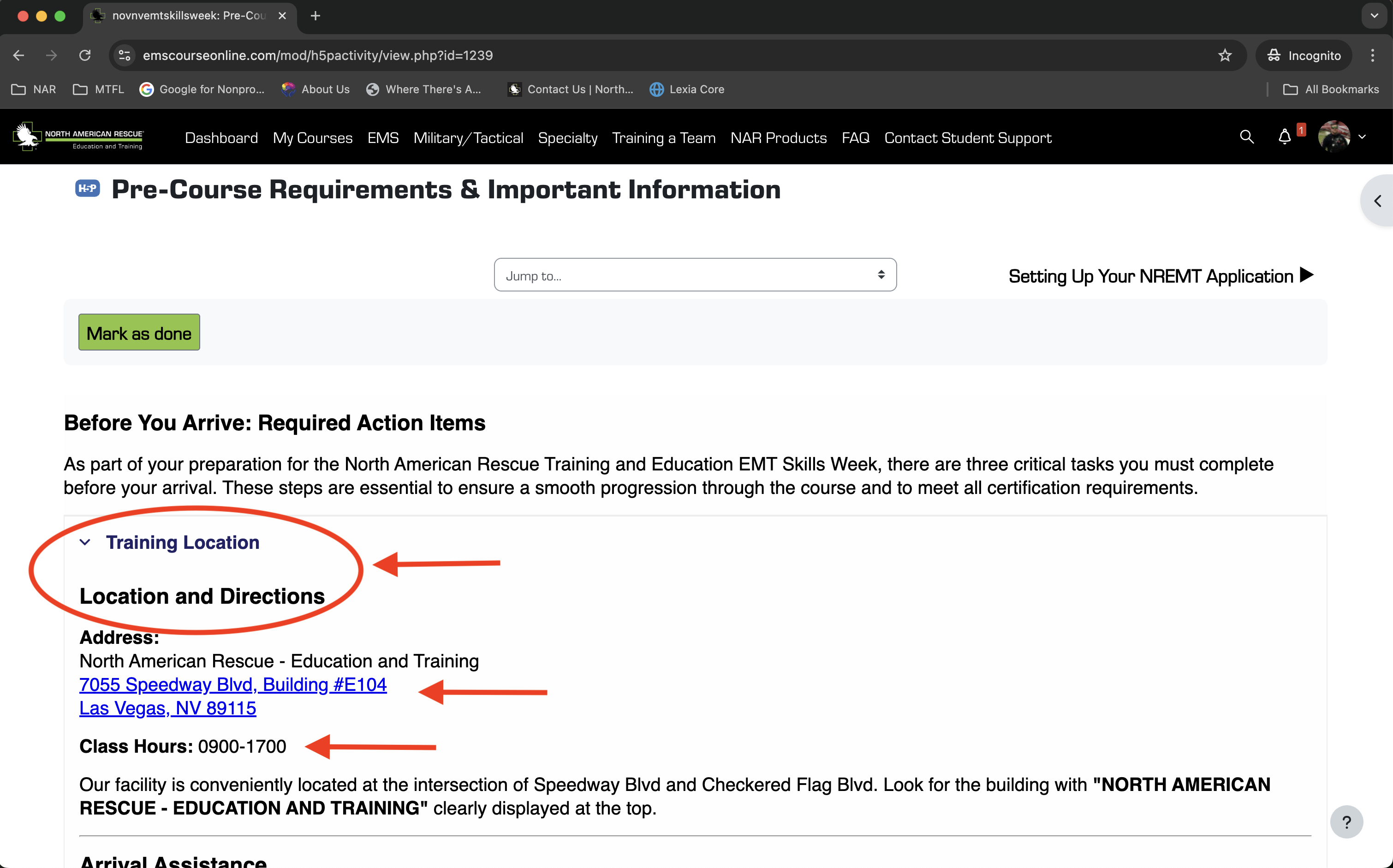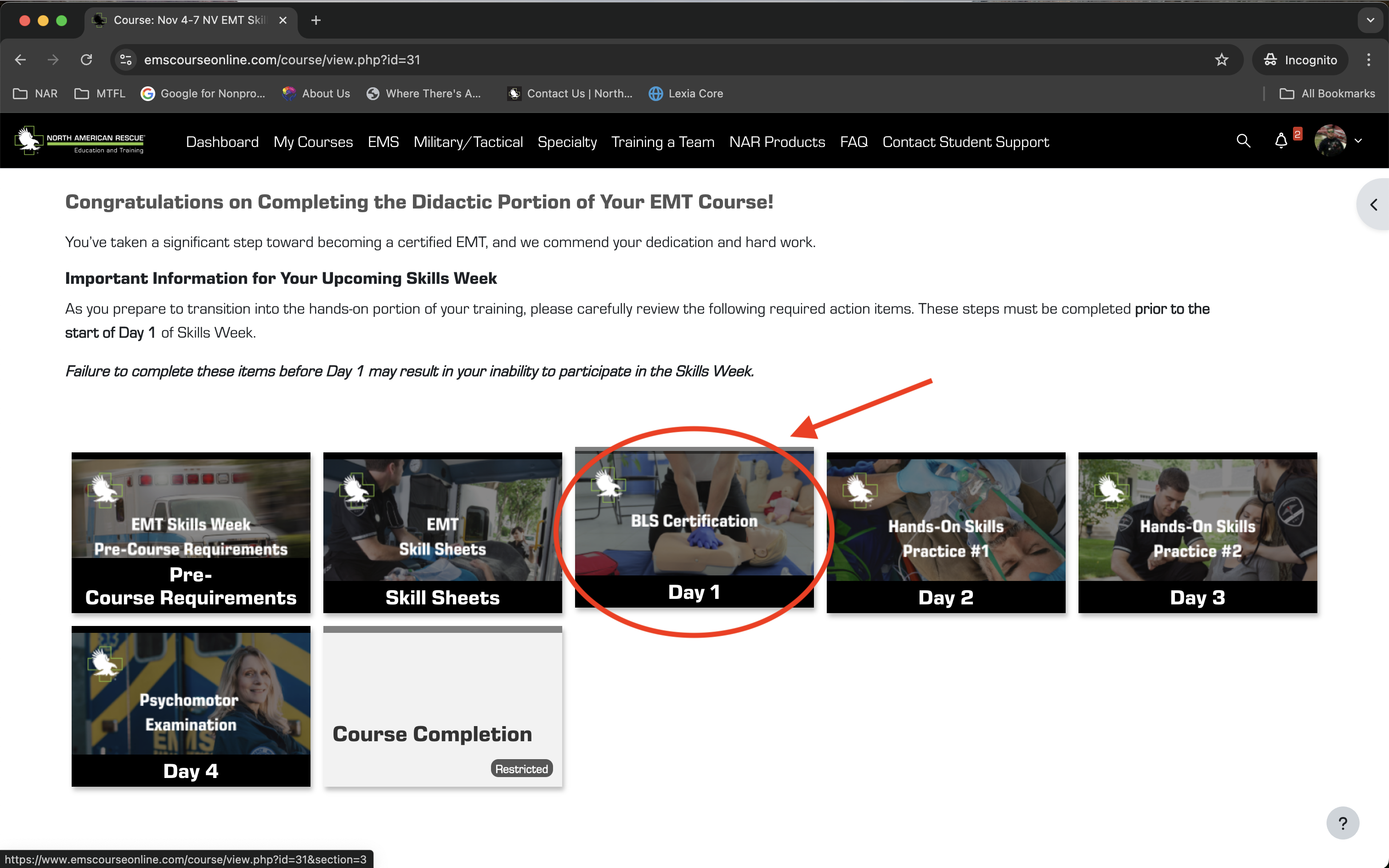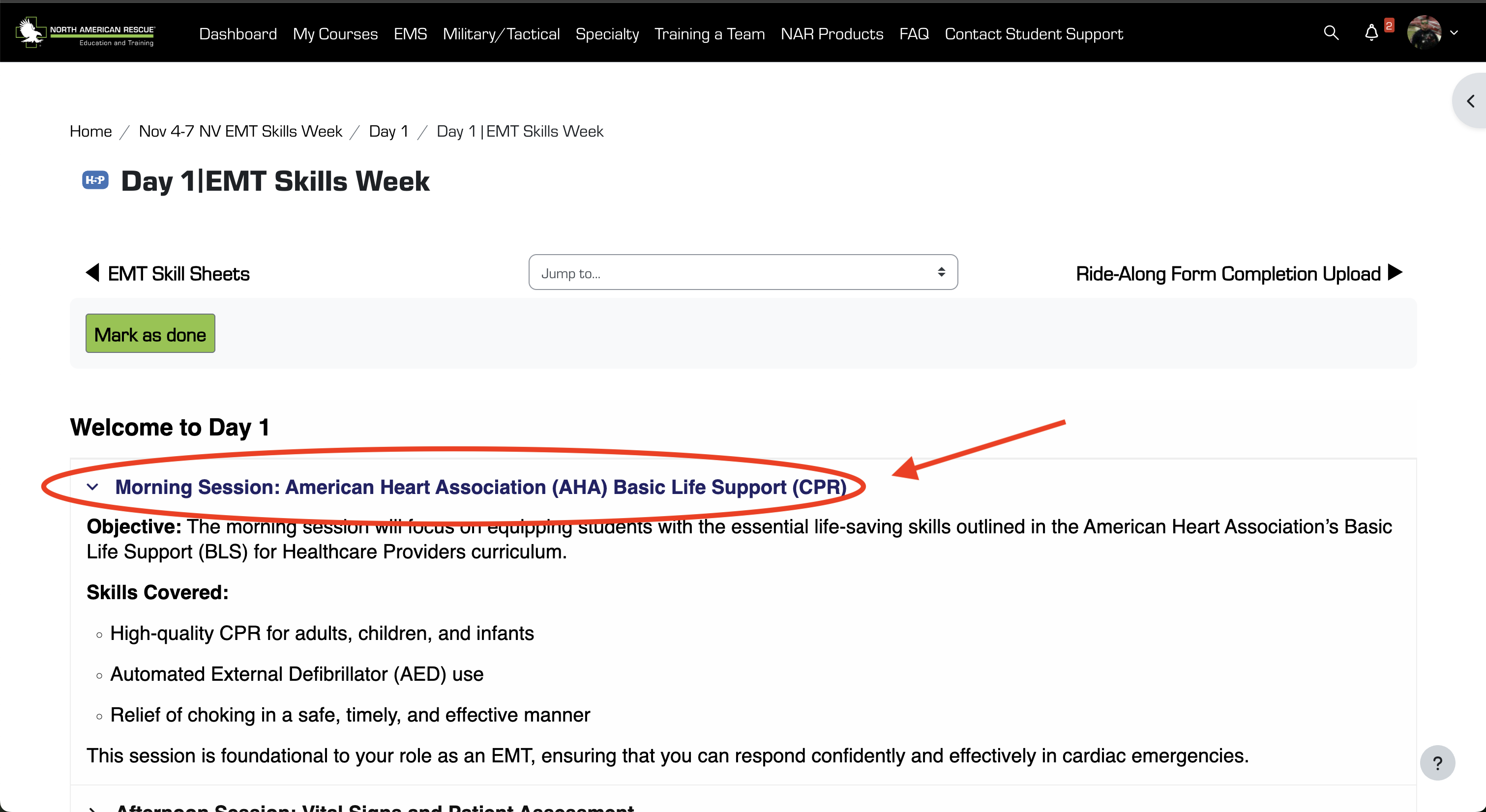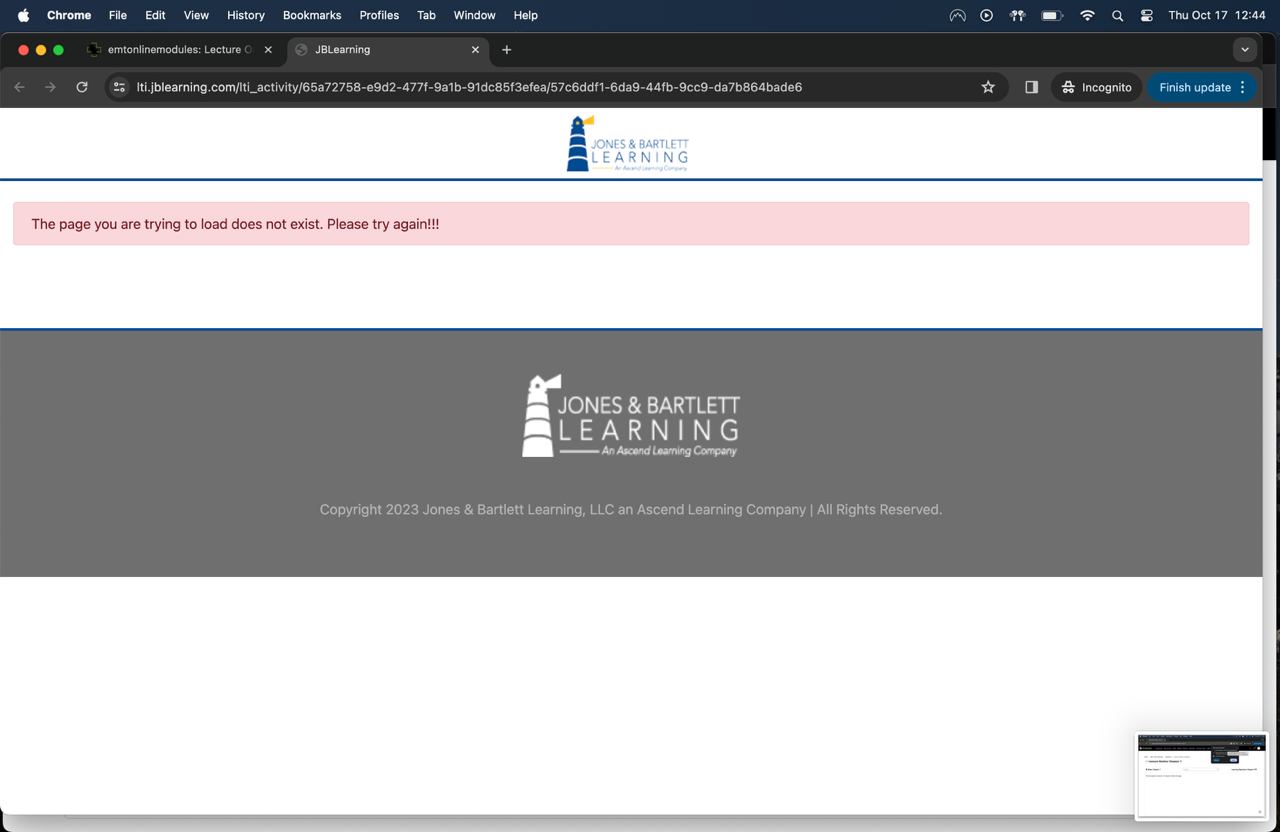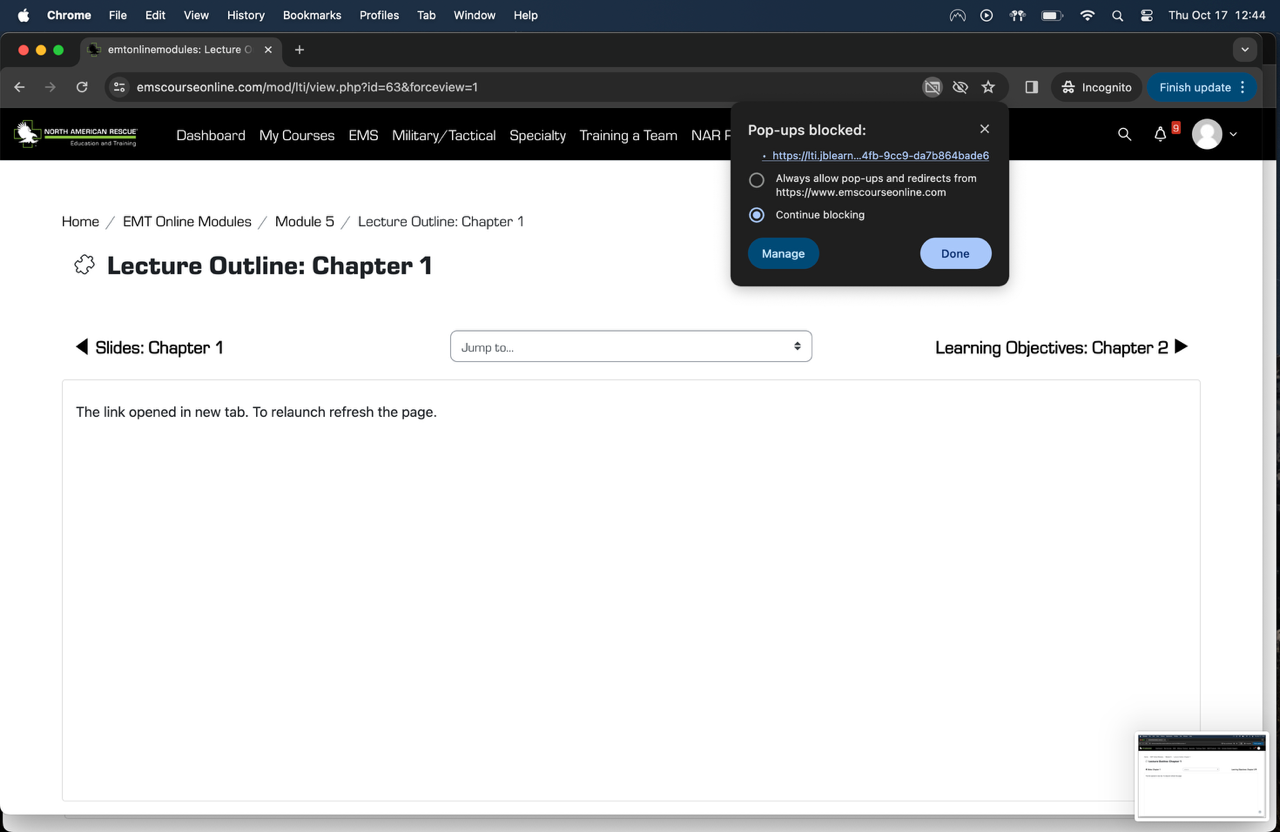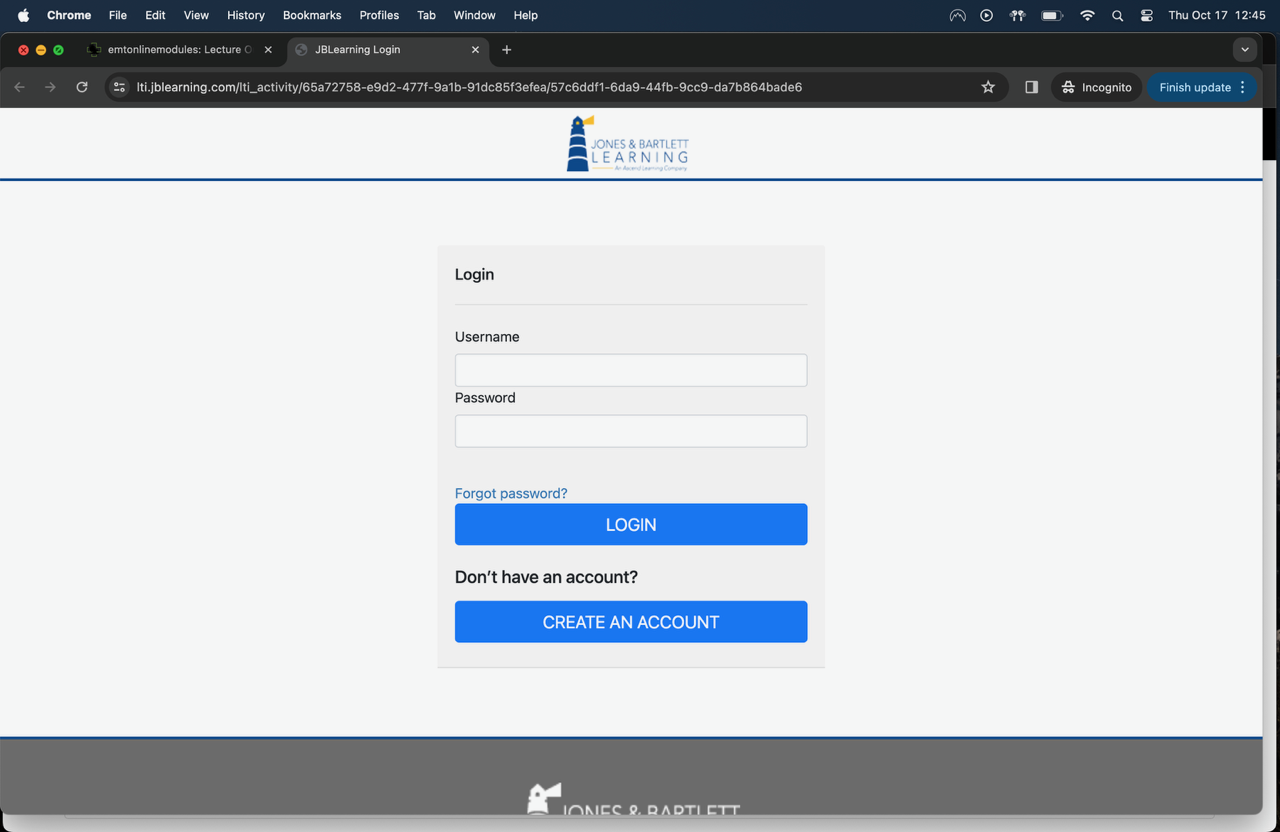FAQs
We understand that navigating your courses and utilizing the new LMS can come with questions. To help you get the answers you need quickly and easily, we've created this Frequently Asked Questions (FAQ) page. Here, you'll find answers to commonly asked questions about our training programs, course access, technical support, and more.
Whether you're looking for information on how to log in, tips for completing assignments, or guidance on using the Moodle App, our FAQ page is designed to provide you with the support you need. If you can't find the answer to your question here, don't hesitate to reach out to our support team for further assistance.
Explore the FAQs below to resolve your questions and continue your learning journey with confidence.
Happy Learning!
Special | A | B | C | D | E | F | G | H | I | J | K | L | M | N | O | P | Q | R | S | T | U | V | W | X | Y | Z | ALL
C |
|---|
Question: (Last edited: Tuesday, October 22, 2024, 11:35 AM)Can military personnel take NAR EMT, AEMT, or Paramedic courses? | ||||
|---|---|---|---|---|
| Answer: Answer: Yes, North American Rescue offers specialized EMT, AEMT, and Paramedic training for military personnel. These courses meet the standards for both civilian and military medical responders. For more information, contact our Military Training Support team. | ||||
D |
|---|
Question: (Last edited: Friday, November 01, 2024, 1:23 PM)Do You Accept Financial Aid? | ||||
|---|---|---|---|---|
| Answer: Currently, North American Rescue Training & Education does not accept financial aid. | ||||
H |
|---|
Question: (Last edited: Tuesday, October 22, 2024, 11:40 AM)How can I access my purchase details for an EMT, AEMT, or Paramedic course? | ||||
|---|---|---|---|---|
| Answer: Answer: To access a copy of your purchase details for any EMT, AEMT, Paramedic, or other EMS-related training courses, follow these steps:
By following these steps, you'll have easy access to your payment records and receipts for all your EMS training courses. | ||||
Question: (Last edited: Monday, November 04, 2024, 12:51 PM)How can I view and download my course completion certificates for EMT, AEMT, or Paramedic training? | ||||
|---|---|---|---|---|
Answer: How can I view and download my course completion certificates for EMT, AEMT, or Paramedic training?Answer: Once you’ve completed an EMT, AEMT, Paramedic, or other EMS training course, you’ll receive a completion certificate. Here’s how to access it:
These certificates help you keep track of your progress and achievements with North American Rescue Training. | ||||
Question: (Last edited: Monday, November 04, 2024, 12:49 PM)How can I view and download my PayPal receipt for an EMT, AEMT, or Paramedic course purchase? | ||||
|---|---|---|---|---|
Answer: How can I view and download my PayPal receipt for an EMT, AEMT, or Paramedic course purchase?Answer: After purchasing a course, you’ll receive a transaction receipt from PayPal, and here’s how to access and download it:
Following these steps will give you easy access to your receipt details whenever needed. | ||||
Question: (Last edited: Tuesday, October 22, 2024, 1:22 PM)How do I access my clinical ride-along information for AEMT Skills Week? | ||||
|---|---|---|---|---|
| Answer: Answer: To access your clinical ride-along information for AEMT Skills Week, follow these steps:
Make sure to review this information carefully so you know when and where your ride-along will take place. | ||||
Question: (Last edited: Wednesday, November 20, 2024, 8:02 AM)How do I access student courses registered before November 4, 2024? | ||||
|---|---|---|---|---|
Answer: How do I access student courses registered before November 4, 2024?Answer: If you registered for a course before November 4, 2024, you can still access it in our previous learning management system. Follow these steps:
This system contains all course materials and records for registrations prior to the transition to our new LMS. | ||||
Question: (Last edited: Tuesday, October 22, 2024, 11:32 AM)How do I access the EMT, AEMT, or Paramedic online modules? | ||||
|---|---|---|---|---|
| Answer: Answer: To access your EMT, AEMT, or Paramedic online modules, log in to the LMS using your username and password. We recommend using Chrome for the best experience. Make sure to:
| ||||
Question: (Last edited: Wednesday, November 13, 2024, 11:30 AM)How do I complete my Skills Week Course and upload my required ride-along documents? | ||||
|---|---|---|---|---|
Answer: How do I complete my Skills Week Course and upload my required ride-along documents?Answer: To finish your Skills Week Course and submit your ride-along documents, follow these steps:
Following these steps will help ensure your Skills Week requirements are completed and submitted correctly.
| ||||
Question: (Last edited: Monday, November 04, 2024, 12:48 PM)How do I download a detailed record of my EMT, AEMT, or Paramedic course purchases? | ||||
|---|---|---|---|---|
Answer: How do I download a detailed record of my EMT, AEMT, or Paramedic course purchases?Answer: If you need a hard copy or digital record of your purchases for EMT, AEMT, Paramedic, or other EMS courses, you can easily download your purchase history. Here’s how:
Your downloaded document will include a summary of your course payments, which is helpful for record-keeping or for agency reimbursement requests. | ||||
Question: (Last edited: Tuesday, October 22, 2024, 11:36 AM)How do I enable pop-ups for the online modules? | ||||
|---|---|---|---|---|
| Answer: Answer: To enable pop-ups, follow these steps:
| ||||
Question: (Last edited: Tuesday, October 22, 2024, 1:14 PM)How do I find information about my EMT or AEMT Skills Week? | ||||
|---|---|---|---|---|
| Answer: Answer: To view all the important details about your EMT or AEMT Skills Week, including location, times, schedule, and clinical ride-along information, follow these steps: 1. Log in to your North American Rescue Training LMS account.
2. Select the "My Courses" tab.
3. Choose the Skills Week you registered for.
4. Select Pre-Course Requirements.
5. Expand the Training and Location Accordion for location details.
6. View the Individual Day to see the schedule and material covered for each day.
7. Select the Session to view the detailed daily schedule.
These steps will give you a complete overview of your Skills Week so you can plan accordingly. | ||||
Question: (Last edited: Tuesday, October 22, 2024, 1:40 PM)How do I fix a "JBL plug-in not working" error for my EMT or AEMT course? | ||||
|---|---|---|---|---|
| Answer: Answer: If you’re seeing a "JBL plug-in not working" error for your EMT or AEMT course, here’s how to troubleshoot: 1. Reload the page: Sometimes a simple page refresh will solve the issue.
2. Check your browser settings: Make sure that pop-ups and redirects are allowed for the website. In Chrome, click the settings icon near the search bar, then allow pop-ups and redirects for https://www.emscoursesonline.com.
3. Avoid using the pop-up URL directly: Do not try to access the course from the pop-up window URL. Instead, reload the page and access the module from your LMS dashboard.
Following these steps should fix common loading errors. | ||||
Question: (Last edited: Monday, November 04, 2024, 12:53 PM)How do I know when I've completed each part of my EMT, AEMT, or Paramedic course? | ||||
|---|---|---|---|---|
Answer: How do I know when I've completed each part of my EMT, AEMT, or Paramedic course?Answer: Each module in your course may have different requirements to mark it as complete. Here’s a breakdown of the main completion types and what they mean:
Understanding these completion types will help you track your progress and ensure you complete all necessary parts of your EMS training. | ||||
Question: (Last edited: Wednesday, November 20, 2024, 11:06 AM)How do I log in and access a course I purchased or was assigned? | ||||
|---|---|---|---|---|
Answer: How do I log in and access a course I purchased or was assigned?Answer: Follow these steps to log in and access your course on the NAR-Training LMS:
| ||||
Question: (Last edited: Tuesday, October 22, 2024, 11:34 AM)How do I recertify my EMT, AEMT, or Paramedic credentials? | ||||
|---|---|---|---|---|
| Answer: Answer: You can recertify by completing the required continuing education hours and passing the NREMT exam. North American Rescue offers CAPCE-accredited NCCP refresher courses online for EMT, AEMT, and Paramedic levels. Make sure to complete these courses before your certification expires. | ||||
Question: (Last edited: Tuesday, December 17, 2024, 9:22 AM)How do I register for my EMT or AEMT Skills Week? | ||||
|---|---|---|---|---|
Answer: How do I register for my EMT or AEMT Skills Week?Answer: Once you’ve completed at least 80% of your EMT or AEMT online course modules, it’s time to move forward to the hands-on training phase. Follow these steps to enroll in your Skills Week:
Important Note: If you need to attend Skills Week sooner than the available dates, contact Student Support for additional options. Skills Week registration opens for courses starting 30 days from today. Completing Skills Week brings you one step closer to earning your EMT or AEMT certification with practical, hands-on experience. | ||||
Question: (Last edited: Friday, December 20, 2024, 9:09 AM)How do I register for the EMT or AEMT Skills Week in the Legacy Courses? | ||||
|---|---|---|---|---|
Answer: How do I register for the EMT or AEMT Skills Week in the Legacy Courses?Answer: If you’re enrolled in the EMT or AEMT Online Legacy Courses, you can register for the Skills Week after completing the Jones and Bartlett (JBL) Online modules. Follow these steps:
If you need assistance with registration or have questions about the Legacy Course Skills Week, contact Student Support for guidance. | ||||
Question: (Last edited: Monday, November 04, 2024, 12:57 PM)How do I select the correct EMS provider level for my training? | ||||
|---|---|---|---|---|
Answer: How do I select the correct EMS provider level for my training?Answer: Choosing the right EMS provider level ensures you get the appropriate training materials and certifications. Here’s how to select your provider level:
Following these steps will ensure your LMS profile is set to the right provider level, allowing you to access materials that match your EMS training needs. | ||||
Question: (Last edited: Monday, November 04, 2024, 12:57 PM)How do I update and manage my EMS certifications on the NAR-T LMS? | ||||
|---|---|---|---|---|
Answer: How do I update and manage my EMS certifications on the NAR-T LMS?Answer: Keeping your EMS certifications up-to-date in the LMS is essential for meeting accrediting body requirements. Here’s how to add and manage your certifications:
By following these steps, you’ll help ensure smooth reporting of your training credits to accrediting organizations. | ||||
Question: (Last edited: Monday, November 04, 2024, 12:55 PM)How do I update my contact information on the NAR-T LMS? | ||||
|---|---|---|---|---|
Answer: How do I update my contact information on the NAR-T LMS?Answer: Keeping your contact information up to date is important so Student Support and your instructors can reach you with course updates or notifications. Here’s how to update your details:
Following these steps will ensure that your contact information is current, helping you stay informed throughout your EMS training. | ||||
Question: (Last edited: Monday, November 04, 2024, 12:55 PM)How do I update my profile picture on the NAR-T LMS? | ||||
|---|---|---|---|---|
Answer: How do I update my profile picture on the NAR-T LMS?Answer: Adding a profile picture helps instructors recognize you and adds a professional touch to your training experience. Here’s how to upload or update your profile picture:
Following these steps will ensure that your profile is up to date with a professional photo. | ||||
Question: (Last edited: Monday, November 04, 2024, 12:47 PM)How do I view my purchase history for my EMT, AEMT, Paramedic, or other EMS training courses? | ||||
|---|---|---|---|---|
| Answer: Question: How do I view my purchase history for my EMT, AEMT, Paramedic, or other EMS training courses?
After Completing a Purchase: Once you've completed a purchase, you’ll also see a “View Receipt of Payment” section at the top of the page under the "Welcome" section. You can:
By following these steps, you’ll have quick access to your purchase history whenever you need it. | ||||
Question: (Last edited: Monday, August 26, 2024, 11:28 AM)How does the AEMT Skills Week help in achieving AEMT certification? | ||||
|---|---|---|---|---|
| Answer: Answer: The AEMT Skills Week is structured to meet the practical requirements necessary for Advanced EMT certification and state licensure. By the end of the week, you will have gained the hands-on experience and skills needed to pass the National Registry AEMT psychomotor exam, which is a critical step towards becoming a certified Advanced EMT. | ||||
Question: (Last edited: Wednesday, June 18, 2025, 1:07 PM)How to Apply for a Certification Examination Through NREMT | ||||
|---|---|---|---|---|
| Answer: | ||||
L |
|---|
Question: (Last edited: Friday, August 23, 2024, 11:46 AM)LMS Policy | ||||
|---|---|---|---|---|
| Answer: Use of NAR Training, LLC’s (NAR-T) Learning Management System (LMS) is subject to these terms and applicable laws. Your access to and use of the LMS constitutes your full acceptance of these terms. NAR-T reserves the right, at its sole discretion, to update or revise these terms at any time and without notice. It is your responsibility to check these terms for updates. Your continued use of the LMS following the posting of any changes to the terms constitutes acceptance of those changes. THESE TERMS ARE SUBJECT TO THE SOUTH CAROLINA UNIFORM ARBITRATION ACT (TITLE 15 CHAPTER 48).
| ||||
O |
|---|
Question: (Last edited: Thursday, July 18, 2024, 2:30 PM)OK! I signed up. Now what? | |||
|---|---|---|---|
| Answer: You should receive an email notification to create a student account in the NAR Training LMS. Please click on the link and set-up your student account in the NAR Training LMS. Once you have set up your student account, you will need to start your course. Please select initial training for students who are taking the hybrid EMT-Basic or Advanced EMT Courses or Refresher for students completing an online NREMT Refresher. Students who have registered for an initial course will need to complete the course introduction section followed by the Document verification section before access to the online modules will be allowed. This will include our enrollment agreement, proof of education level, proof of identification, and any other information needed to be properly enrolled. | |||
S |
|---|
Question: (Last edited: Thursday, August 01, 2024, 10:44 AM)So how does our Initial EMT Hybrid Course work? | ||||
|---|---|---|---|---|
| Answer: After we receive your enrollment documents and payment, you will receive an email with your personal course codes to access the JBLearning Online Modules through the NAR Training website. Once you have access, you can proceed with the easy, self-paced training and complete your quizzes and tests as you progress. Upon finishing the course and passing the written exam, you will become a Nationally Registered EMT. If you need a state license other than NV, please contact your local health district for information on reciprocity applications. Additionally, we do NOT require any drug tests, background checks, immunization records, etc. Since we are a distance learning training school, we also do not require students to purchase uniforms, or have any kind of dress code policy for the in-person skills. | ||||
T |
|---|
Question: (Last edited: Friday, August 23, 2024, 11:48 AM)Terms & Conditions | ||||
|---|---|---|---|---|
Answer:
| ||||
Question: (Last edited: Thursday, August 01, 2024, 11:32 AM)Troubleshooting Common Issues with Document Uploads | ||||
|---|---|---|---|---|
| Answer: Sometimes, you might encounter problems when uploading your documents. Here are some common issues and how to fix them:
| ||||
W |
|---|
Question: (Last edited: Monday, August 26, 2024, 11:30 AM)What are the costs associated with the AEMT Skills Week, and what is included? | ||||
|---|---|---|---|---|
| Answer: Answer: The tuition fee for the AEMT Skills Week includes access to all course materials via the NAR Training LMS, participation in the hands-on skills week, two 12-hour clinical ride-alongs, and the National Registry AEMT psychomotor skills test. Travel expenses to the NAR Training Center in Las Vegas are not covered. To attend the skills week, the tuition fee must be paid in full. There are no additional requirements for drug tests, background checks, or uniforms—just remember to wear closed-toed shoes for in-person sessions. | ||||
Question: (Last edited: Monday, November 04, 2024, 12:54 PM)What are the device and browser requirements for accessing my EMT, AEMT, or Paramedic training on the NAR-T LMS? | ||||
|---|---|---|---|---|
Answer: What are the device and browser requirements for accessing my EMT, AEMT, or Paramedic training on the NAR-T LMS?Answer: To have the best experience on the NAR-T LMS, make sure both your device and browser are up to date. Here are the recommended settings:
Following these steps will help you avoid technical issues, ensuring smooth access to your EMS training and all course materials on the LMS. | ||||
Question: (Last edited: Friday, December 20, 2024, 9:08 AM)What are the EMT and AEMT Online Legacy Courses? | ||||
|---|---|---|---|---|
Answer: What are the EMT and AEMT Online Legacy Courses?Answer: The EMT and AEMT Online Legacy Courses are designed for students who enrolled in the Initial Hybrid Online EMT or AEMT Program prior to November 4 on our former Learning Management System (LMS). These courses offer a flexible and comprehensive training pathway in Emergency Medical Services (EMS), combining:
Students enrolled in the Legacy Courses can still register for their respective Skills Week upon completing the JBL Online modules, ensuring they meet both theoretical and practical requirements to become certified EMTs or AEMTs. | ||||
Question: (Last edited: Tuesday, October 22, 2024, 11:34 AM)What are the steps to sign up for the Hybrid Initial EMT Course? | ||||
|---|---|---|---|---|
| Answer: Answer: The Hybrid Initial EMT Course includes both online modules and an in-person skills week. To sign up:
| ||||
Question: (Last edited: Monday, August 26, 2024, 11:26 AM)What can I expect during the AEMT Skills Week? | ||||
|---|---|---|---|---|
| Answer: The AEMT Skills Week includes four days of intensive hands-on skills practice, one day of psychomotor skills testing administered by the National Registry of Emergency Medical Technicians (NREMT), and two days of clinical rotations with local Fire Departments or Ambulance companies. This immersive experience is designed to refine your skills and prepare you for real-world emergency medical services (EMS) situations. | ||||
Question: (Last edited: Monday, August 26, 2024, 1:05 PM)What does the Urban Search and Rescue Medical Team Specialist Course include? | ||||
|---|---|---|---|---|
| Answer: Answer: The course includes 13 hours of online learning through a computer-based training (CBT) module and 46 hours of in-person training at the Muscatatuck Urban Training Center. The in-person training spans five days and includes practical field exercises, live scenarios in rubble and collapse environments, a nighttime exercise, and instruction on specialized rescue techniques and emergency care for search canines. | ||||
Question: (Last edited: Monday, August 26, 2024, 1:07 PM)What equipment and attire are required for the Urban Search and Rescue Medical Team Specialist Course? | ||||
|---|---|---|---|---|
| Answer: Answer: Participants must bring specific personal protective equipment (PPE) including a US&R type helmet, eye protection, ear plugs, work/safety toe boots, work gloves, knee pads, and cold weather gear. They should also bring standard work duty clothing, a flashlight, stethoscope, and trauma shears. During the course, participants are required to wear their Task Force or Department uniform. | ||||
Question: (Last edited: Tuesday, December 17, 2024, 9:24 AM)What happens if I don’t meet the requirements for EMT or AEMT Skills Week? | ||||
|---|---|---|---|---|
Answer: What happens if I don’t meet the requirements for EMT or AEMT Skills Week?
Answer: To attend your EMT or AEMT Skills Week, you must meet the following requirements:
If you don’t meet these requirements:
Next Steps:
By meeting the requirements, you’ll ensure you’re ready for the hands-on training experience and one step closer to your EMT or AEMT certification. | ||||
Question: (Last edited: Tuesday, October 22, 2024, 11:37 AM)What if I fail my NREMT psychomotor exam? | ||||
|---|---|---|---|---|
| Answer: Answer: If you fail your NREMT psychomotor exam, don’t worry. North American Rescue offers in-person Psychomotor Exam Courses for both EMTs and AEMTs to help you retake and pass the exam. These courses are available in Las Vegas, Nevada, and Greer, SC. | ||||
Question: (Last edited: Tuesday, October 22, 2024, 11:36 AM)What is included in the Paramedic NCCP Refresher Course? | ||||
|---|---|---|---|---|
| Answer: Answer: The Paramedic NCCP Refresher Course is a 62-hour program that covers the topics required by the National Continued Competency Program. It includes interactive online modules, practical case studies, and assessments. The course is CAPCE-accredited and fulfills your recertification requirements. | ||||
Question: (Last edited: Monday, August 26, 2024, 1:05 PM)What is the cost of the Urban Search and Rescue Medical Team Specialist Course, and what is included? | ||||
|---|---|---|---|---|
| Answer: Answer: The cost of the Urban Search and Rescue Medical Team Specialist Course is $4,200 per student. This fee includes lodging, meals, and daily transportation within the training center. Participants are responsible for arranging their own travel to the Muscatatuck Urban Training Center. Please note that space is limited, and early registration is recommended. | ||||
Question: (Last edited: Tuesday, October 22, 2024, 11:35 AM)What is the EMS Student Catalog, and how do I use it? | ||||
|---|---|---|---|---|
| Answer: Answer: The EMS Student Catalog is your go-to resource for course details, policies, and requirements for your EMT, AEMT, or Paramedic program. It includes information on attendance, grading, and skills assessments. You can find the catalog in your LMS dashboard or the student onboarding course. | ||||
Question: (Last edited: Monday, August 26, 2024, 11:24 AM)What is the In-Person AEMT Skills Week? | ||||
|---|---|---|---|---|
| Answer: Answer: The In-Person AEMT Skills Week offered by North American Rescue Training and Education (NAR-T) is a 7-day intensive training course designed to provide hands-on practice and mastery of advanced EMT psychomotor skills. This course is a critical part of our Advanced EMT (AEMT) training program, held at our Las Vegas, Nevada facility, and prepares you for the National Registry AEMT psychomotor examination and real-world EMS scenarios. | ||||
Question: (Last edited: Monday, August 26, 2024, 11:16 AM)What is the Initial Advanced EMT (AEMT) Hybrid Course? | ||||
|---|---|---|---|---|
| Answer: Answer: The Initial AEMT Hybrid Course offered by North American Rescue Training and Education (NAR-T) is a comprehensive program designed to prepare you for certification as an Advanced EMT (AEMT). This course combines the flexibility of online learning with essential hands-on training, providing 241.5 hours of education. You'll gain the knowledge and skills needed to excel in Emergency Medical Services (EMS) and prepare for the National Registry AEMT exams. | ||||
Question: (Last edited: Tuesday, October 22, 2024, 11:33 AM)What is the NREMT, and why do I need it? | ||||
|---|---|---|---|---|
| Answer: Answer: The National Registry of Emergency Medical Technicians (NREMT) is the organization that certifies EMTs, AEMTs, and Paramedics. You need NREMT certification to legally work in most states as an EMT, AEMT, or Paramedic. Recertification is also required to stay up-to-date with the latest protocols and skills. | ||||
Question: (Last edited: Monday, August 26, 2024, 1:03 PM)What is the Urban Search and Rescue Medical Team Specialist Course? | ||||
|---|---|---|---|---|
| Answer: Answer: The Urban Search and Rescue (US&R) Medical Team Specialist (MTS) Course offered by North American Rescue Training and Education (NAR-T) in partnership with ABC Logistical Resources is an advanced training program designed for Paramedics, Nurses, Physician Assistants, Physicians, and military medical specialists. This course provides the knowledge and hands-on experience required to operate as a Medical Team Specialist in challenging urban and collapsed structure environments, including training in managing crush syndrome, environmental injuries, and veterinary emergencies. | ||||
Question: (Last edited: Tuesday, October 22, 2024, 1:18 PM)What should I do before attending EMT or AEMT Skills Week? | ||||
|---|---|---|---|---|
| Answer: Answer: Before attending EMT or AEMT Skills Week, make sure you complete the following tasks: 1. Log in to your LMS account and navigate to the "My Courses" tab.
2. Select your Skills Week course and review the Pre-Course Requirements.
3. Make sure to complete any online modules or pre-skills assessments listed under Pre-Course Requirements.
4. Review the Training and Location Accordion for details about where your training will take place and what you need to bring.
5. Familiarize yourself with the daily schedule and material under the Individual Day view.
Completing these steps ensures you are fully prepared for Skills Week. | ||||
Question: (Last edited: Wednesday, November 20, 2024, 8:03 AM)What should I do if I can’t access my old courses from before November 4, 2024? | ||||
|---|---|---|---|---|
Answer: What should I do if I can’t access my old courses from before November 4, 2024?Answer: If you’re unable to access your previous courses on the old LMS, follow these steps to resolve the issue:
This ensures you’ll regain access to your pre-November 2024 courses. | ||||
Question: (Last edited: Tuesday, December 17, 2024, 8:57 AM)What should I do if I don’t receive my course registration or reminder email? | ||||
|---|---|---|---|---|
Answer: What should I do if I don’t receive my course registration or reminder email?Answer: If you haven’t received your course registration or reminder email, follow these steps to troubleshoot:
| ||||
Question: (Last edited: Wednesday, November 20, 2024, 11:07 AM)What should I do if I forgot my password or can’t log in to the NAR LMS? | ||||
|---|---|---|---|---|
Answer: What should I do if I forgot my password or can’t log in to the NAR LMS?Answer: If you’re unable to log in, here’s how to resolve the issue:
| ||||
Question: (Last edited: Tuesday, October 22, 2024, 1:42 PM)What should I do if I see a page load error for my AEMT or EMT Online Module course? | ||||
|---|---|---|---|---|
| Answer: Answer: If you’re seeing a page load error for your AEMT or EMT online module course, follow these troubleshooting steps: 1. Reload the page: Sometimes a simple page refresh will solve the issue.
2. Check your browser settings: Make sure that pop-ups and redirects are allowed for the website. In Chrome, click the settings icon near the search bar, then allow pop-ups and redirects for https://www.emscoursesonline.com.
3. Avoid using the pop-up URL directly: Do not try to access the course from the pop-up window URL. Instead, reload the page and access the module from your LMS dashboard.
Following these steps should fix common loading errors. | ||||
Question: (Last edited: Monday, August 26, 2024, 9:32 AM)What Should I Do If I'm Having Trouble Accessing the Jones and Bartlett Learning (JBL) Modules? | ||||
|---|---|---|---|---|
| Answer: Question: What should I do if the Jones and Bartlett Learning (JBL) Modules are not loading or I experience issues accessing them? Answer: If you're experiencing issues with loading or accessing the Jones and Bartlett Learning (JBL) Modules, it may be due to certain browser plug-ins like Grammarly, LastPass, or other Chrome extensions. These plug-ins can sometimes interfere with the functionality of the JBL modules. To resolve this issue, try the following steps:
After making these changes, refresh the page and try accessing the JBL modules again. If you continue to experience issues, please reach out to our Student Support team for further assistance. | ||||
Question: (Last edited: Tuesday, October 22, 2024, 11:41 AM)What should I do if my EMT, AEMT, or Paramedic Online Modules are not working? | ||||
|---|---|---|---|---|
| Answer: Answer: If your EMT, AEMT, or Paramedic Online Modules are not working, follow these steps for a smooth experience:
Following these steps will help resolve common issues with accessing your EMT, AEMT, or Paramedic online training modules. | ||||
Question: (Last edited: Tuesday, October 22, 2024, 1:23 PM)What time does EMT or AEMT Skills Week start each day? | ||||
|---|---|---|---|---|
| Answer: Answer: To view all the important details about your EMT or AEMT Skills Week, including location, times, schedule, and clinical ride-along information, follow these steps: 1. Log in to your North American Rescue Training LMS account.
2. Select the "My Courses" tab.
3. Choose the Skills Week you registered for.
4. Select Pre-Course Requirements.
5. Expand the Training and Location Accordion for location details.
6. View the Individual Day to see the schedule and material covered for each day.
7. Select the Session to view the detailed daily schedule.
These steps will give you a complete overview of your Skills Week so you can plan accordingly. | ||||
Question: (Last edited: Thursday, July 18, 2024, 2:28 PM)When is the deadline to sign up for the upcoming course? | |||
|---|---|---|---|
| Answer: A new EMT online class starts on the first of every month. You have until the end of the month to enroll in that course. For example- if you want to be in the 01 December course, you must be signed up by 30 November, otherwise, you will have to enroll in the 01 January course. | |||
Question: (Last edited: Tuesday, October 22, 2024, 1:21 PM)Where can I find the schedule and location for my EMT or AEMT Skills Week? | ||||
|---|---|---|---|---|
| Answer: Answer: To view all the important details about your EMT or AEMT Skills Week, including location, times, schedule, and clinical ride-along information, follow these steps: 1. Log in to your North American Rescue Training LMS account.
2. Select the "My Courses" tab.
3. Choose the Skills Week you registered for.
4. Select Pre-Course Requirements.
5. Expand the Training and Location Accordion for location details.
6. View the Individual Day to see the schedule and material covered for each day.
7. Select the Session to view the detailed daily schedule.
These steps will give you a complete overview of your Skills Week so you can plan accordingly. | ||||
Question: (Last edited: Monday, August 26, 2024, 11:19 AM)Who is eligible to enroll in the AEMT training course? | ||||
|---|---|---|---|---|
| Answer: Answer: To enroll in the Initial AEMT Hybrid Course, you must hold a current Basic Life Saver/CPR Certification and be certified as an EMT by the National Registry (NREMT) or your state. Additional prerequisites include uploading a Course Enrollment Agreement, High School Diploma or GED, and valid identification. This course is ideal for EMTs looking to advance their careers in EMS. | ||||
Question: (Last edited: Monday, August 26, 2024, 1:04 PM)Who is eligible to enroll in the Urban Search and Rescue Medical Team Specialist Course? | ||||
|---|---|---|---|---|
| Answer: Answer: This course is designed for certified Paramedics, Nurses, Physician Assistants, Physicians, and military medical specialists (such as medics, IDH/HC, 18D, and PJs). To enroll, participants must complete an online CBT module and bring the certificate of completion to the first day of class. Participants must be vetted and registered by November 1, 2024. | ||||
Question: (Last edited: Tuesday, December 17, 2024, 8:59 AM)Why didn’t I receive a Skills Week reminder email? | ||||
|---|---|---|---|---|
Answer: Why didn’t I receive a Skills Week reminder email?Answer: If you didn’t get a Skills Week reminder email, here are the most common reasons and steps to resolve it:
| ||||
Question: (Last edited: Tuesday, October 22, 2024, 1:39 PM)Why is my Jones and Bartlett online module not loading? | ||||
|---|---|---|---|---|
| Answer: Answer: If your Jones and Bartlett online module is not loading, try these steps: 1. Reload the page: Sometimes a simple page refresh will solve the issue.
2. Check your browser settings: Make sure that pop-ups and redirects are allowed for the website. In Chrome, click the settings icon near the search bar, then allow pop-ups and redirects for https://www.emscoursesonline.com.
3. Avoid using the pop-up URL directly: Do not try to access the course from the pop-up window URL. Instead, reload the page and access the module from your LMS dashboard.
Following these steps should fix common loading errors. | ||||