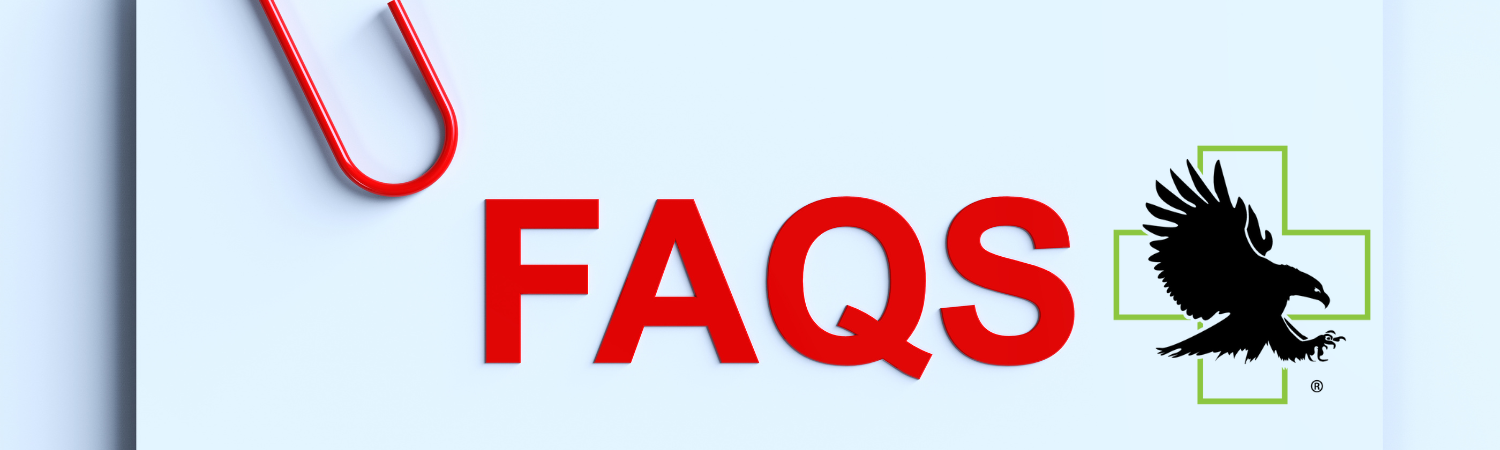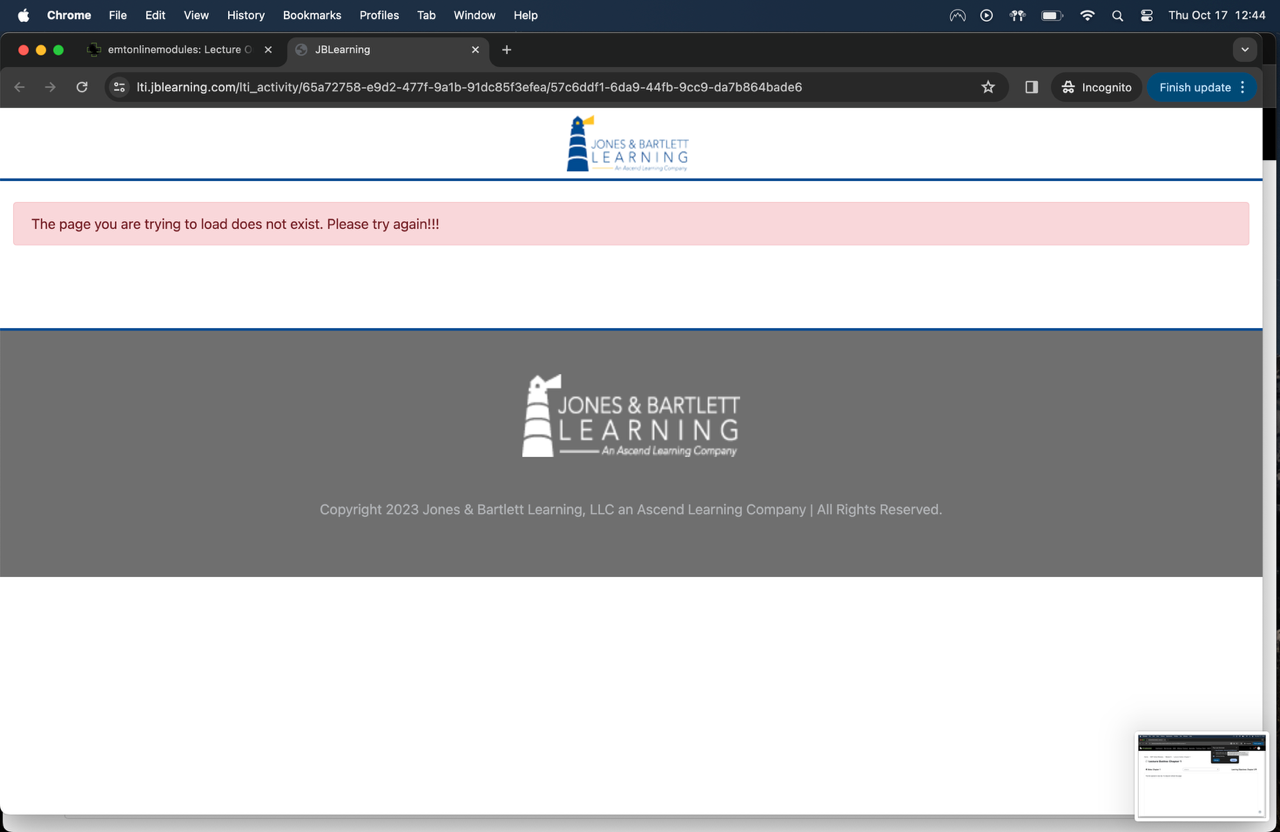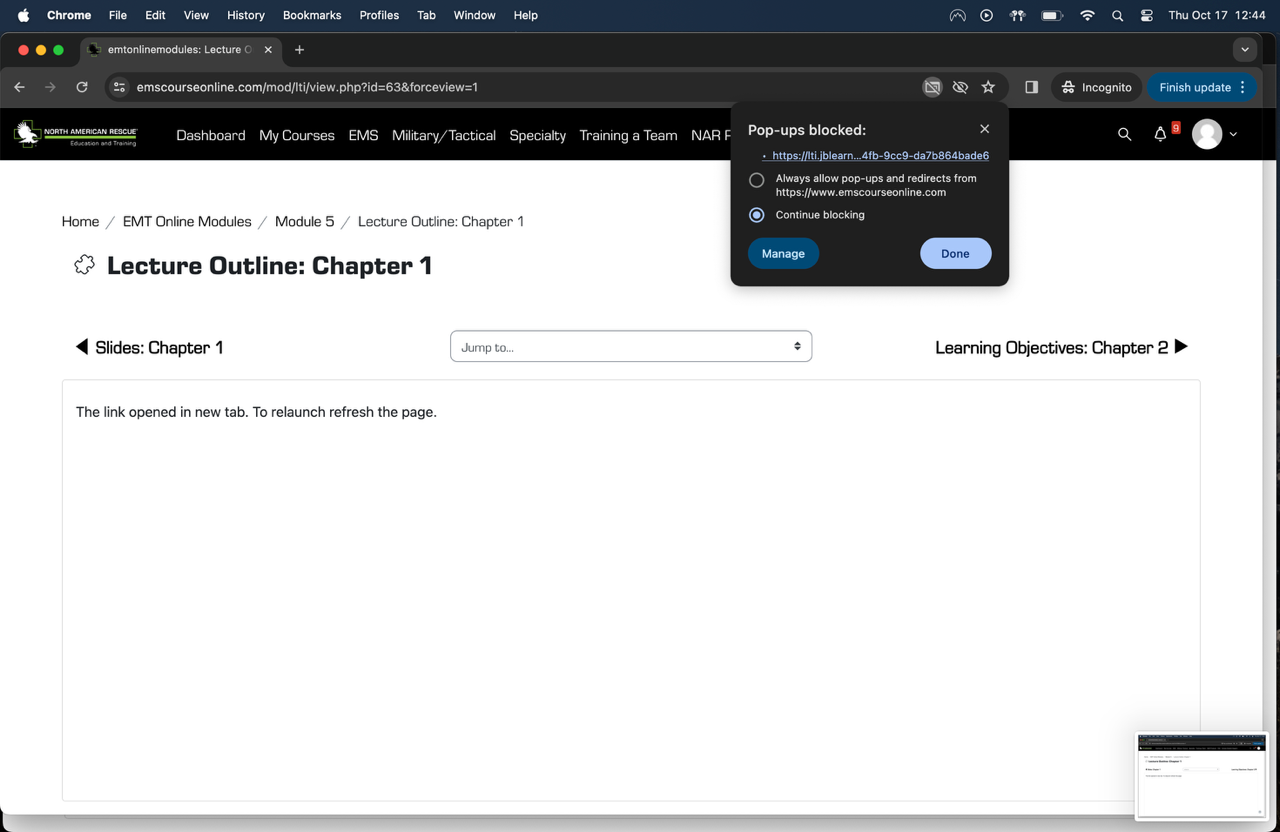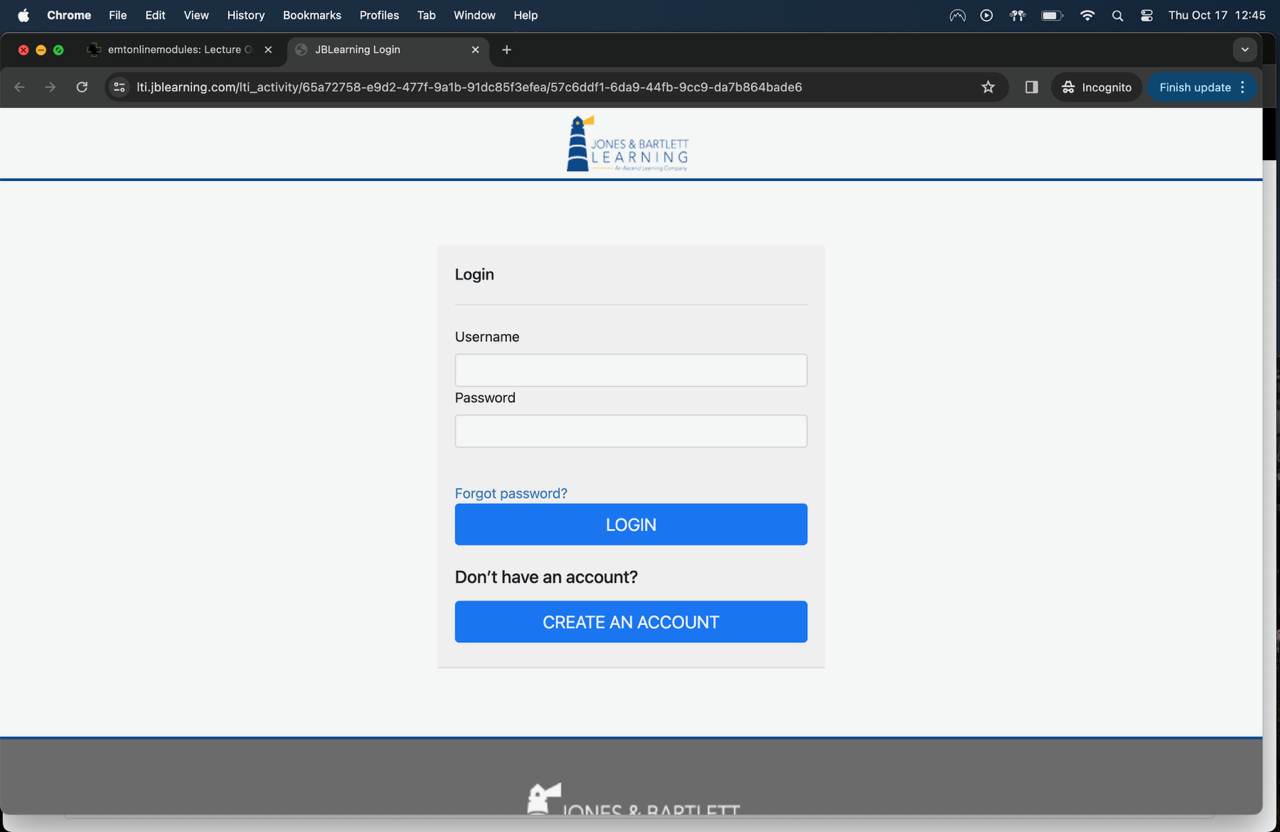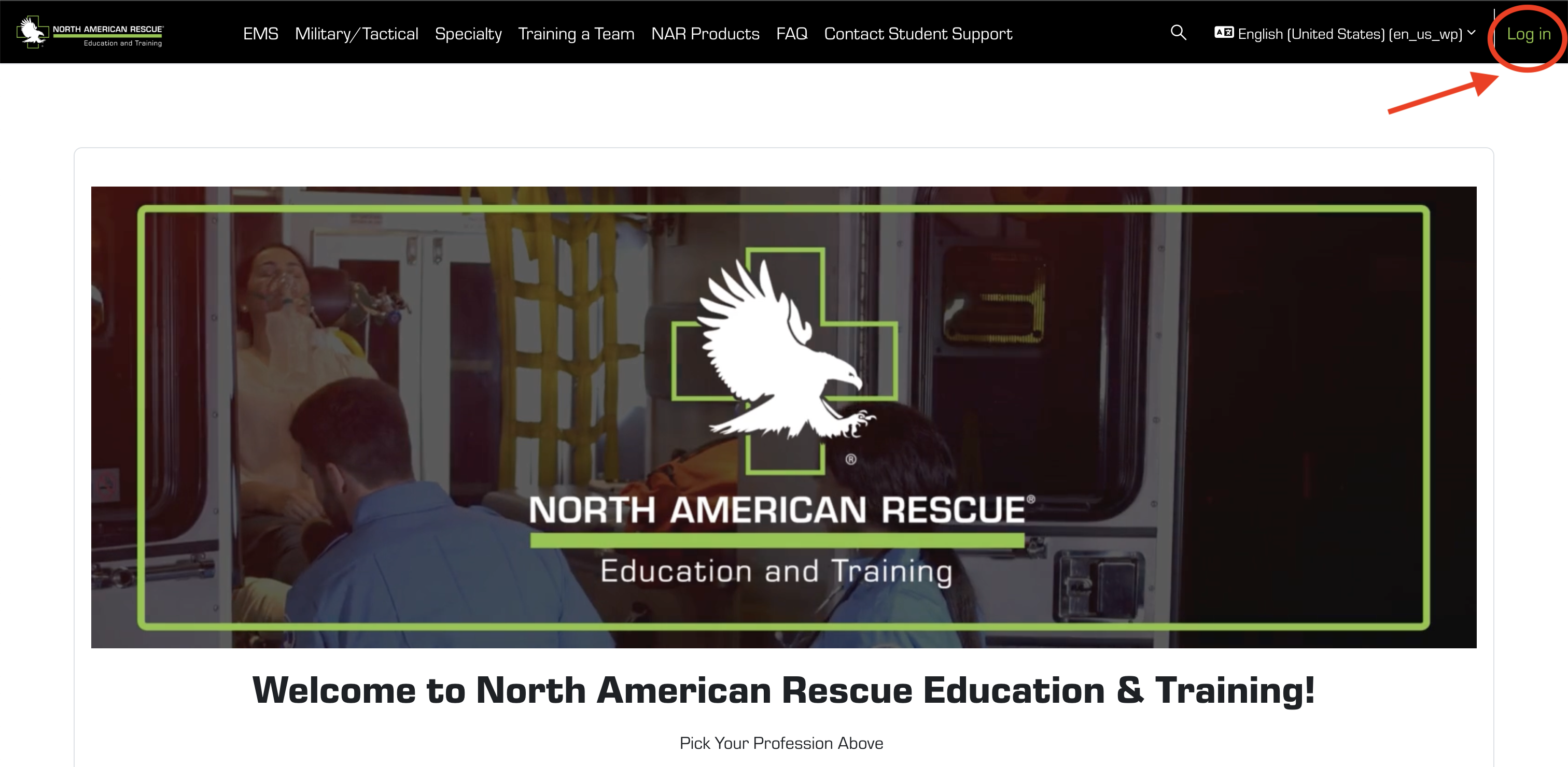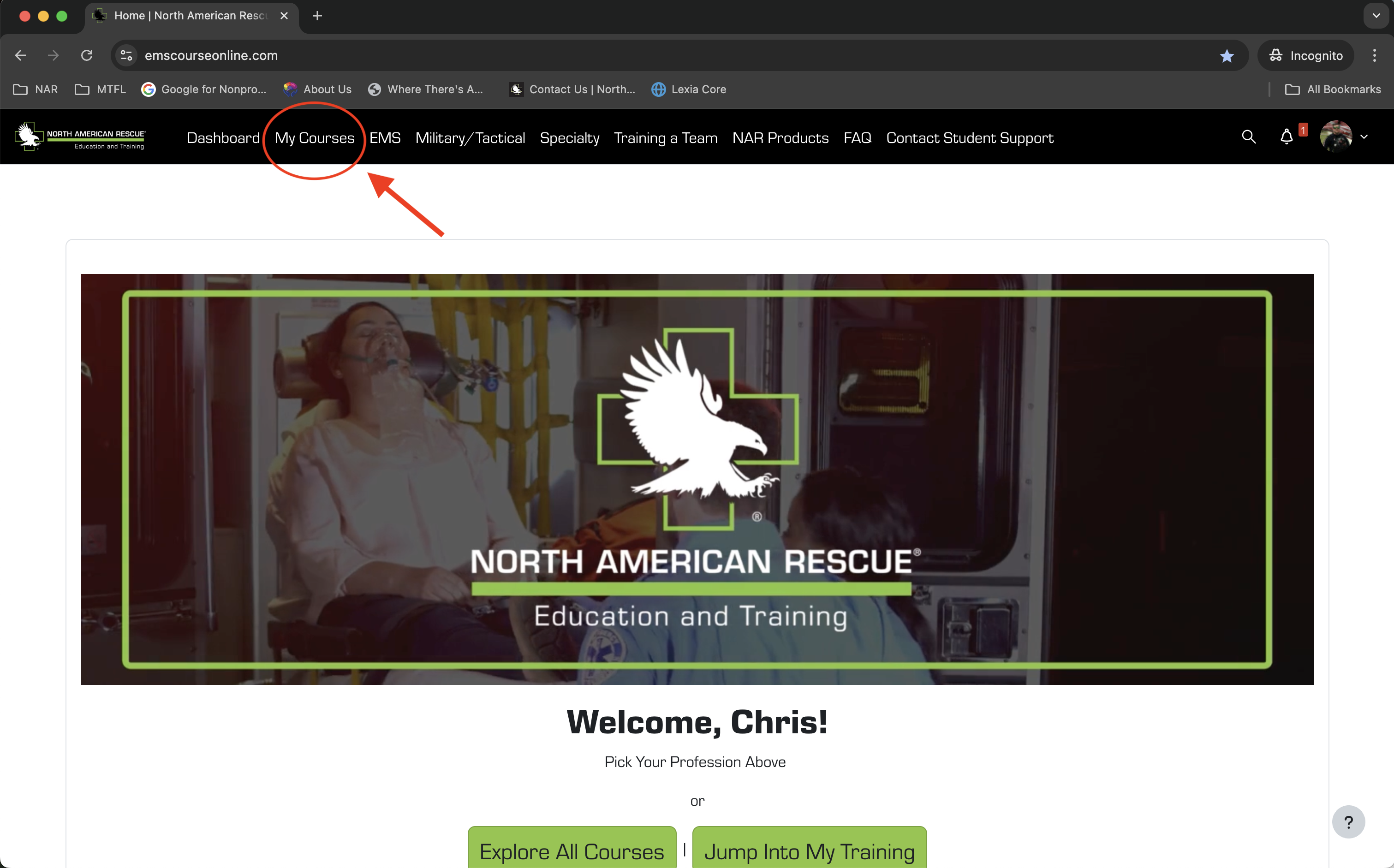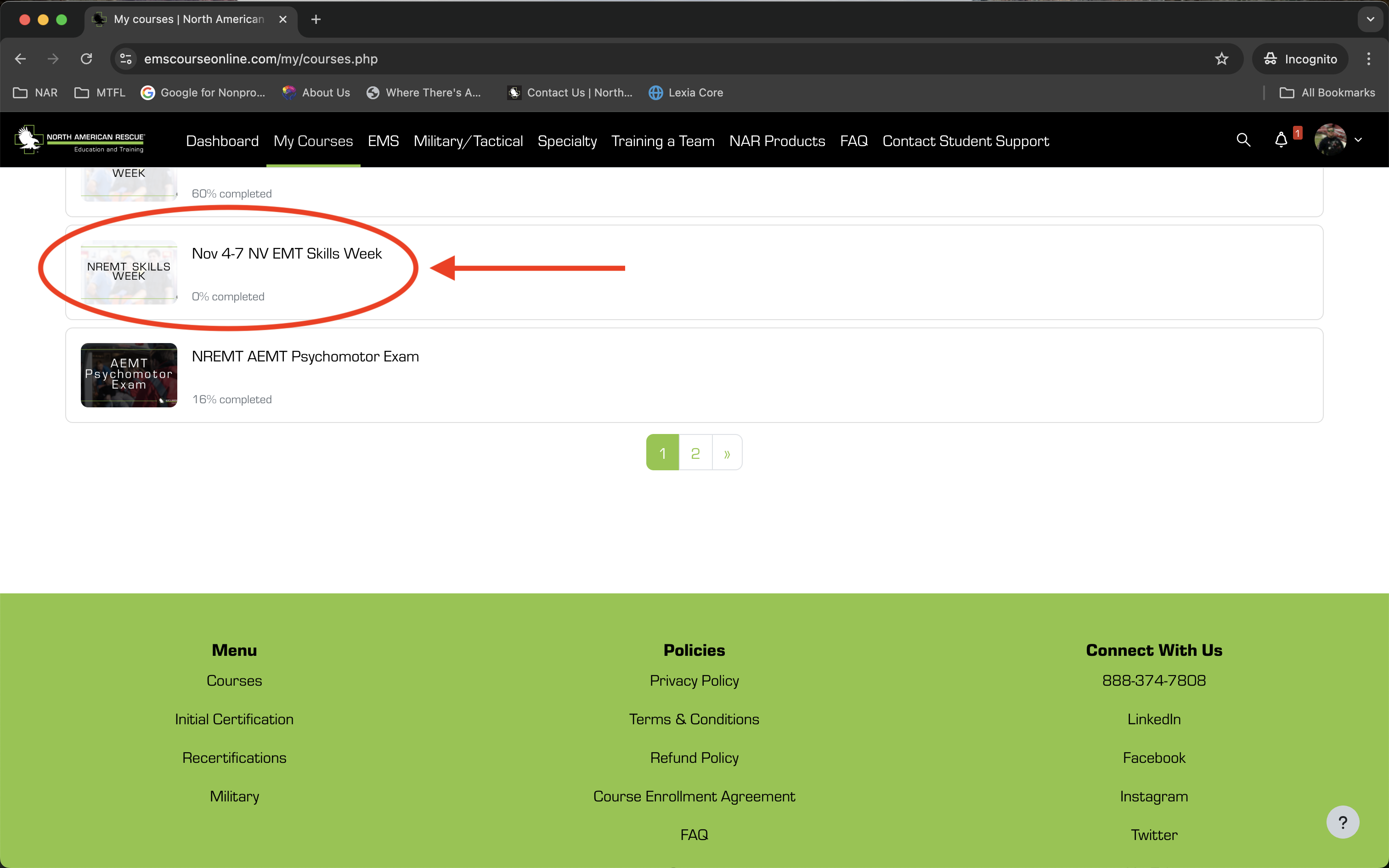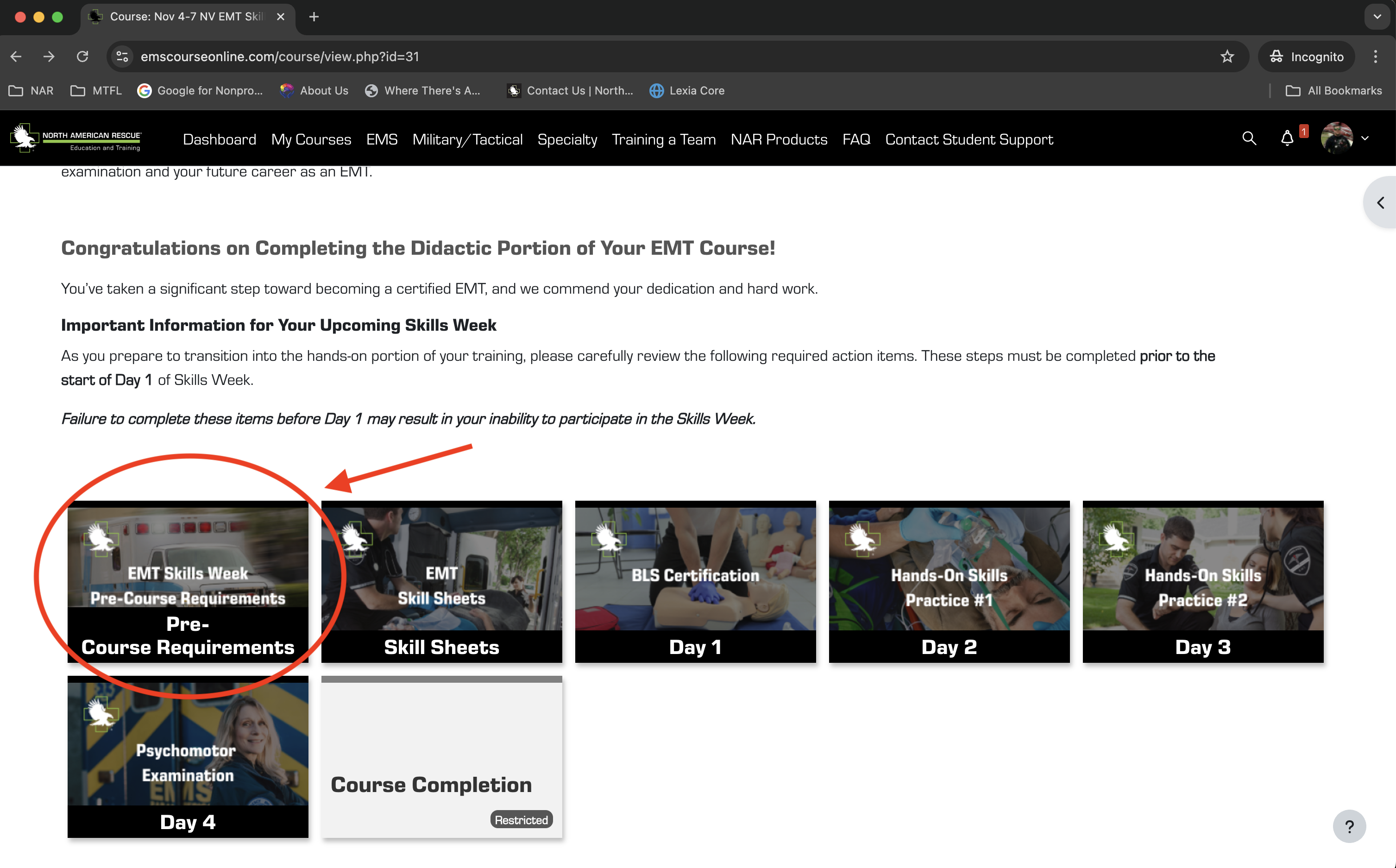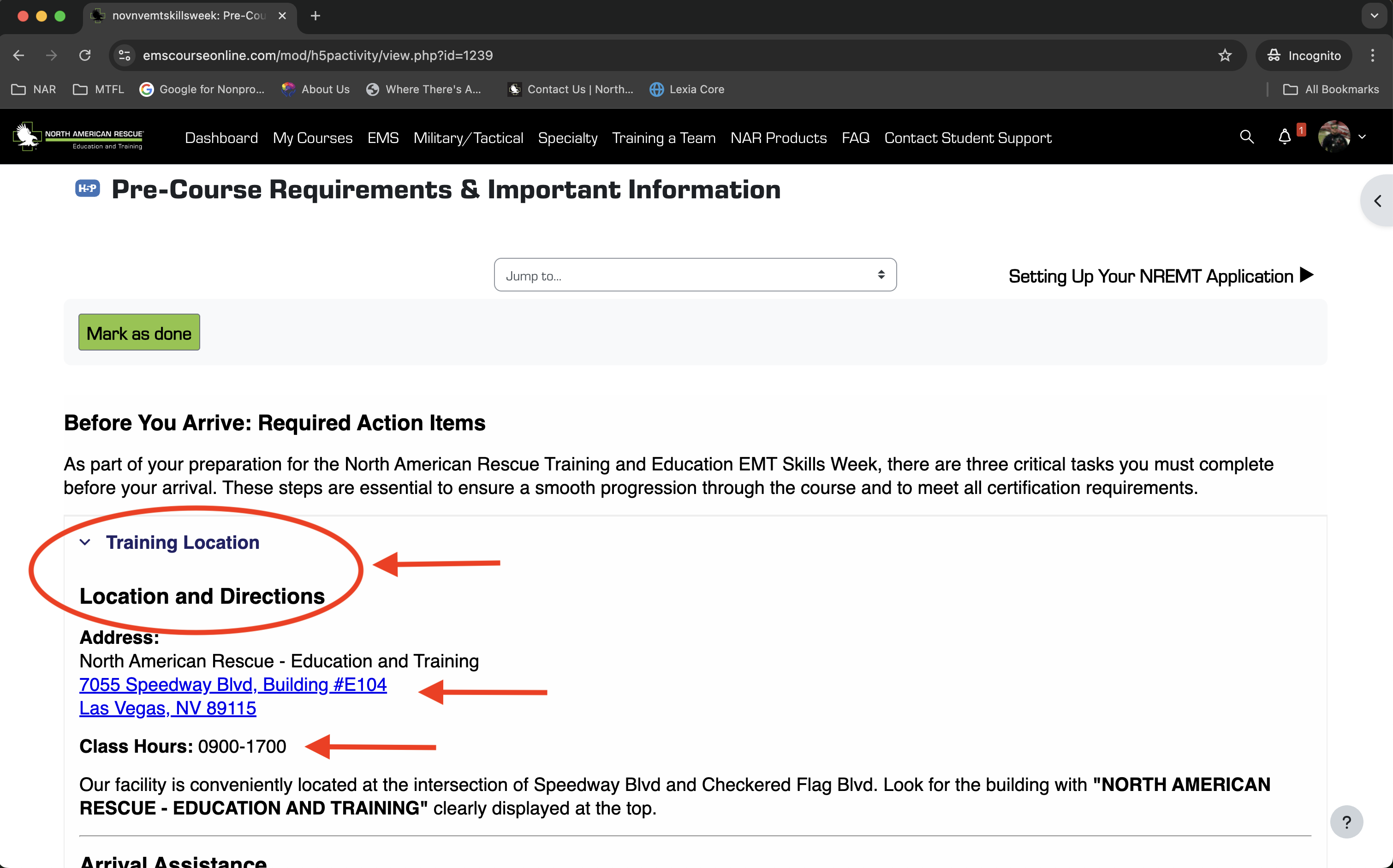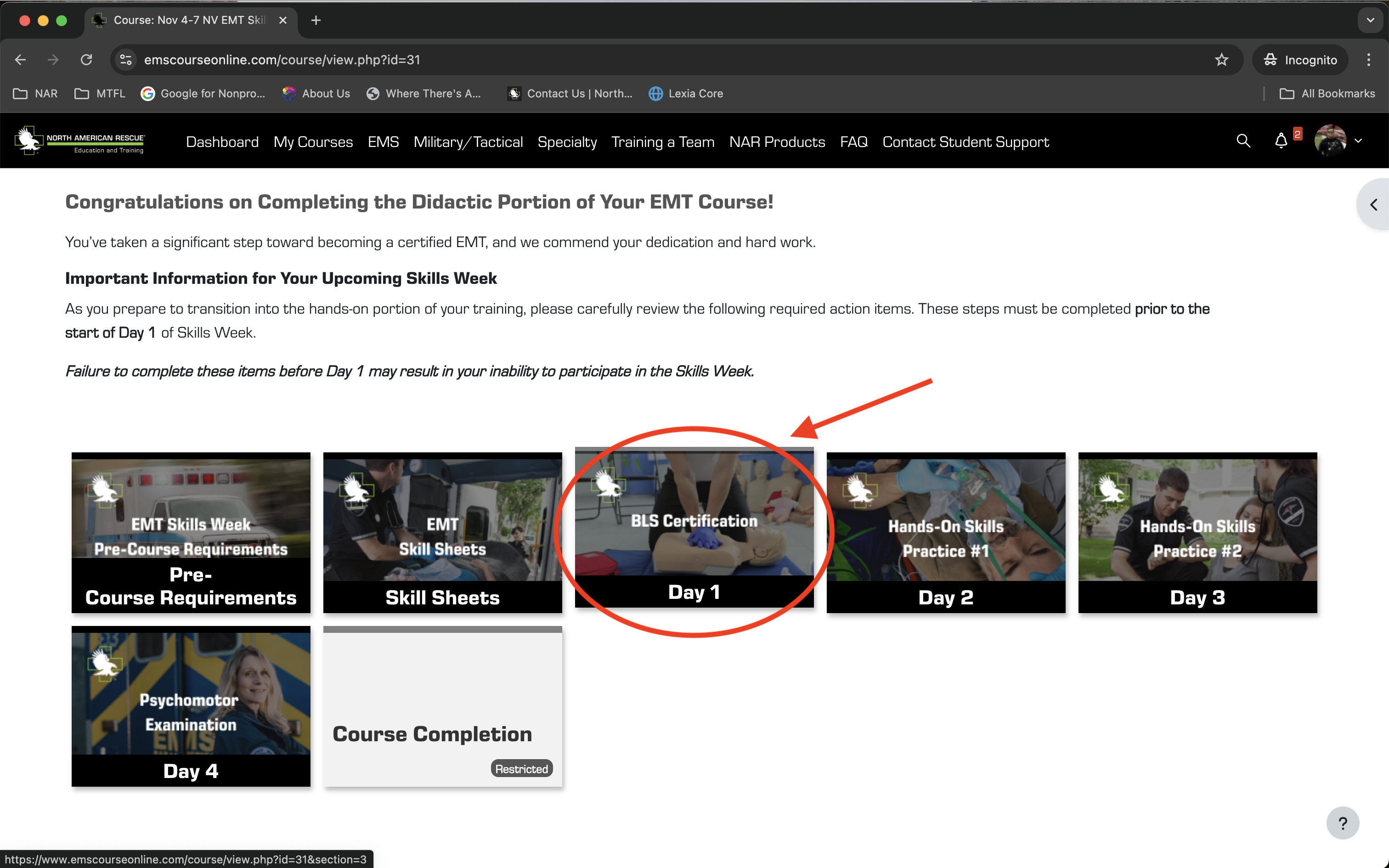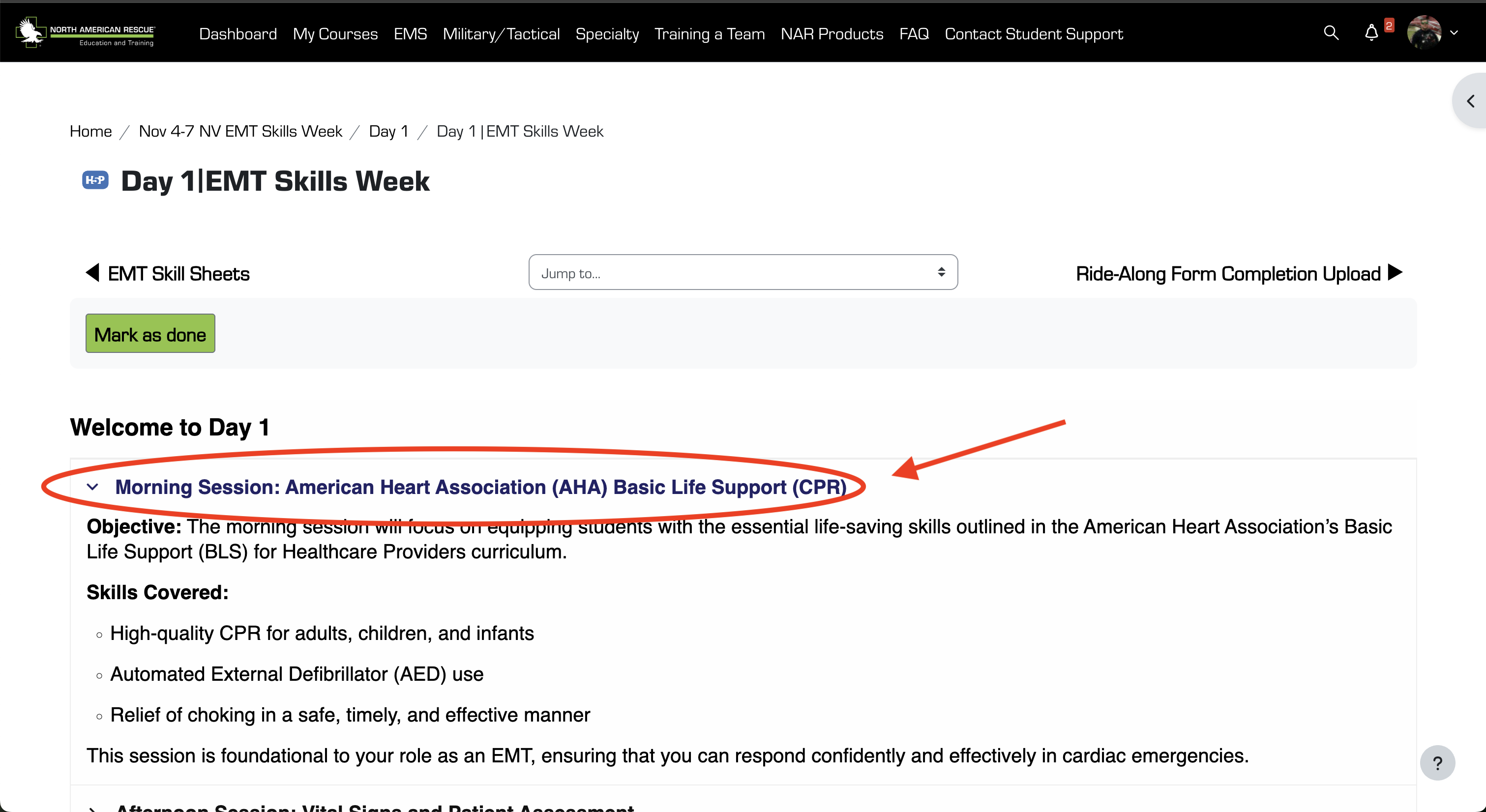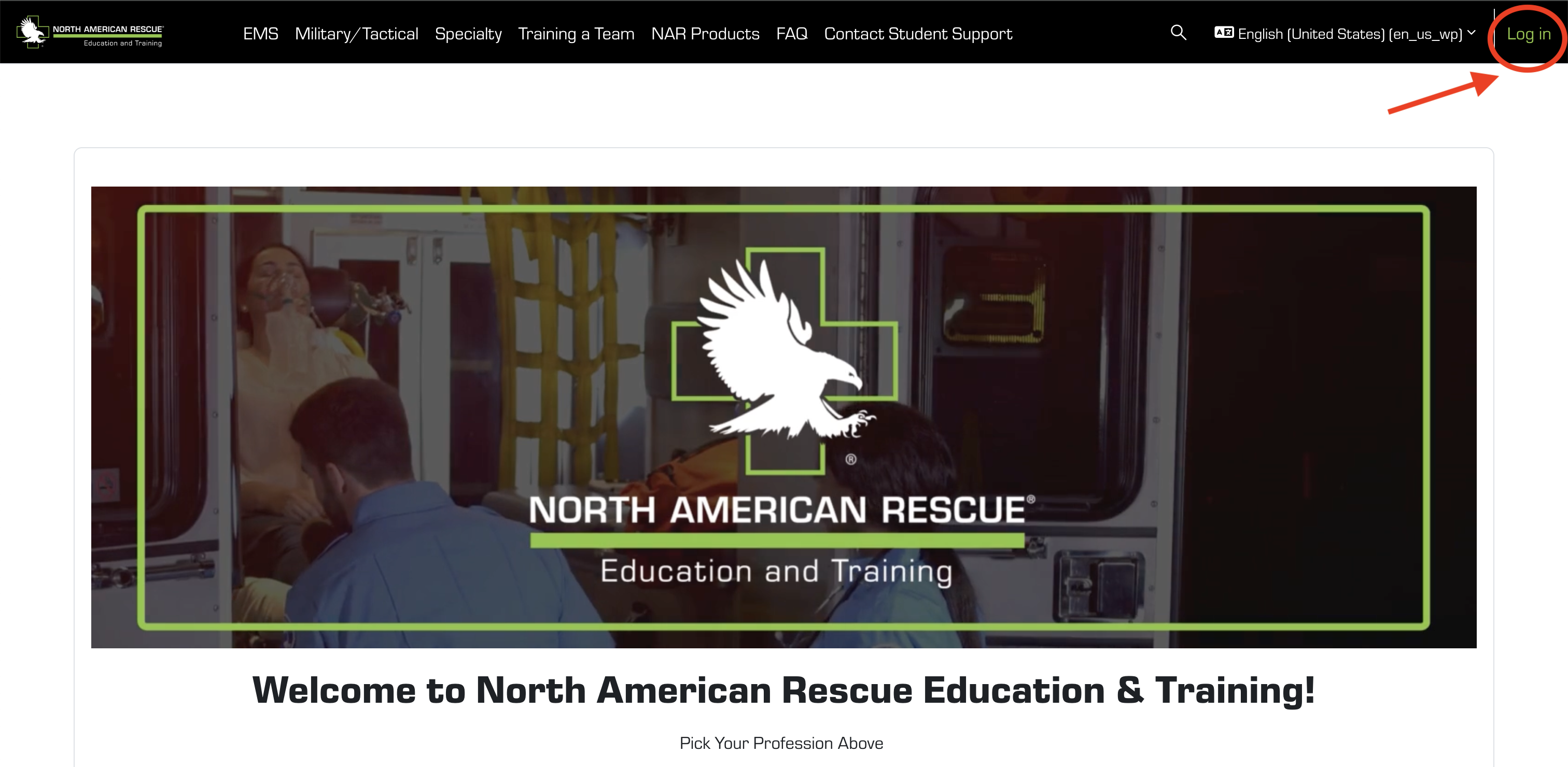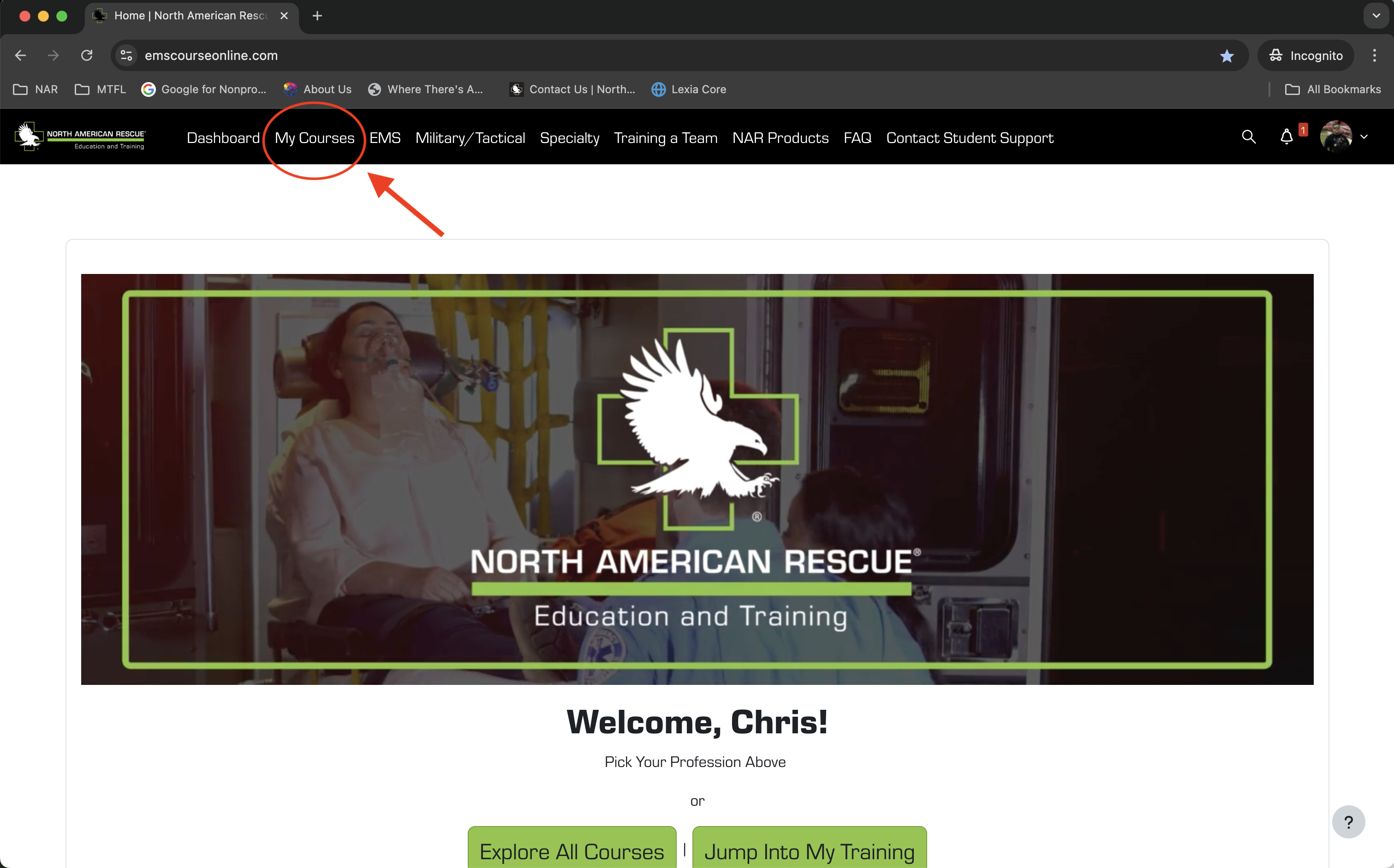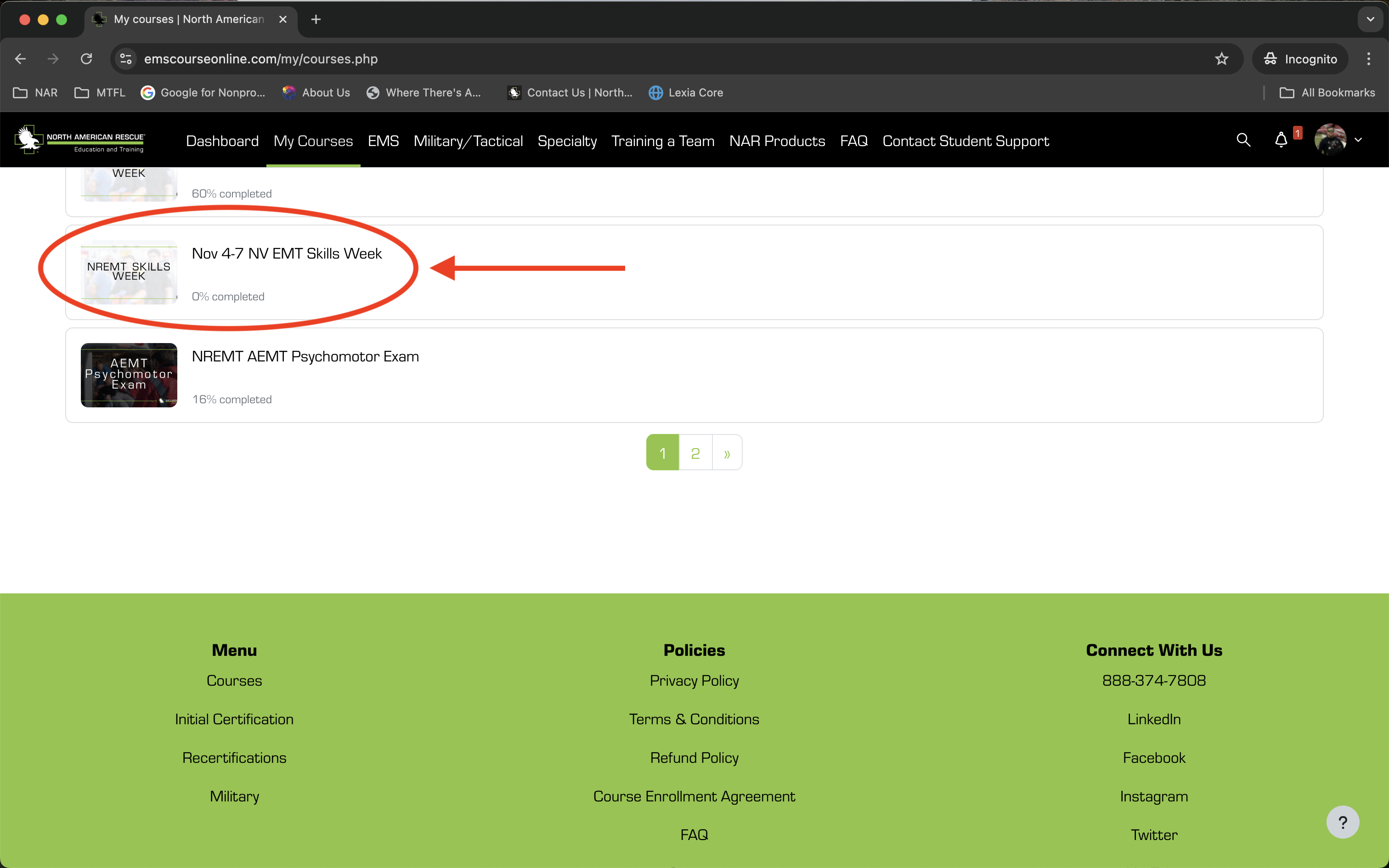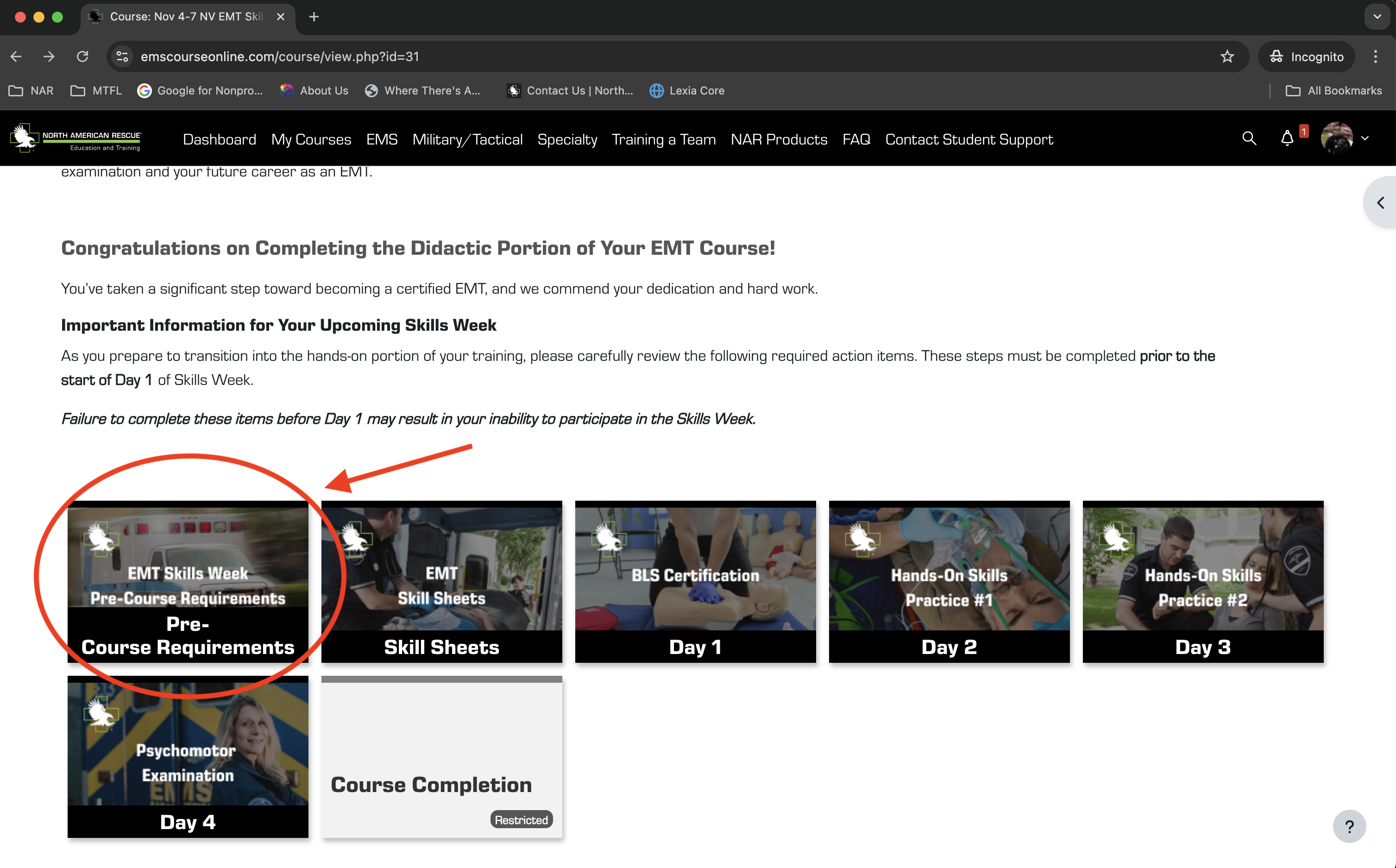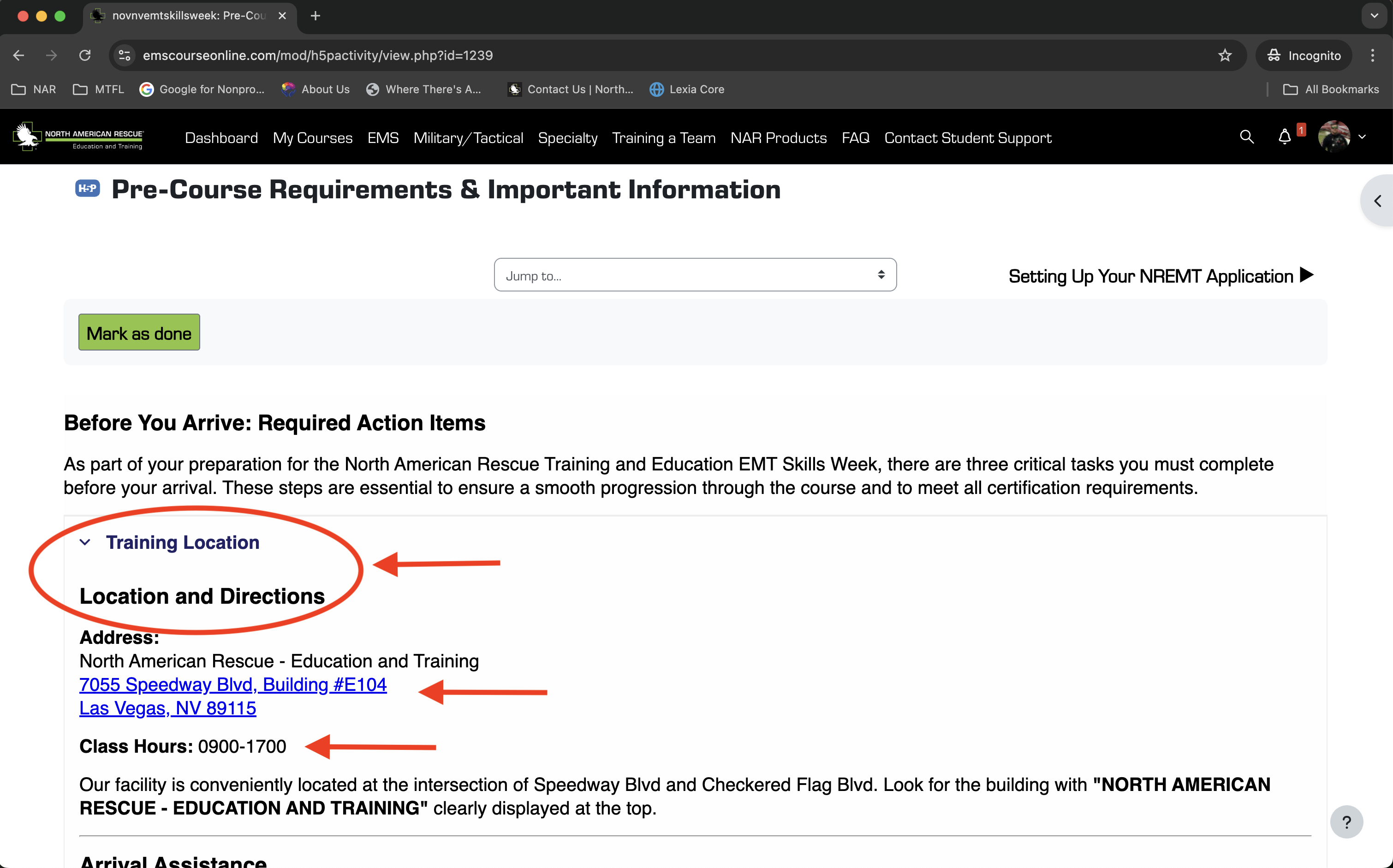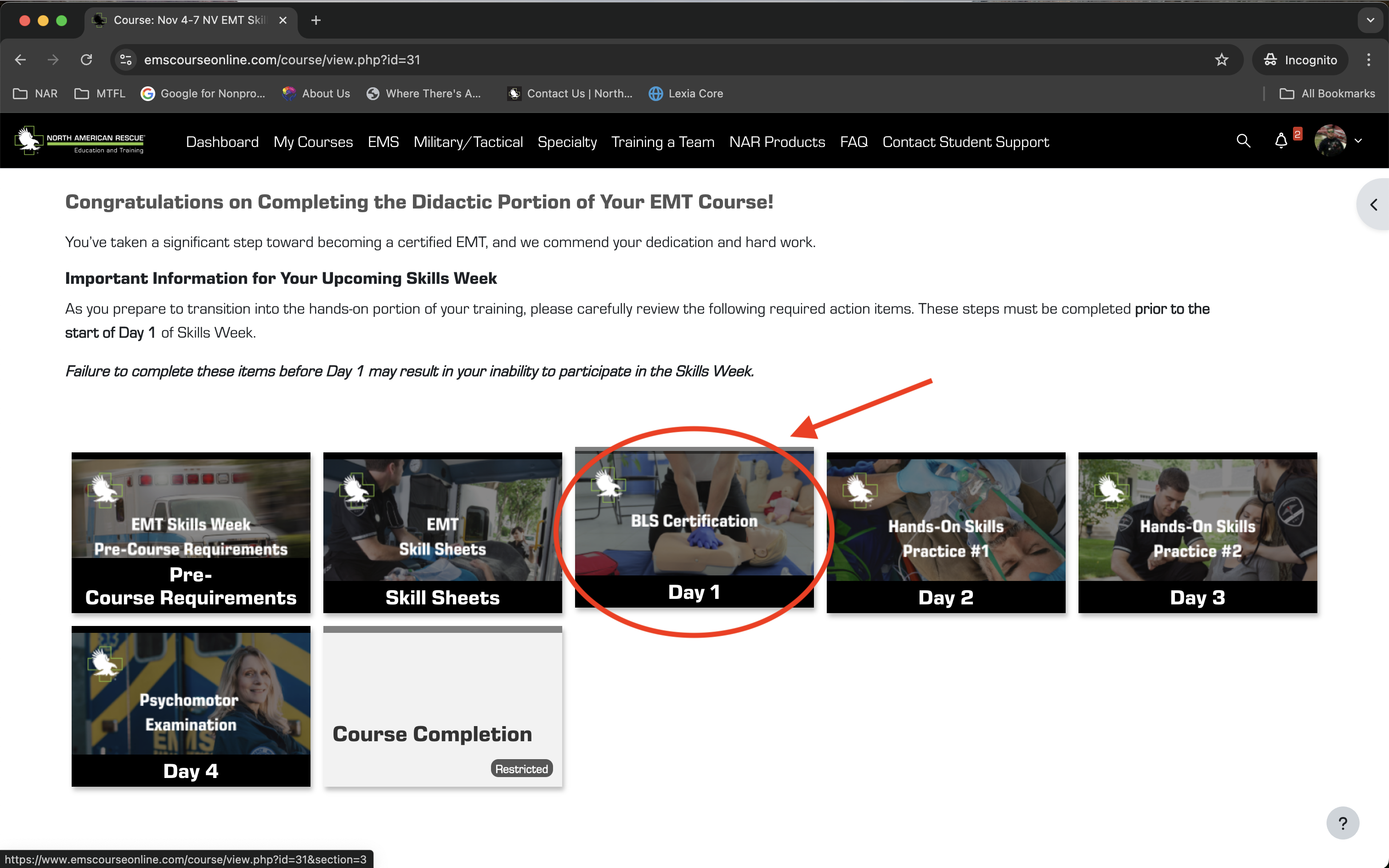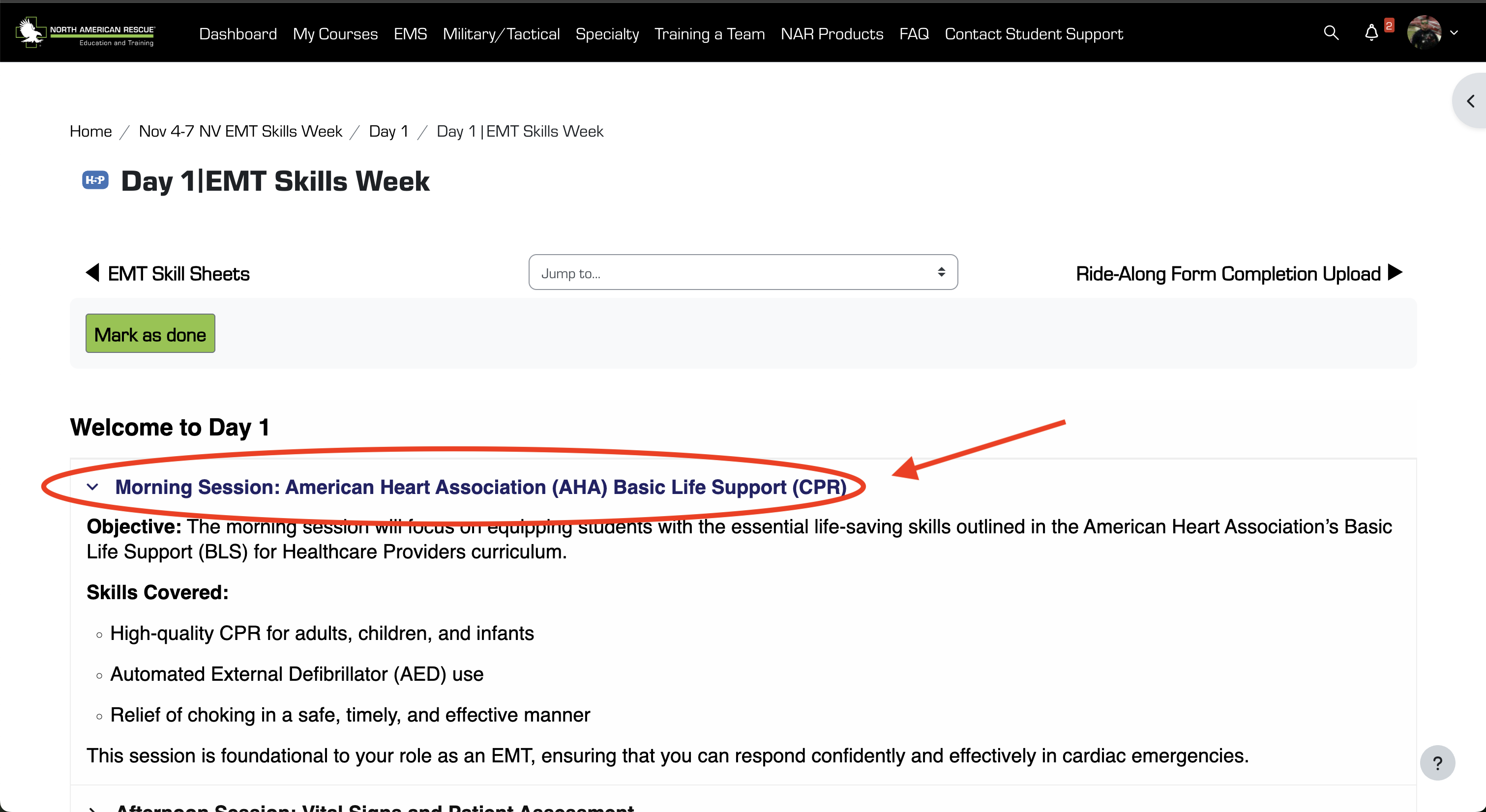FAQs
We understand that navigating your courses and utilizing the new LMS can come with questions. To help you get the answers you need quickly and easily, we've created this Frequently Asked Questions (FAQ) page. Here, you'll find answers to commonly asked questions about our training programs, course access, technical support, and more.
Whether you're looking for information on how to log in, tips for completing assignments, or guidance on using the Moodle App, our FAQ page is designed to provide you with the support you need. If you can't find the answer to your question here, don't hesitate to reach out to our support team for further assistance.
Explore the FAQs below to resolve your questions and continue your learning journey with confidence.
Happy Learning!
Special | A | B | C | D | E | F | G | H | I | J | K | L | M | N | O | P | Q | R | S | T | U | V | W | X | Y | Z | ALL
W |
|---|
Question: (Last edited: Wednesday, November 20, 2024, 11:07 AM)What should I do if I forgot my password or can’t log in to the NAR LMS? | ||||
|---|---|---|---|---|
Answer: What should I do if I forgot my password or can’t log in to the NAR LMS?Answer: If you’re unable to log in, here’s how to resolve the issue:
| ||||
Question: (Last edited: Tuesday, October 22, 2024, 1:42 PM)What should I do if I see a page load error for my AEMT or EMT Online Module course? | ||||
|---|---|---|---|---|
| Answer: Answer: If you’re seeing a page load error for your AEMT or EMT online module course, follow these troubleshooting steps: 1. Reload the page: Sometimes a simple page refresh will solve the issue.
2. Check your browser settings: Make sure that pop-ups and redirects are allowed for the website. In Chrome, click the settings icon near the search bar, then allow pop-ups and redirects for https://www.emscoursesonline.com.
3. Avoid using the pop-up URL directly: Do not try to access the course from the pop-up window URL. Instead, reload the page and access the module from your LMS dashboard.
Following these steps should fix common loading errors. | ||||
Question: (Last edited: Tuesday, October 22, 2024, 11:41 AM)What should I do if my EMT, AEMT, or Paramedic Online Modules are not working? | ||||
|---|---|---|---|---|
| Answer: Answer: If your EMT, AEMT, or Paramedic Online Modules are not working, follow these steps for a smooth experience:
Following these steps will help resolve common issues with accessing your EMT, AEMT, or Paramedic online training modules. | ||||
Question: (Last edited: Tuesday, October 22, 2024, 1:23 PM)What time does EMT or AEMT Skills Week start each day? | ||||
|---|---|---|---|---|
| Answer: Answer: To view all the important details about your EMT or AEMT Skills Week, including location, times, schedule, and clinical ride-along information, follow these steps: 1. Log in to your North American Rescue Training LMS account.
2. Select the "My Courses" tab.
3. Choose the Skills Week you registered for.
4. Select Pre-Course Requirements.
5. Expand the Training and Location Accordion for location details.
6. View the Individual Day to see the schedule and material covered for each day.
7. Select the Session to view the detailed daily schedule.
These steps will give you a complete overview of your Skills Week so you can plan accordingly. | ||||
Question: (Last edited: Thursday, July 18, 2024, 2:28 PM)When is the deadline to sign up for the upcoming course? | |||
|---|---|---|---|
| Answer: A new EMT online class starts on the first of every month. You have until the end of the month to enroll in that course. For example- if you want to be in the 01 December course, you must be signed up by 30 November, otherwise, you will have to enroll in the 01 January course. | |||
Question: (Last edited: Tuesday, October 22, 2024, 1:21 PM)Where can I find the schedule and location for my EMT or AEMT Skills Week? | ||||
|---|---|---|---|---|
| Answer: Answer: To view all the important details about your EMT or AEMT Skills Week, including location, times, schedule, and clinical ride-along information, follow these steps: 1. Log in to your North American Rescue Training LMS account.
2. Select the "My Courses" tab.
3. Choose the Skills Week you registered for.
4. Select Pre-Course Requirements.
5. Expand the Training and Location Accordion for location details.
6. View the Individual Day to see the schedule and material covered for each day.
7. Select the Session to view the detailed daily schedule.
These steps will give you a complete overview of your Skills Week so you can plan accordingly. | ||||
Question: (Last edited: Monday, August 26, 2024, 11:19 AM)Who is eligible to enroll in the AEMT training course? | ||||
|---|---|---|---|---|
| Answer: Answer: To enroll in the Initial AEMT Hybrid Course, you must hold a current Basic Life Saver/CPR Certification and be certified as an EMT by the National Registry (NREMT) or your state. Additional prerequisites include uploading a Course Enrollment Agreement, High School Diploma or GED, and valid identification. This course is ideal for EMTs looking to advance their careers in EMS. | ||||
Question: (Last edited: Monday, August 26, 2024, 1:04 PM)Who is eligible to enroll in the Urban Search and Rescue Medical Team Specialist Course? | ||||
|---|---|---|---|---|
| Answer: Answer: This course is designed for certified Paramedics, Nurses, Physician Assistants, Physicians, and military medical specialists (such as medics, IDH/HC, 18D, and PJs). To enroll, participants must complete an online CBT module and bring the certificate of completion to the first day of class. Participants must be vetted and registered by November 1, 2024. | ||||
Question: (Last edited: Tuesday, December 17, 2024, 8:59 AM)Why didn’t I receive a Skills Week reminder email? | ||||
|---|---|---|---|---|
Answer: Why didn’t I receive a Skills Week reminder email?Answer: If you didn’t get a Skills Week reminder email, here are the most common reasons and steps to resolve it:
| ||||